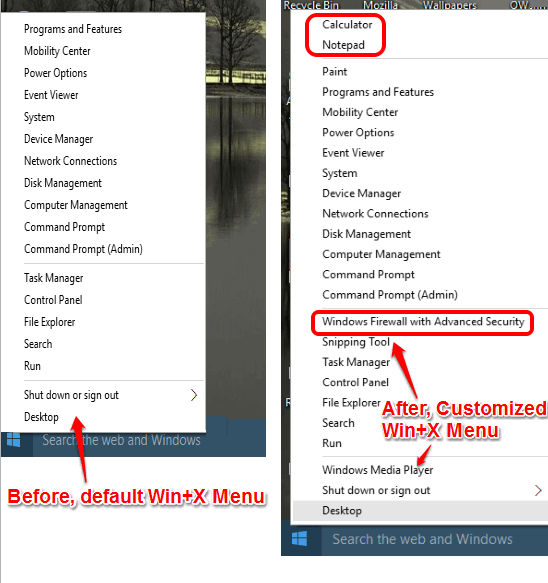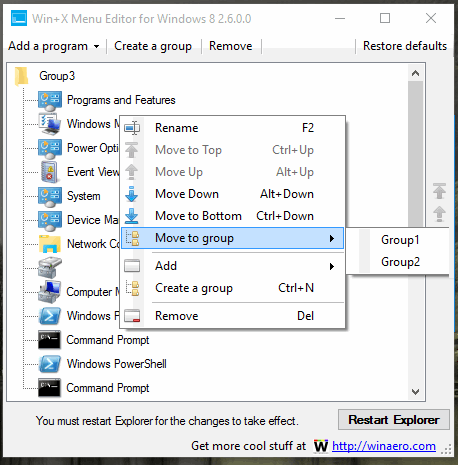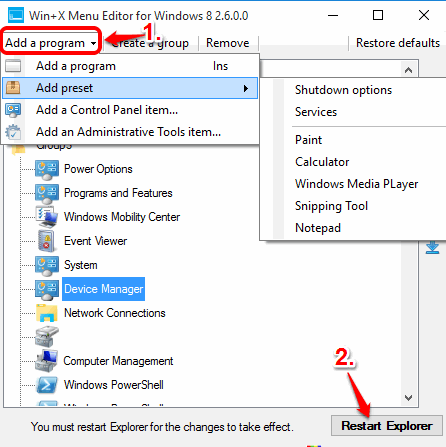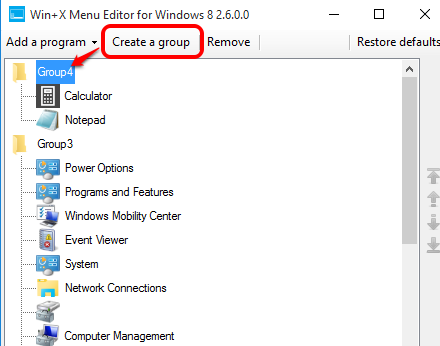This tutorial explains how to customize Win+X menu in Windows 10.
Windows 10 Win+X menu has many important options/programs in different groups that we use daily. However, there are also some other options that we rarely use or didn’t use till now. In that case, it is better to replace those options from other programs that we use frequently. For example, you can add Notepad, Snipping Tool, Windows Media Player or any other program in that menu. And to perform this task, here is a fantastic software, called “Win+X Menu Editor“. This software is made for Windows 8, but it works really good for Windows 10 too.
Using this software, you can create a custom group in Win+X menu and add programs to that group. You can also add programs in preset groups and set the position of newly added programs. You can remove any group and any programs when needed.
The screenshot above shows default and customized Win+X in my Windows 10 PC.
Some other Windows 10 tutorials: stop diagnostic data collection and telemetry, replace Notepad with Notepad++, and uninstall built-in apps.
How To Customize Win+X Menu In Windows 10?
Follow these steps to customize Win+X menu in your Windows 10 PC:
Step 1: Use this link to download zip file of this software. You need to extract that file and launch the portable ‘WinXEditor.exe‘ file.
Step 2: Interface of WinXEditor shows default groups and programs of Win+X menu. You can right-click on a particular program to access options to rename, move the program up/down, a particular group, and delete the program.
Step 3: To add a new program in a group, you can use the associated menu “Add a program“. This menu shows four different options: Add a program (manually), Add preset using the list, Add a Control Panel item, and Add an Administrative Tools item. You can use all or a particular option according to your wish and a program will be added to Win+X menu.
However, you need to Restart Explorer to successfully apply the changes. After restarting the File Explorer, open Win+X menu to see the changes.
If you want to add programs in a new custom group, you first need to Create a group, and then use Add a program menu.
Conclusion:
Win+X Menu Editor software is really fantastic and handy software. Many of you were searching for some option to customize Win+X menu in Windows 10. If so, then your search ends here.