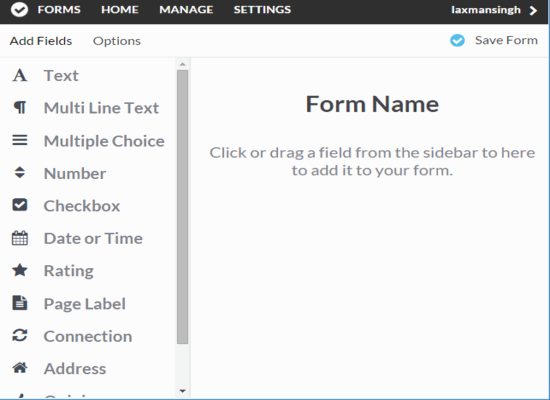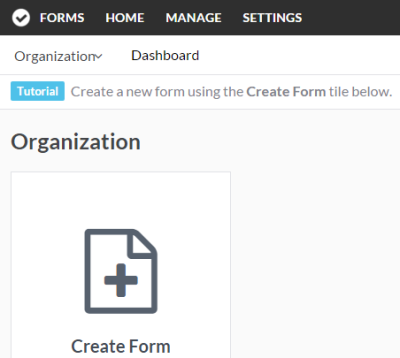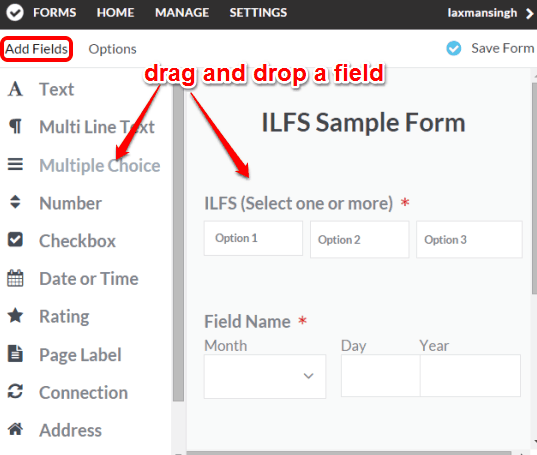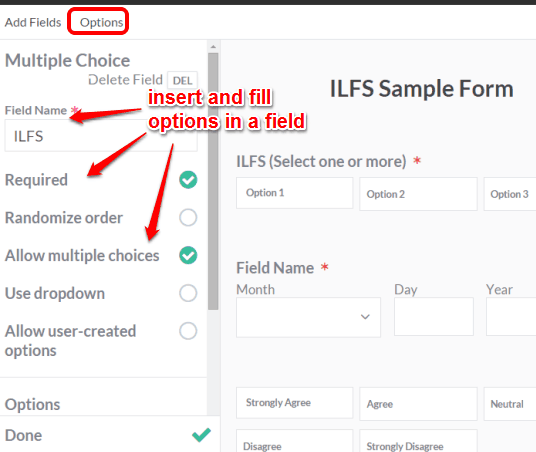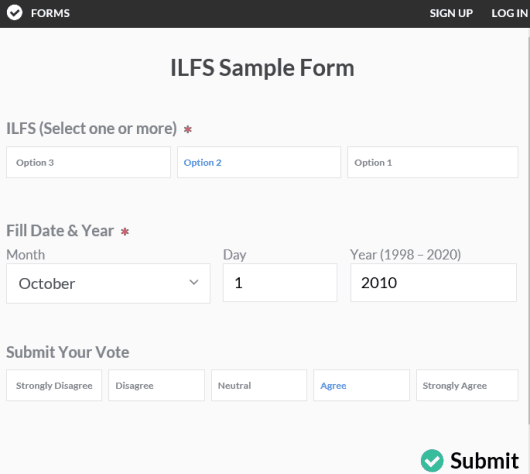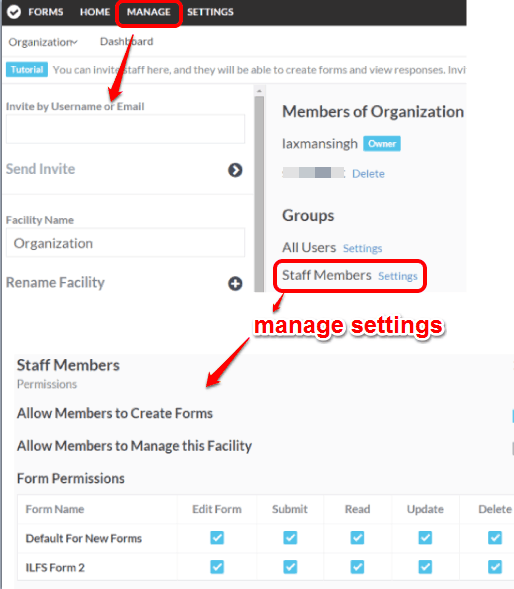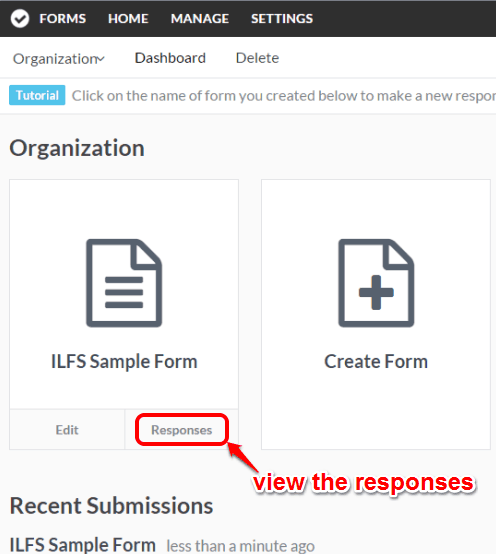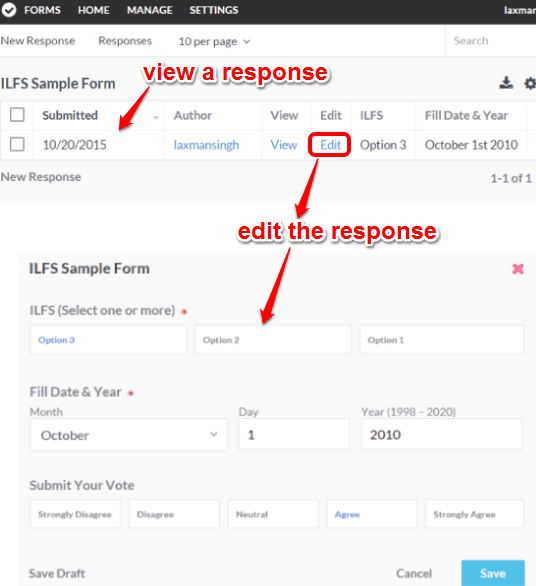Sonadier (free plan) is a free form builder website that also lets you track and manage responses as well as database forms. You can get responses from team members or from anyone else you want. You can share the link with people to fill the form and get responses and your team members can directly access the form shared by you.
Tracking the responses and editing them is also very easy in this website. Moreover, you can also download the responses as CSV or XML file. So unlike the other form creator websites that let you only create and download the form, this is surely a better choice than such websites.
This free plan subscription is limited to 5 users (team members) and 1 GB storage space limit. So if this is sufficient for you, then this website is quite good to gather the responses related to your product/application by creating the forms and sharing them with the team.
Above you can see how easy it is to create a form using this website.
Use This Free Form Builder To Track and Manage Forms and Responses:
Following steps will help you to create and manage forms using this website:
Step 1: Open the homepage of this website and create your free account. After this, the very first thing you need to do is create a form.
Step 2: This websites provides a convenient and powerful editor using which you can quickly create a custom form. The left side of its editor provides all the fields that you can add to your form. Simply drag n drop a field and it will be added in your form.
After this, you can click on the field name and then you will be able to add options for that field, like set permissions, insert values for that field, if an account is required to fill the form, etc. See the screenshot below:
When everything is set up by you, save the form. In the similar way, you can create more and more forms.
Step 3: Each individual form has its unique URL. You can share that URL with anyone you want. He/she can fill the form and submit the response.
You can also invite your friends to edit the form and manage the form(s). You can also set the permissions for your team (staff members) and for other users. Permissions like whether your staff can create the form, edit the form, update the responses, etc. Use MANAGE section for this.
Step 4: To view the responses of users, you need to go back to the dashboard. After this, you will see Responses option for every single form. Moreover, you can also edit the responses.
Select the Responses option for any particular form and you can see the list of all the responses submitted by users. You can also see response date, author, and options filled by users associated with the fields you added in the form.
Conclusion:
I believe this is really the most suitable website to manage database forms as well as track the responses for each individual form. It has user-friendly UI and managing the forms with team is so simple.