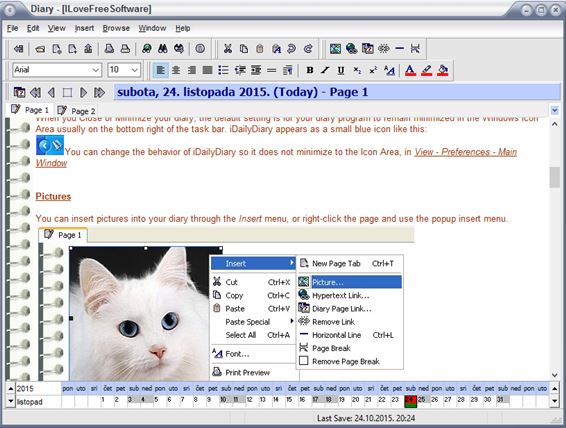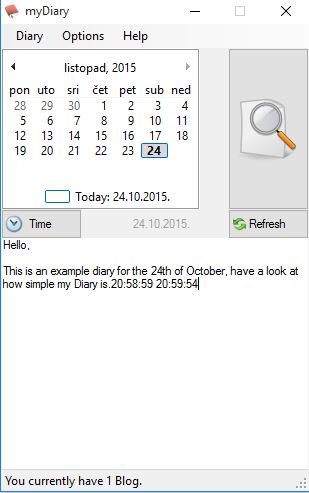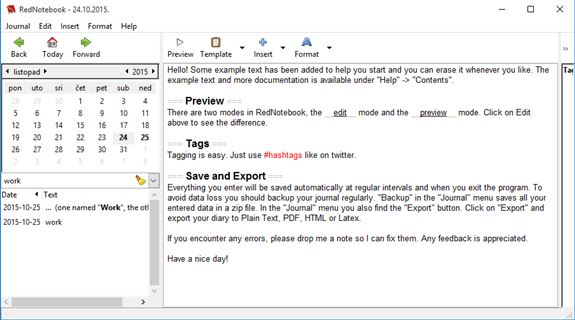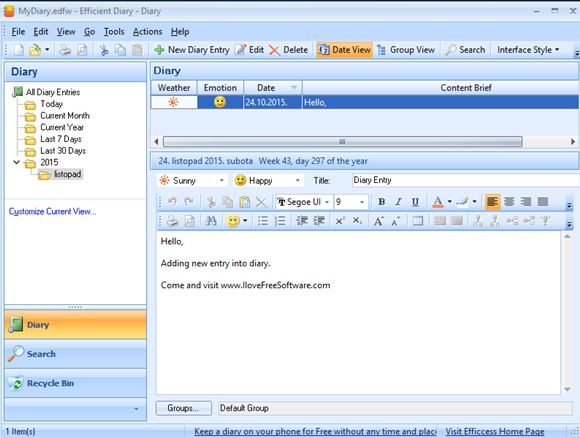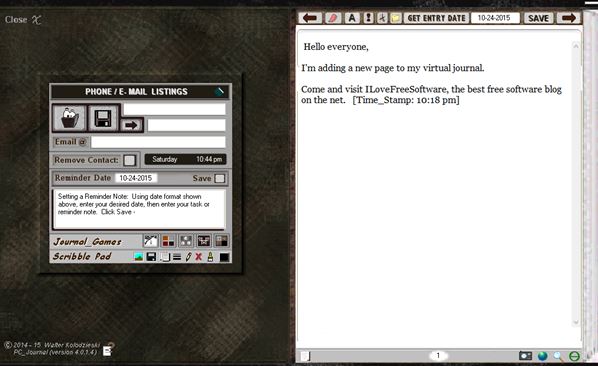Here’s a list of 5 diary software for Windows 10 which you can use to keep a diary on your Windows 10 powered desktop, laptop or a tablet. Writing a diary might be a bit out of fashion nowadays, but I’m pretty sure that there’s still a lot of people out there who are doing it. If you’re so old school that you still write your diary by hand, you might want to have a look at some of the applications from the list down below. They might make diary writing a bit easier on you.
Let’s look at these below.
iDailyDiary Free
iDailyDiary Free is a diary software which lets you can keep a diary on your Windows 10 powered machines.
Instead of a lock and key a password is used to protect your privacy. At the bottom there’s a horizontal calendar and for each day you can add unlimited number of pages (tabs underneath the toolbar). A standard text editor toolbox is available, with text formatting, image imports, hyperlinks, etc.
Get iDailyDiary Free.
myDiary
myDiary is much more simpler than iDailyDiary, but it’s also portable, and it basically works the same way that myDiary does.
A calendar in the top left corner of the window allows the user to pick days and then the empty space at the bottom can be used for creating plain text diary entries. Diary can be password protected on first launch. On top of that myDiary offers font type and size changes, as well as a find tool to help you find diary entries more easily.
Get myDiary.
RedNotebook
RedNotebook is cross between the two previously mentioned diary software.
Calendar is again placed in the top left corner of the screen. Navigate to the day for which you’d like to create a diary entry and use the editor on the right to type it out. Light text formatting is possible (bold, italic, underline, etc). Pictures, files, links and a couple of other elements can also be inserted into diary entries. Only drawback is that there’s no password protection.
Get RedNotebook.
Efficient Diary
Efficient Diary one ups RedNotebook by being a nice mix of simplicity and functionality while at the same time offering password protection and more advanced editor for creating diary entries.
Left sidebar has folders for filtering diary entries based on day, week, month or year (there’s no calendar here). On the right you can see the editor. Search tool helps you find diary entries more easily and hash tagging is also supported.
Get Efficient Diary.
Also, have a look at Free Diary Software with Encryption and Password Protection.
PC Journal
PC Journal actually simulates the interface of a diary. First thing where it does this is when you launch the app, and you see a black diary cover with a digital num pad for typing in the pass code.
Pass code is given to you at first launch. Write it down so you don’t forget it, at least until you memorize it, because you won’t be able to access you diary entries without it. Interface of the application itself resembles a book. Notice the page edges on the right. Simple editor is shown on every page. Using the editor, you can type in text, add new pages, etc.
Get PC Journal.
Conclusion
Efficient Diary is my favorite diary software for Windows 10 from the list above. It’s got everything you need, without being crowded with options. myDiary is a nice simplistic alternative. Leave a comment if you don’t agree and tell me why.