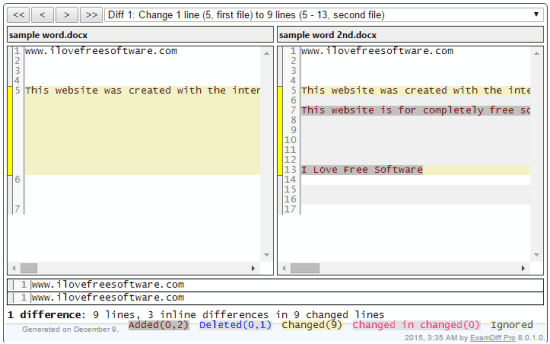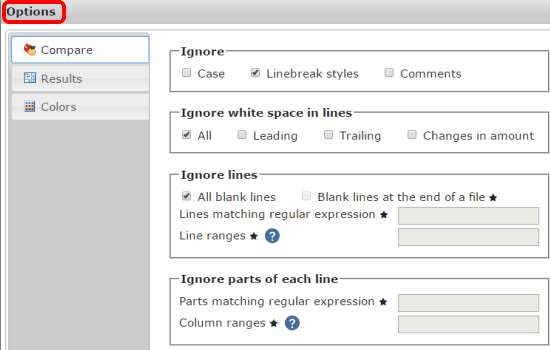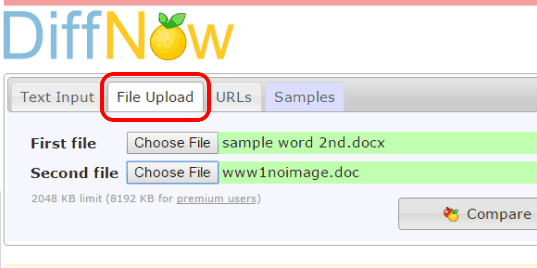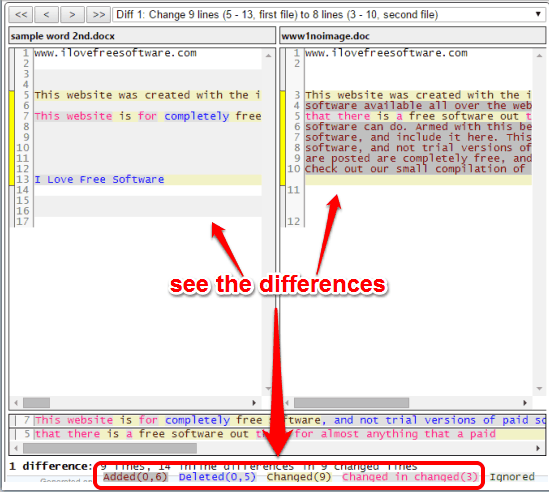This tutorial explains how to compare two Word documents online.
When it comes to comparing two files, you will find plenty of tools. However, those are handy to compare only plain text or programming files, and not Word documents (DOC and/or DOCX). Moreover, most of those websites or tools work only when you copy the content and paste in the comparison box, which is time-consuming. Although MS Word supports feature to compare documents, but when you are not in the home or Office and need to compare your Word files stored in your USB flash drive, online tool will come in handy.
Therefore, I covered a free website in this tutorial, named DiffNow, that lets you upload your word documents to compare them. It supports both DOC and DOCX format documents for comparison. So it is really good to compare two versions of the same file or simply compare two different Word files. You can also download the file comparison reports.
Above you can see the comparison between two Word documents in which it shows deleted, added, and changed content in different colors.
Note: The website also lets you set color labels for file comparison, ignore or include blank lines, white spaces, etc. So, some really good options are available to use. However, the free plan lets you upload maximum 2 MB file, and download 2000 lines diff report. Still, it is a very good Word comparison website as you can do unlimited comparisons.
How To Compare Two Word Documents Online Using DiffNow Website?
Here are the steps to compare two Word documents using this website:
Step 1: Use this link to open the homepage of DiffNow website. You can use this website by creating a free account (to save the settings) or without any account. Go for any option, but first customize the Settings. This is necessary to get the output as per your need. Customizing the settings will help you to set the color, ignore/include text Case, blank lines, etc. for the comparison.
Step 2: Now it’s time to compare your Word files. You will find multiple tabs on its homepage: Text Input, File Upload, URLs, and Samples. So apart from comparing Word documents, you can also copy paste text, online file URLs, and samples for comparison. But our focus is to compare the Word files, so click on File Upload tab and insert your Word documents.
Step 3: Tap on Compare button and it will start the processing to generate the result. When the result is generated, you can see the comparison side by side. There are different colors which indicate added, deleted, and changed content between those two files. So, recognizing the differences would be really easy for you.
If you need to save the results, use the Download icon.
In a similar way, you can compare other Word files.
Conclusion:
DiffNow is perhaps the only free solution to compare two Word documents online. The features it provides are really good, but few more options would have made it more powerful. It can’t show differences if you have changed the formatting (such as font type, text size, etc.). If text content is different, then only it can recognize the changes. Moreover, it doesn’t work for images available in the document. So, the website is not the perfect way to compare Word files, but surely good to try.