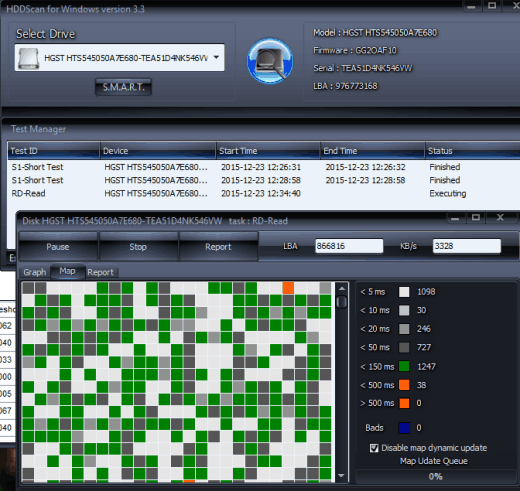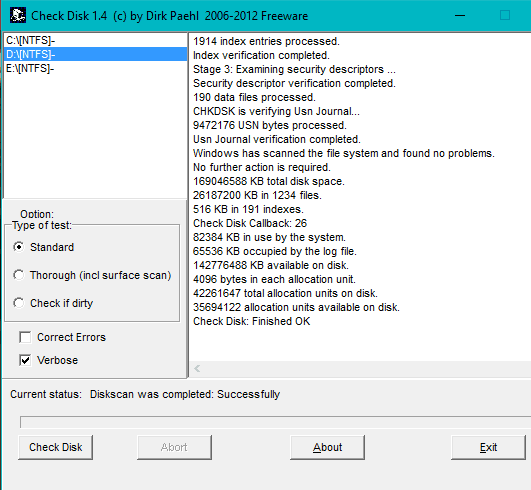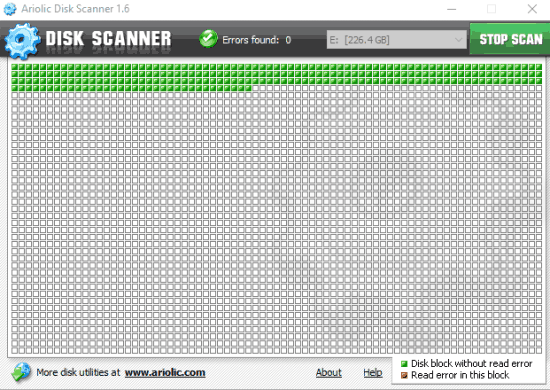Here is a list of free software to find bad sectors in HDD for Windows 10.
Bad sectors (can be physical or logical) in HDD are the defective areas that failed to process write or read requests. So if you are worried or have doubt whether your hard disk is free from bad sectors or not, these software are helpful. All these software support this main feature and have some interesting options too. You can check S.M.A.R.T attributes, scan external USB drives, choose the scanning mode, etc.
Most of these software also let you save the report as TXT or HTML file for later analysis. So, let’s start with the first software to find bad sectors in HDD.
HDDScan
HDDScan (portable) is more than just a bad sector finder software. This software is used to test your hard disk for errors, view SMART attributes, change HDD parameters, monitor the temperature, etc. So you can say it is an all in one hard disk diagnostic software.
It is not limited to check only hard disks. It supports a good range of storage devices, such as: SATA/ATA SSD, External USB Drives, IDE (ATA), etc. For a particular device, it supports multiple test types. For example, you can perform random read test, faster disk check, test to check if the drive needs data rescue, etc.
You can add tasks in a queue (visible in its Task Manager section) and it will perform all those tasks one by one. You can double-click on any completed task to view the detailed report. For example, if you have performed a task to find bad sectors, then it will generate the report containing the graph, map, etc. You can also save the report as TXT and HTML file.
CheckDisk
CheckDisk (alpha) has a very basic interface but includes good options to find bad sectors and errors in HDD. You can perform three type of tests for a selected hard drive: Standard, thorough (that includes surface scan), and check if dirty. After selecting a test type, the software will start the scanning in different stages.
It examines the basic file system structure, name linking, then checks security descriptor verification, etc. At the end, it will show if the hard drive is OK or there are errors. It can also help to correct the errors, if possible.
Ariolic Disk Scanner
Another simple utility to find bad sectors in HDD is Ariolic Disk Scanner. Its interface lets you check read errors in real-time. Errors are visible in red color and the green color indicates blocks in your hard drive that are working fine.
Apart from using it for hard disk, you can also test USB flash drives, CD/DVD, etc. This software is portable also, so you can keep it in your Pendrive and use wherever you want.
Full review is here.
Conclusion:
I also came across other similar software, like Windows Surface Scanner, CheckDrive, etc., but they didn’t work as expected. The above-listed software worked fine and gave results during my testing. You can try any to clear your doubt related to bad sectors in your HDD. My favorite in this list is HDDScan definitely because it has a couple of good features.