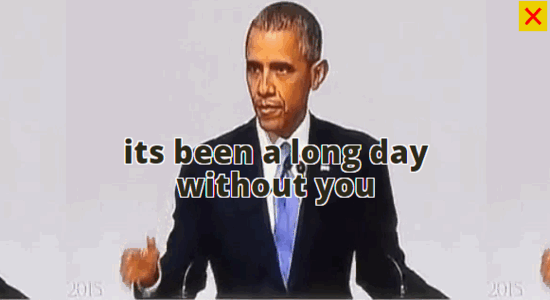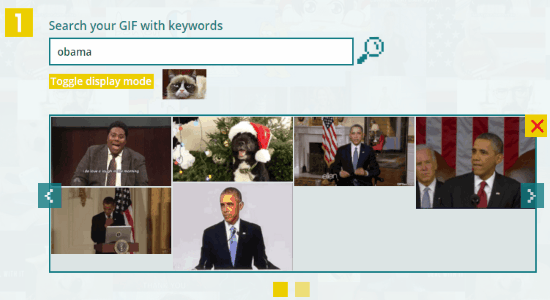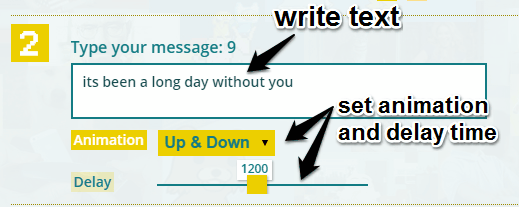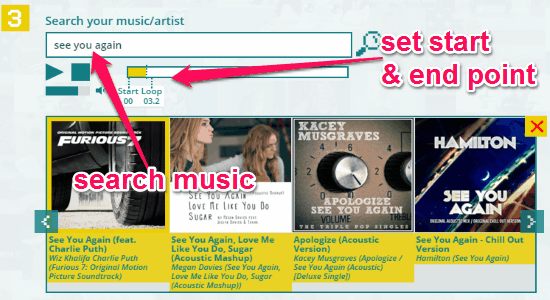GIFED! is a free online tool to add text and music to GIF images. Unlike other core tools to make GIFs or online applications, this one lets you easily personalize GIF images with music and text. The working of this tool is pretty simple, as all you have to do is search for a GIF, type a text or message, search for a music or artist, and generate your customized GIF image. So find your favorite GIF from the web and customize it with music and text.
You can search and find tons of GIFs available all over the web by simply typing the keyword on this tool. It also has an option to toggle the display mode, which I will explain below. After that, it lets you add a message or text with the maximum length of 40 characters. You can set animation (bounce, signals, and up & down) for your text and adjust the delay time of the animation. To add music to the GIF image, you can search by songs or artist’s name, then you can set a start and end point of the music and adjust the music volume.
How to Add Text and Music to GIF Images Online:
Step 1: Simply visit the homepage of “GIFED!” and start creating your own customized GIFs instantly, as no sign up is required.
Step 2: Let us talk about the steps of personalizing your GIF. In the first step, you have to search for a GIF image by typing any keyword on the search bar. As soon as you do that all the GIF available related to the keyword will pop up. To preview the GIFs, simply click on them and they will start playing. Below the search bar, there will be an option to toggle display mode. Actually, when you click that option, the display will be divided into 4 equal parts of the same GIF.
Step 3: After selecting a GIF image, the next step is for writing text or message. The maximum length of the text will be 40 words. But the best part is that you can set animation for the text and adjust the delay time of the animation. The available animations are Up & Down, Bounce, and Signals. You can also proceed without setting any animation to the text.
Step 4: The third step is for searching and adding music. You can enter any artist’s name or song’s name, the tool will automatically scan through the web and find the music related to the keyword entered. The most important feature of this tool is that you can set a start and end point of the track. That means you can select your favorite part of the music and add it to your GIF image. Simply drag the start and end pointer to select any part of the track. It also lets you adjust the volume of the music before generating the GIF file.
Step 5: When you’re done with adding music, you can either preview the GIF image or directly generate the GIF file. Actually, when you click the “Generate” button a unique URL is created with the GIF file, which you can share with others via email, Facebook, Twitter, and Google +. It also provides you with the embed code of the GIF file. If you want to create a new GIF file, then select the “Reset” button at the bottom of the screen.
My Final Verdict:
GIFED! is an amazing and fun tool to personalize GIF images with music and text message. You can search for tons of GIF files and music within the tool itself. To make your GIF images look more interesting, you can add text and set animation for the message. Personally, I think this tool is pretty useful to create hilarious GIF images with ease and simplicity.