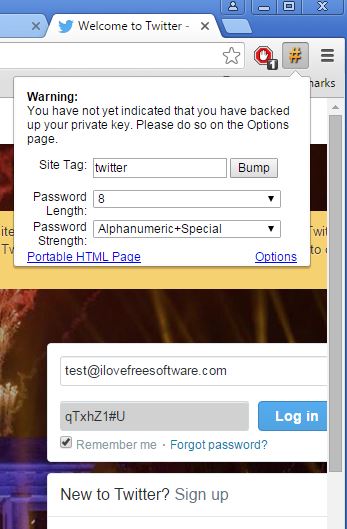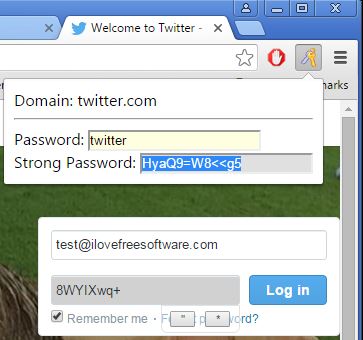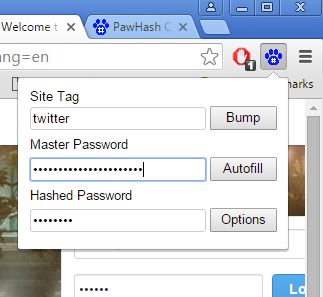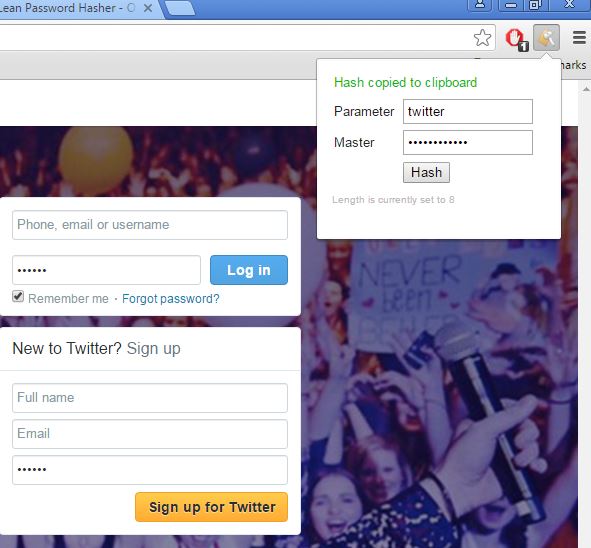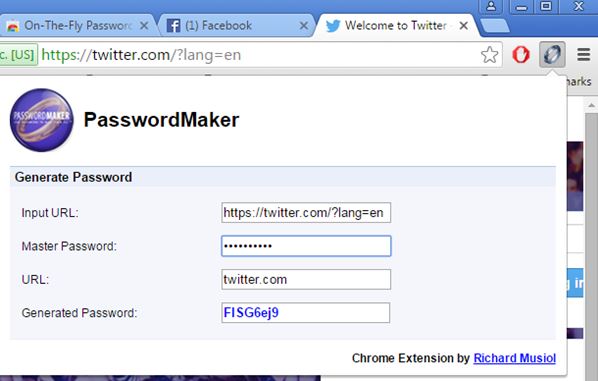Here’s a list of 5 password hasher extensions for Chrome which can be used to generate complicated secure passwords for websites from simple ones, that are easier to remember. These extensions use master passwords in order to recreate complex hashed passwords for websites. That way you just need to remember 1 complicated password (master password) and then use simple, easy to remember words as site specific passwords (“facebook” for Facebook, “google” for Google and so on). Let’s see how exactly it is that these work.
Password Hasher Plus
Password Hasher Plus is a powerful password hasher extension for Chrome that lets you generate configurable hashed passwords based on private keys that you setup in the extension settings.
Passwords are generated at the register/login pages of websites. You just type in your simple password in the password field, something like “twitter” in my case, and after that do a mouse hover over the password field to show the password hasher button. Click on that button with generate the hashed password based on your private key. You just need to save your private key to generate it again when logging in next time or on another device. Password length, strength are configurable by left clicking on the top right corner icon.
Get Password Hasher Plus.
Password Hasher by Arnab
Password Hasher by Arnab is more simplistic than Password Hasher Plus, which is probably why Password Hasher Plus has a plus in its name.
First thing that you should do after installing Password Hasher by Arnab is setup the master password in the extension settings. By default it’s “change_this”. This master password is used to hash the passwords that you type into the extension window that’s activated by left clicking on the top right corner icon, see image above. You just need to copy/paste the hashed strong password into the password field on the website where you’re logging in or registering.
Also have a look at Free software to get MD5 hash value of files: MD5 Hash Viewer.
PawHash
PawHash works similarly to Password Hasher by Arnab, but it does support advanced configurability that Password Hasher Plus has.
Extension settings allow you to configure generated hashed passwords in more detail, choose whether or not you want to store passwords locally (they’re not encrypted, be careful) and more. Passwords are generated from the top right corner drop down window. Both master password and the site specific passwords are typed into the drop down after which the hashed password is generated. Use the “Autofill” button to automatically fill out password fields in the currently active tab with the hashed password.
Get PawHash.
Lean Password Hasher
With Lean Password Hasher you’ll need to open up the extension settings just to change the strength and length of the hashed password.
It’s very simple, and everything is setup from the top right corner drop down window. Type in the master password and the site specific password (on the image above it’s “twitter”) and the extension will generate a strong hashed password which is automatically copied to the clipboard. Just paste it to the password fields on login forms.
Get Lean Password Hasher.
Also have a look at 5 MD5 Hash Checker Software For Windows 10.
On-The-Fly PasswordMaker
On-The-Fly PasswordMaker has 2 methods of how hashed passwords are generated. First one is the top right corner drop down window where you need to type in the master password after which the hashed password is generated down below.
Second method is using the PasswordMakers icon into password fields on websites. With this method the website URL is used as the master password. Type in the website specific password first and after that click on the PasswordMakers icon. This will automatically fill out the password box with the hashed password. That’s how it works in theory, but this second method didn’t always work for me, so be careful with it.
Conclusion
Out of the 5 password hasher extensions from the list above, the ones that impressed me the most are Password Hasher by Arnab and Lean Password Hasher. They are my favorites because they’re simple and easy to use. Let me know what you think by leaving a comment down below.