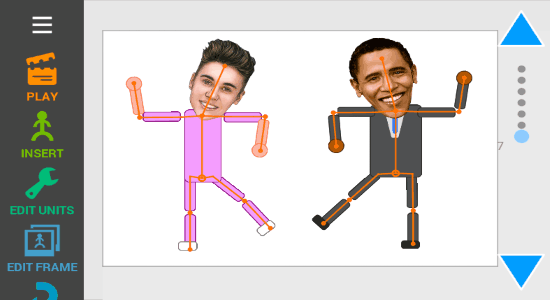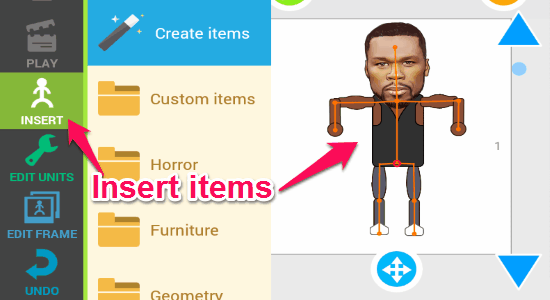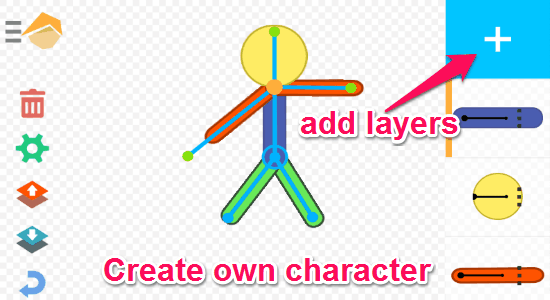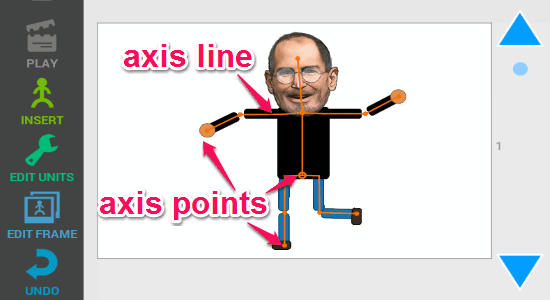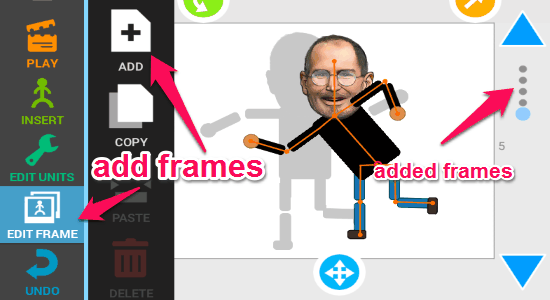Drawing Cartoons 2 is a free Android app to create cartoons and add motions to them. You can start from a blank canvas and insert various cartoon objects, vehicles, emotions, weapons, and most importantly celebrity characters including Steve Jobs, Paris Hilton, 50Cent, Kim Kardashian, Ronaldo, and more. In order to add motions to these cartoons, you’ve to move the parts of the character or object in the axis radius or points shown at the edge of each part. You can add as many frames as you want and create a different motion of the character in each frame. Unlike other complex online applications which also lets you create cartoons, “Drawing Cartoons 2” comes with a very intuitive interface to help you add motions to the cartoons using the axis function.
Apart from that, it lets you create your own character, draw and attach objects in frames, add music to the motions, change canvas background, voice-over cartoons, add text to the frames, save the cartoon motions as MP4 videos, and much more. Once you’re done with creating cartoons with motions, you can play them as animation in the app, save them as videos, and share them with others.
Note: This app is absolutely free to use, but some of the additional cartoon characters, cartoon creator items, etc. can be used through an in-app purchase.
How to Create Cartoons and Add Motions to Them Using this Android App:
Step 1: As soon as you open up the app, you will see various options like Play, Insert, Edit Units, Edit Frame, and Undo at the left of the screen. The rest of the screen is a frame where you will be able to insert cartoons (characters, objects, emotions, weapons, etc.) and add motions to them. Now, let me explain how you can create cartoons with motions.
Step 2: Initially, there will be a single blank frame and you can add cartoon items from “Insert” option to the frame. After you select the Insert option, a popup will appear with a “Create Items” button, predefined cartoon characters, and different item folders like Horror, Furniture, Weapons, Flags, Objects, etc. You can simply pick and insert any cartoon character or other items from the folders to the frame.
Step 3: This app also allows you to create your own cartoon characters or items. Simply tap the “Create Items” button and proceed to the editor. In the editor, you can add layers and keep drawing different parts of the item in each layer. Once you’re done with creating the character, simply save it to the custom item list of the “Insert” option. After that, you can add the created character to the frame.
Step 4: Once you have added an item to the frame, you will see the axis line with points at the edge of each part on the item. Tap and move on any axis point to change the angle of that particular part of the item. The changed angles will work as motions.
Step 5: The modifications you have done in a particular frame along with axis points will affect that particular frame only. That means to add more motions to the cartoon item, you need to add more frames. In each new frame, give your character a new motion by changing the axis points of the parts. Go to the “Edit Frame” option and select add button to insert new frames. All the added frames will be shown as dots on the right of the screen, and you can toggle frames by tapping the dots or using the arrow icons.
Step 6: When you’re done with adding frames and creating different motions, select the play option to view the cartoons with motions as animation or video. For additional options, tap the hamburger icon at the top to add music, voice over cartoon motions, change frame backgrounds, edit scene (adjust screen size and animation speed), browse app settings (enable/disable grid, background, etc), save the frames as project for later use, and most importantly share or save the cartoons with motions as MP4 videos.
My Final Verdict:
Drawing Cartoons 2 is a pretty interesting and powerful app for Android that lets you create stunning cartoons with motions. You can use predefined items (characters, objects, etc.) or create your own cartoon item. In order to add motions to the items, all you have to do is change the axis points of all the parts of the item in a frame, that’s all. When you’re done with creating cartoons with motions, you can either play them or save and share as MP4 videos.