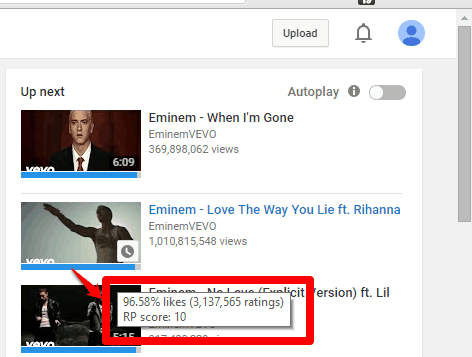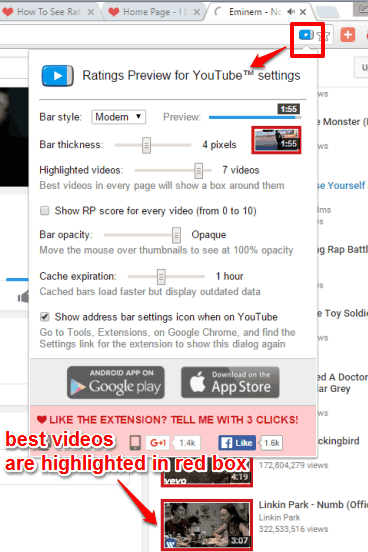This tutorial explains how to see ratings on YouTube recommended videos.
By default, YouTube does not show ratings for recommended or suggested videos. So, we need to manually check the ratings for a particular video by opening the video. However, there is a free Chrome extension, named Ratings Preview for YouTube, that lets you see ratings of Youtube videos that are listed on Right side. So, you can use this to see ratings of recommended videos, and decide whether you want to watch a video or not.
Ratings Preview for YouTube Chrome extension automatically adds a bar on the bottom of each recommended video. The length of the video is indicative of the rating of the video. In addition to that, hovering the mouse cursor over the bar will show the total number of likes (in percentage) earned by that video in a pop-up. It also shows total ratings given by users to that video. Based on ratings and the total number of likes, it also generates and shows RP (Ratings Preview) score.
Above you can see the rating preview for a particular YouTube video displayed by this handy Chrome extension.
We have also covered 5 YouTube pop out extensions for Chrome.
How To See Ratings On YouTube Recommended Videos?
Steps are as follows:
Step 1: Go to this link and install this Chrome extension.
Step 2: Now open YouTube and play a video. You will notice that suggested or recommended videos section is now showing a bar at the bottom of each individual video. The length of the bar indicates how well is the video rated. The longer the bar, the better the video is.
Step 3: To see even more details, take the mouse cursor to the bar of any suggested video you want. You will see a pop-up which shows the total number of likes for that particular video. Apart from that, you will also the total number of ratings (so far) of that video.
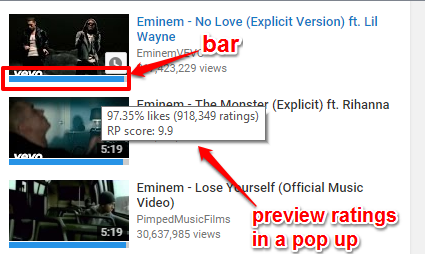
It also shows the RP of that video, which is based on the total likes and ratings.
Now you got the idea if the video is good enough to watch or not. Based on your decision, you can click on that video, or skip it to see the ratings of other suggested video.
Step 4: This is an optional step in which you can customize settings related to the bar and use other options. For this, you need to click on the icon of this extension available on the address bar. It will open a pop-up. Using that pop-up, you can change the bar style (modern or classic), bar thickness, enable RP to show in the pop-up, set bar opacity, etc.
An option to enable Highlighted videos is also available. Enabling that option will automatically add red boxes over the thumbnails of best videos available in the suggestions.
Conclusion:
Ratings Preview for YouTube is surely a good choice when you want to see ratings of Youtube videos in sidebar. Before opening any video, you can decide whether it will be worth watching or not. Why to waste your data for the YouTube video you won’t like. Use this Chrome extension to see ratings and likes for YouTube recommended videos.