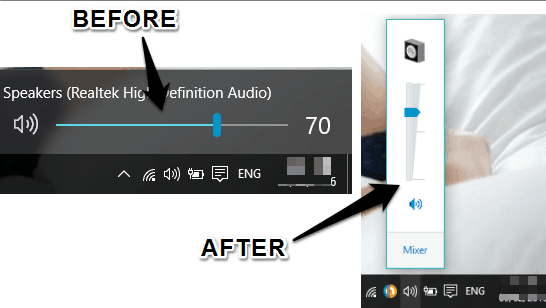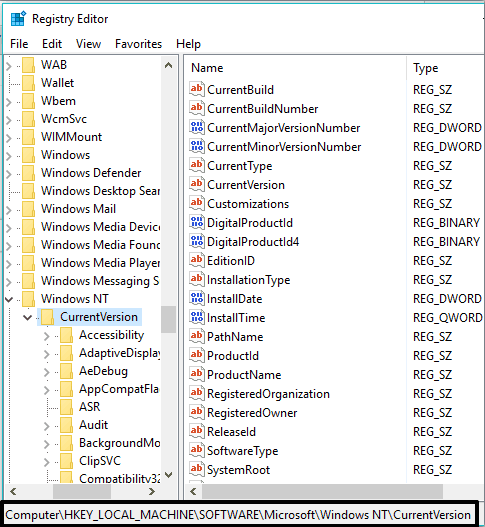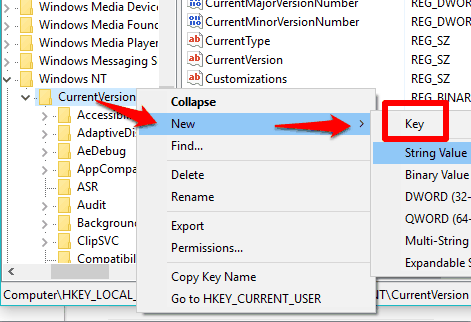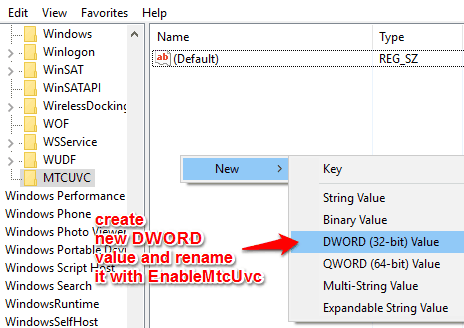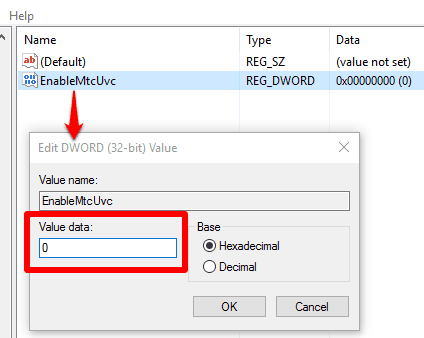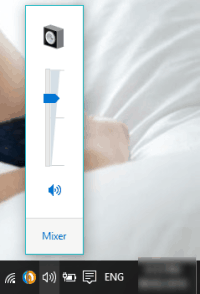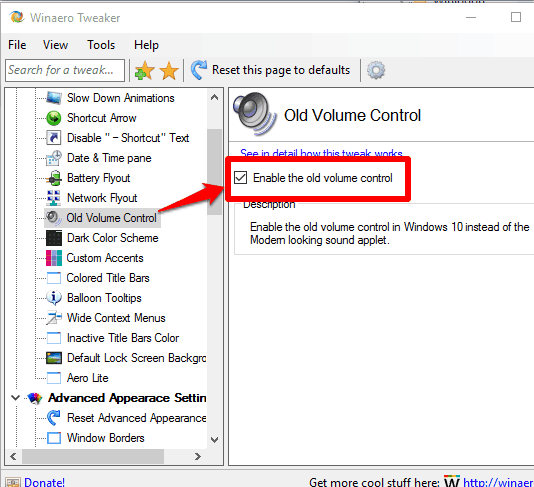This tutorial explains how to bring back old Volume Control in Windows 10.
Those who like Windows 7 Volume Control in the system tray and want to use it in Windows 10 PC, this tutorial is handy. I have covered two different methods to bring back old Volume Control in Windows 10.
You can either manually tweak Registry to get back Windows 7 Volume Control in Windows 10 or use a third-party tool to make this possible. You can also switch back to Windows 10 Volume Control in a few mouse clicks.
Below you can see new and old Volume Control in my Windows 10 PC.
Also read:
- Bring Back Old Classic Clock and Calender in Windows 10
- Completely Remove Microsoft Edge in Windows 10
Bring Windows 7 Volume Control In Windows 10 Using Registry Editor:
Step 1: Open Windows 10 Registry Editor window and go to this location: HKEY_LOCAL_MACHINE\SOFTWARE\Microsoft\WindowsNT\CurrentVersion.
Step 2: Under CurrentVersion key, you need to find and access MTCUVC key. If that key is not available, you can create it manually. For this, select CurrentVersion key → right-click → New → Key. Rename the new key with MTCUVC.
Step 3: Now you need to create a new value under MTCUVC key. For this, select MTCUVC → right-click in the empty area available in the right side → New → DWORD (32-bit) Value. Rename the new value with ‘EnableMtcUvc‘.
Step 4: Double-click the newly created EnableMtcUvc value to check if its Value data is ‘0’ or not. If the Value data is 0, then its OK, otherwise change it to 0 and save changes using OK button.
Step 5: Now click Volume icon available in the system tray. You will notice that instead of that horizontal Volume Control of Windows 10, the old vertical Volume Control is visible.
If for some reason, old Volume Control is not visible, you need to restart Windows Explorer or your PC.
Step 6: To revert changes, change the Value data of EnableMtcUvc value from 0 to ‘1‘.
Use Windows 7 Volume Control In Windows 10 Using a Free Winaero Tweaker Software:
Winaero Tweaker is a free software for Windows 10 that can help you use Windows 7 Volume Control in just few mouse clicks. All you need to do is download this software and launch its interface. Its interface contains multiple menus. You need to select Old Volume Control menu. After this, check “Enable the old volume control“.
That’s it! Now click on Volume Control icon and you will find that Windows 7 Volume Control is visible in Windows 10. You can also switch back to Windows 10 Volume Control by unchecking the same option.
You can also read full review of Winaero Tweaker.
The Verdict:
So, which method you’re gonna use if you have to bring back old Volume Control in Windows 10? Probably, method 2 would be good as it is faster and easier. However, those who don’t like to install additional 3rd-party tools to add customizations in Windows 10 would prefer the first method.