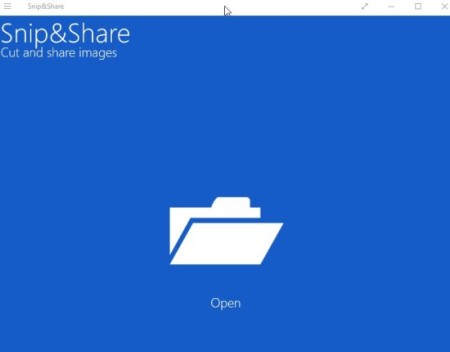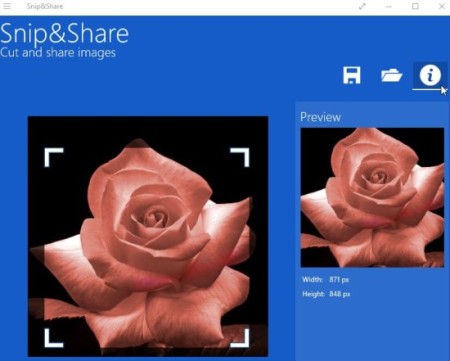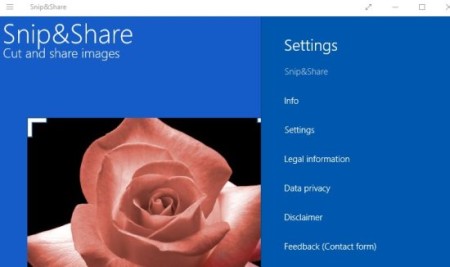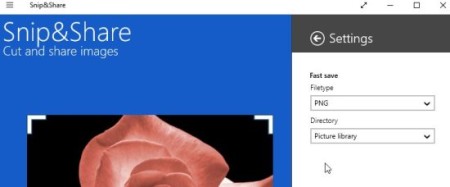Snip & Share is a free Windows 10 image editor app which lets you crop and share images right from the apps interface. The cropped images can be shared via email, message, clipboard or other sharing apps. Just browse and open a image, crop it or cut it according to your requirement and share the cropped image immediately right from the apps interface.
The app can be downloaded from the Windows 10 store or from the link given at the end of this article. When you launch the app for the first time you will see an interface as shown in the below screenshot.
The open folder icon at the center of the screen will let you browse your computer for a image that you want to crop. When you have selected an image, it will open up in the app window.
You can crop the image by moving any of the 4 pointers given at each corner of the image. Once you are done cropping click the icon with a “i” in it. This will show you a preview of the cropped image, as can be seen in the image above.
The save icon lets you save in three different ways:
- Fast: As soon as you click the fast option, the cropped image will be saved in the default folder without asking for any choices.
- Save to: This option will ask where you want to save your cropped image. You can choose a desired folder as well as a image format you want the image to be saved in. The four image format options you have available are PNG, JPG, JPEG, and BMP.
- Clipboard: This option will save your cropped image to clipboard and from there you can just paste it in application you want.
Once you are done saving the cropped image, you can share it by clicking the three horizontal bar icon at the top left side of the app window. The share option when clicked will bring up all the apps that you have available to share the image through.
The settings option on the same three horizontal bar menu looks like the below screenshot.
All the options here are pretty standard to understand. The one I’ll elaborate on is the settings link in the above menu. When you click the setting link from the above menu, another menu opens up which looks like the screenshot below.
Here the default directory location and file type for the image is listed. This can easily be changed to one of your choice. The location for saving the image can be changed to any folder you want. The file type in which you want the image to be saved can be changed to one of the following type PNG, JPG, JPEG, and BMP.
Features of this Windows 10 image editor app:
- Can open image from different places like folder, file, clipboard, other apps.
- Crop images and screenshots.
- Share cropped images right from the app window.
- Save the cropped images to a location of your choice.
- Can save image on clipboard as well.
Conclusion:
The Windows 10 image editor app is pretty basic and lets you easily crop a image to share with your friends through various mediums. The interface of the app is simple and fast. So if you are in need of an app which allows you to crop and share an image quickly, then you can definitely give this app a try.
Check out Snip & Share for Windows 10 here.