This tutorial explains how to create mosaic from Flickr photos.
I have used a free software, named Mosamic, to create a beautiful mosaic using public Flickr photos. You can’t use your public or private Flickr albums, but photos that are publicly available on Flickr database can be used to generate the mosaic. You can create the mosaic using 100, 200, 500, or 1000 photos.
Instead of using default settings, you can also set the number of tiles, size of tiles, allow tiles to appear more than once, automatically correct tiles color to match with the original image, etc., to make your mosaic better than default. All you need to do is follow a wizard and generate the mosaic.
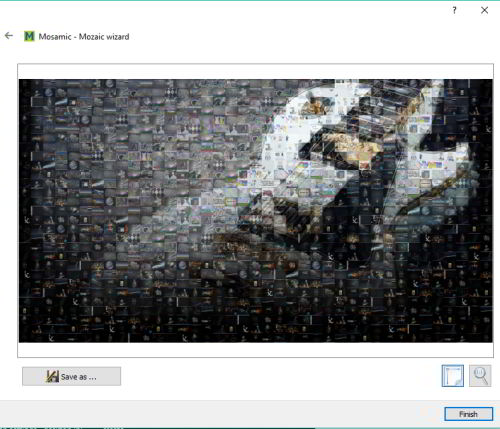
Above you can see the output preview of a mosaic.
This software also lets you create the mosaic from other photos available on your PC. You can read its detailed review.
Here are other good mosaic maker software reviewed by us.
How To Create Mosaic from Flickr Photos:
Here are the steps:
Step 1: Use this link and download this software. Its interface has two main options: Create a new mosaic and Tiles library. I would suggest you to select the second option.
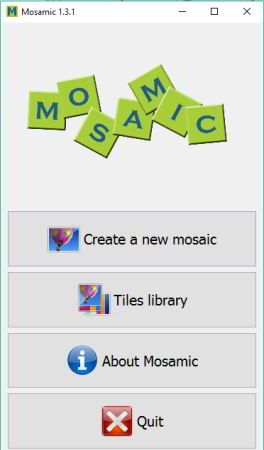
Step 2: After clicking on Tiles library option, it will open a Tiles collection window. That window contains Import Flickr photos option. Use that option.
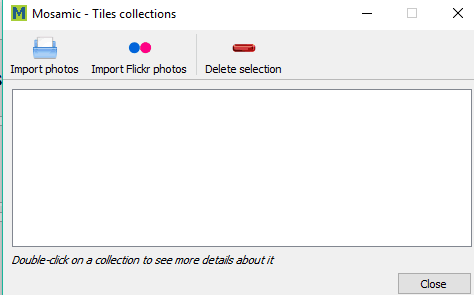
Step 3: Now you can search for Flickr images by using the keywords (like desktop, technology, etc.). Apart from that, you can also set the number of images that you want to use. When it has fetched all the images, click OK button.
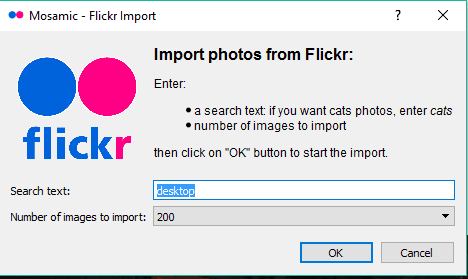
Step 4: After collecting the photos, you can also double-click on the collection to preview photos.
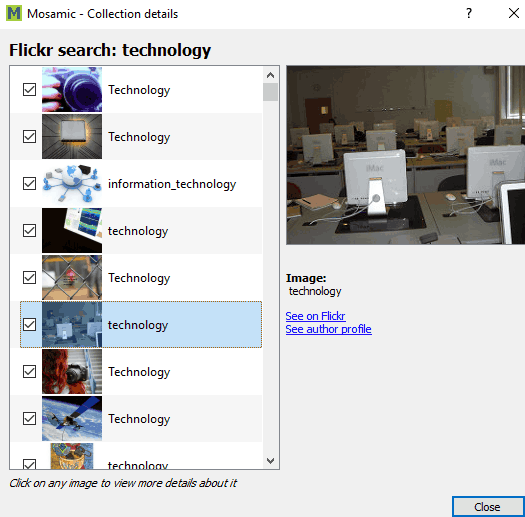
Step 5: Now come back to the main interface and this time you need to select the first option (Create a new mosaic). It will open the wizard.
Step 6: Select the main image that will be used as the mosaic image and move to the next step. You can import JPG, PNG, and XPM.
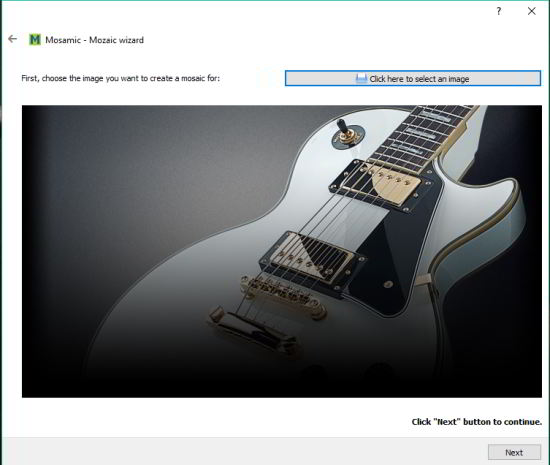
Step 7: Now you need to select the type of mosaic that you want to create: Photo mosaic or Color mosaic. As we need to create Flickr photos mosaic, so we will select the first option.
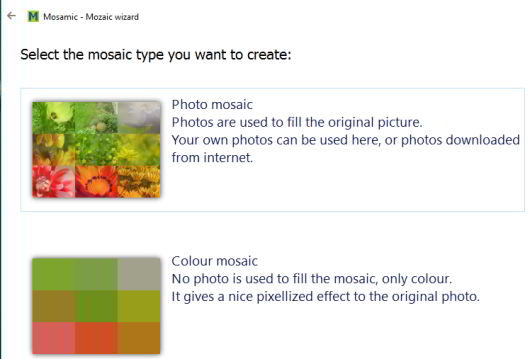
Step 8: Select the number of tiles you want to add on your mosaic. You can also preview tiles as grid.
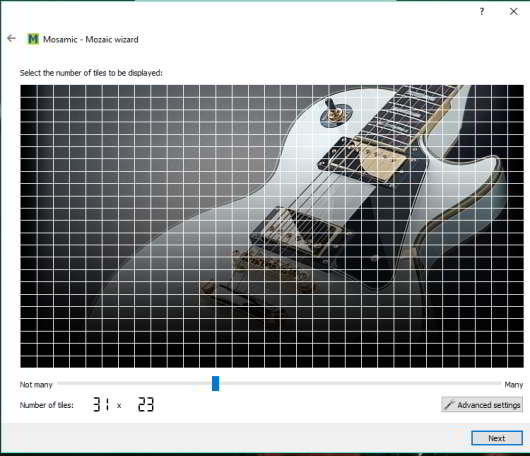
Apart from adjusting the tiles, you can access Advanced settings to enable/disable tile repetition, tiles quality, place tiles in random order, etc.
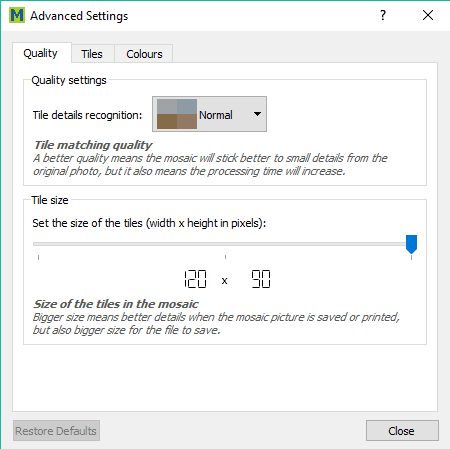
Step 9: This is the final step. It will show you the Photo collections you have added recently. You can preview the output and save it as JPG or PNG image.
The Verdict:
Mosamic is indeed a fantastic software to create mosaic from Flickr images by just following a few simple steps. I also wanted to create mosaic using my Flickr albums, but it is not possible. Still, the software is worth trying.