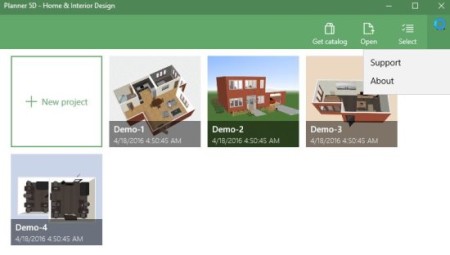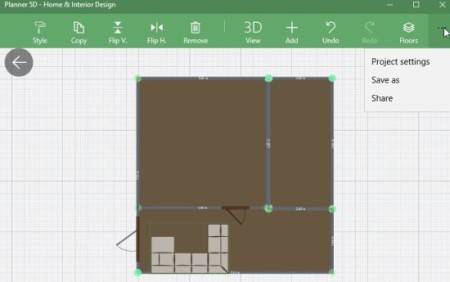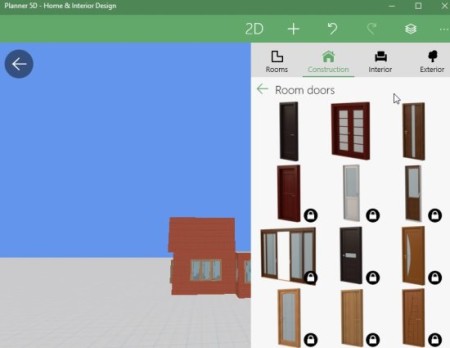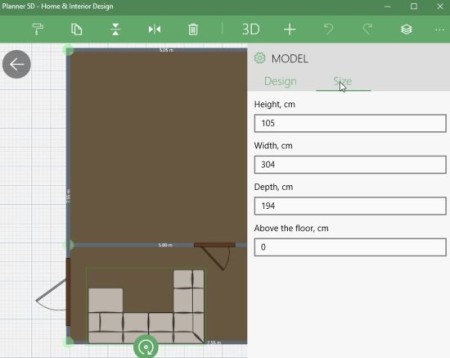Planner 5D is a free Windows 10 home design app which lets you create a home and interior design in 2D or 3D. Using this app you can view or edit your home design and create both exterior as well as interior home design easily. We have covered the online website of this app on our website, you can read that review here.
The app can be downloaded from the Windows 10 store or from the link given at the end of this article. When you launch the app for the first time the app window will look like the screenshot below.
The app has a free version and a paid version with additional benefits. Let’s look at what all you get with the free version.
- Create home design interior or exterior.
- 2D and 3D editor or viewer.
- Free catalog with 150+ items.
- Use the existing demo to create a design.
- Change size or texture of any object.
- Design saved online only.
- Create unlimited projects.
Features of this Windows 10 home design app:
- Create, edit, or view home design in 2D or 3D.
- Use the catalog of items in your design.
- Add floors, add furniture, decor, etc.
- Create floor plans.
- Change size of items.
- Zoom in or out for a good 2D or 3D view.
Let’s create a new design using this Windows 10 home design app:
Step 1: When you open the app, click on the new project tile. This will open a blank page for you to start with.
Step 2: On the top of the window you will see a plus sign icon for adding items. Start by creating a floor plan. Choose the one which fits your needs. In the below screenshot you can see a floor plan I was working on.
Step 3: Now from the same add button, add items like doors, furniture, decor, etc. You can easily change the view to 3D or 2D whenever you like. The below screenshot shows adding of room doors to the project.
You can easily undo a step, or remove an item, even flip the direction of items, also change the size of items and rotate them according to your choice. Below screenshot shows how you can change the size of an item easily. Just click on the item you want to change the size or texture of, then click on the style icon on the top bar. This will open up the window shown in the screenshot below. Now from here you can easily change the size of an item.
Once you are done creating your home design, you will notice that the project will automatically be saved online with the app and you can also share it with your friends easily. If you want to save your project to your PC then you would be required to upgrade to the paid version.
Conclusion:
Overall this Windows 10 home design app is pretty simple to use. You can easily create interiors as well as exteriors of your dream home. The free version covers everything you need and if you like the app you can go ahead and upgrade to the paid version.
Check out Planner 5D for Windows 10 here.