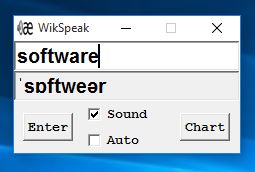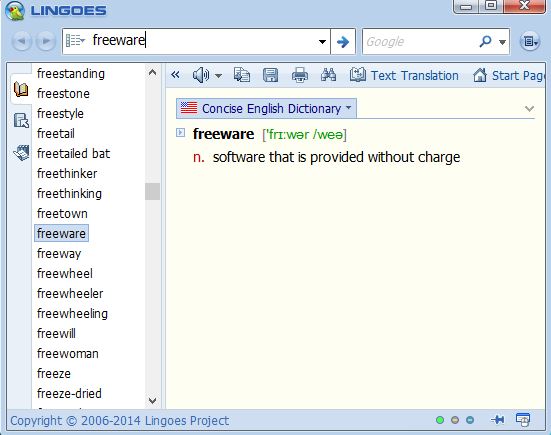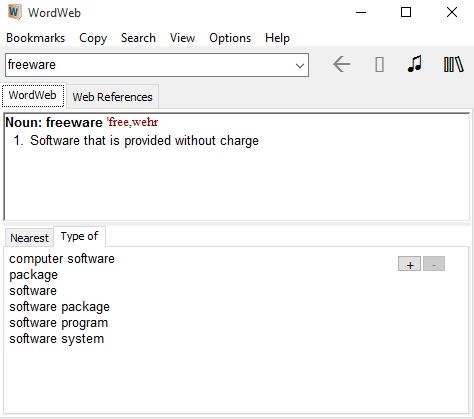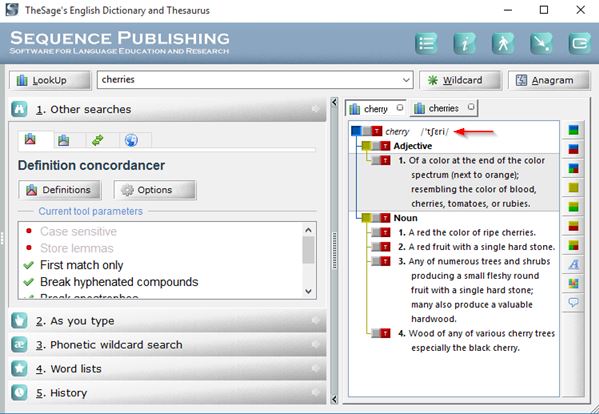Here’s a list of 4 pronunciation software for Windows 10. Proper pronunciation is an important aspect of learning English as a second language. Practice makes perfect is the motto when it comes to pretty much everything. Becoming good at a language is no different. Programs that I listed down below will help you do just that. They offer proper pronunciation of words, English words, in writing and also audio. When you come across a word you don’t know, you can look them up using these application to find out what the proper pronunciation is exactly.
Let’s see how exactly it is that they work.
WikSpeak
WikSpeak is a very simplistic pronunciation software for Windows 10. It comes with support for proper pronunciation of English words in both text and audio. By audio I’m referring to recorded clips that it fetches from the web. Interface is extremely simplistic, with just one input field where the word that you want to look up and know how to pronounce needs to be typed in.
After pressing the Enter key, you’ll be presented with the proper pronunciation in the box underneath the input field, in text. For audio pronunciation, you’ll need to put a check mark next to the “Sound” option before hitting the Enter. Note that you’ll need to wait a few moments while the pronunciation is downloaded from the server. This also means that an active internet connection is need for everything to work properly, which is a bit of drawback if you ask me. It would be better if the application worked without installation. On the plus side, the recordings of the pronunciation are very good.
Get WikSpeak.
Lingoes – free English pronunciation software for Windows 10
Lingoes is the complete opposite of the simplicity offered by WikSpeak. Instead of only focusing on pronunciation, Lingoes is also a dictionary, translator and it can perform web searches for terms that aren’t in its database.
To pronounce a word, you just need to load it up into the search input box up top. By default Lingoes comes with a standard English dictionary and a synonym/antonym dictionary. Translator portion of the application comes with an English-German dictionary. Additional dictionaries can be downloaded from the web. Text representation of the pronunciation is given next to the word itself in the main word definition area down below. To hear audio pronunciation you need to click on the speaker icon that’s available in the toolbar above the word definition area. On top of everything I already mentioned, Lingoes also offers periodic table of elements, calculator, currency converter, hash calculator, quick word lookup from within Windows applications and more. These additional tools can be accessed from the sidebar on the left.
Get Lingoes.
Also, have a look at iPad Dictionary App With Definitions as Comic Strips.
WordWeb Free
WordWeb Free takes it back a notch when compared to Lingoes. It’s comes with less features and focuses on basics like giving info on word definition/meaning, pronunciation and similar word suggestions. If you have an active internet connection, it’s possible to lookup additional word definitions on WordWeb online, Wiktionary and Wikipedia.
To hear a pronunciation of a specific word, you just need to select it from the list of results down below and after that go over to the musical note icon that’s located next to the search term input box in the top right corner. Free version of WordWeb doesn’t have recordings of actual people doing the pronunciation for every word. Those words that don’t have recorded pronunciations will use Microsoft text-to-speech engine in order to pronounce the word.
Get WordWeb Free.
TheSage
TheSage is another feature rich pronunciation software for Windows 10 which comes with lots of different tools like a thesaurus, anagram search, wildcards, sample sentences and more. All of them are based around dictionary tools and will help you better understand the meaning of the word in question and more. Online search is available (Wikipedia and Google) for search terms that can’t be found within the database of TheSage.
Pronunciation of a word is a bit tricky to find. They are hidden away behind the text pronunciation. After you type in a word in the search box up top you will be presented with results down below. Hover your mouse over the text representation of the pronunciation and a speaker icon will appear on the mouse cursor. Left click activates the pronunciation readout, which again uses Microsoft’s built-in text-to-speech component. Notice that among the results you get sentences with examples of usage for the words that you’ve looked up.
Get TheSage.
Also, have a look at Free Online Dictionary: Very Fast, Very Simple.
Conclusion
All 4 of the pronunciation software from the list above is great and what’s more important it works just fine on Windows 10. With that in mind, I have to say that WikSpeak is a bit too simplistic for my taste. Lingoes is on the opposite end of the spectrum, with a lot of advanced features, and some which are just weird to have, like periodic table of elements and calculator. TheSage is in nicely in the middle, so I suggest you try it out first. Let me know which application you ended up using in the comment section down below.