Windows Repair Toolbox is a free software to fix common PC problems, remove malware, monitor CPU, Disk, and RAM usage. The interesting part is that the software doesn’t do anything by itself. Instead, it automatically downloads a known or popular tool (that you have selected from the given list) to fix a particular problem or do a particular thing. You can see the available tools on its interface.
The tools it provides are related to Hardware, Backup&Restore, Malware Removal tools, Uninstallers, etc. You just need to select the tool that you want to use. After that, it automatically downloads that tool, lets you install and use that tool. For example, if you want to check information about CPU, Memory, Motherboard, etc., then you can download CPU-Z, DiskInfo, GPU-Z, or other software. So, it is completely your choice which tool you should use from the available ones.
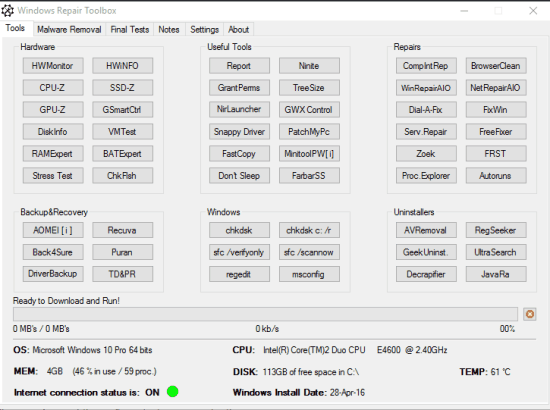
Above you can see the interface of this software where you can see different categories and tools available for each individual category.
How To Fix Common PC Problems, Remove Malware, Monitor CPU and RAM Usage?
Grab the setup and install this multipurpose software. The interface of this software contains some important tabs, which I have covered in this article. Open the UI and you will first see Tools tab.
Solve Hardware Related Issues or Check Hardware Information:
Tools tab is the most important tab as it contains different categories related to your PC and tools for those categories. All you need to do is choose the tool to solve the problem. Only a single click will download the selected tool. For example, you can:
- Use DiskInfo, HWMonitor, RAMExpert, or other available tool to diagnose and check hardware related issues or information.
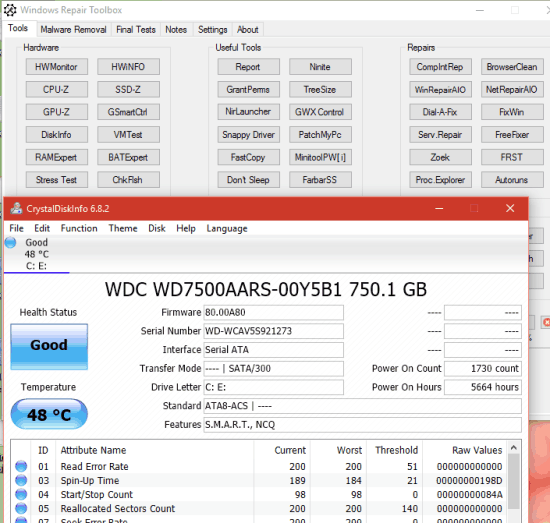
- Backup&Recovery: This is really an important category where you can see some popular software to backup or recover the data. Available tools are: AOMEI Backupper, Recuva, Back4Sure, Puran File Recovery, etc.
- Repairs: There are some good tools available in this category to troubleshoot and repair common Internet problems, delete or fix unwanted plugins installed on browsers, repair or solve issues related to Windows services, etc. Some of the good tools are: Avast Browser Cleanup, FixWin, Autoruns, ESETSirefefCleaner, etc.
Malware Removal Tools:
Just Next to the Tools tab, you can see Malware Removal tab. If you think your PC is infected from malware, you can access that tab and select any of the available tool. You can download Microsoft Safety Scanner, TDSSKiller (from Kaspersky), Vipre Rescue, AdwCleaner, Malwarebytes Anti-Malware, etc.
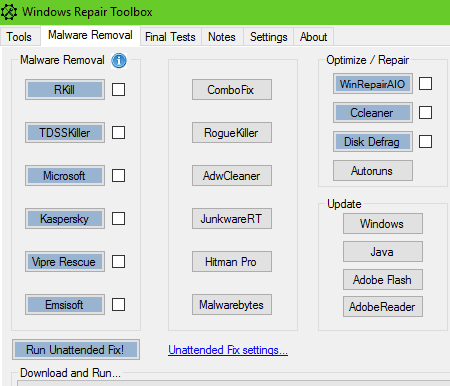
At the right side of this tab, you will be able to see RAM, CPU, and Disk usage in real-time.
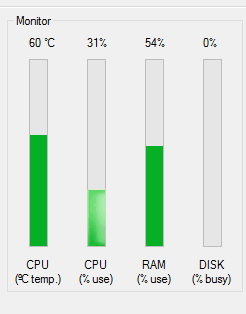
Final Tests Tab:
This tab is used to quickly open a particular application, such as: MS Word, System window, Excel, Flash Player, Action Center, Device Manager, etc. Just do a single click and the selected application will open.
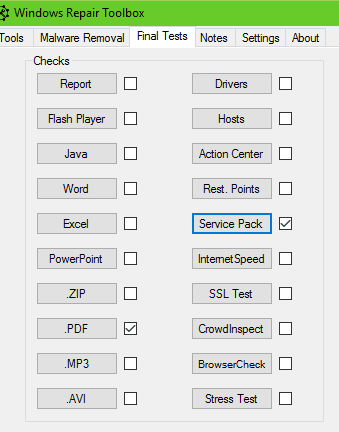
Free Text Editor:
A free and simple text editor is also provided by this software. You can use it to open, edit, and create RTF files. You can also insert pictures, use formatting options (like change font, font size, etc.).
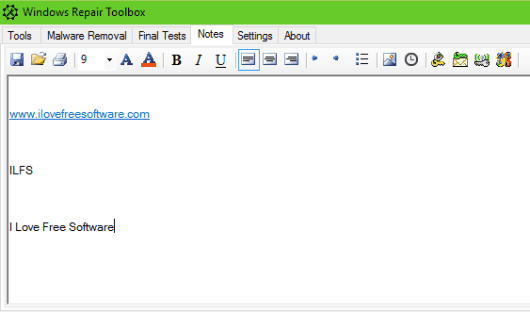
So these are the useful tabs and tools that are provided by this software. Use them as per your need.
The Verdict:
Windows Repair Toolbox works as a mediator to find and repair common problems, clean malware from PC, etc. The good thing is that it doesn’t download any software forcefully. Only the tool that you have selected for the purpose will be downloaded by this software.