This tutorial explains “How to Change LibreOffice Icons to Look Like Office 2013“. The method of changing the look, depends upon changing the icon set for LibreOffice.
LibreOffice is a pretty good Office suite, but if you are used to MS Office, then you can make LibreOffice look like MS Office by using this icon set theme. You just need to download the icon set, and add it to specific folder of LibreOffice, and you will be able to enjoy Office 2013 icons on LibreOffice.
Just follow the steps below to know how it’s done.
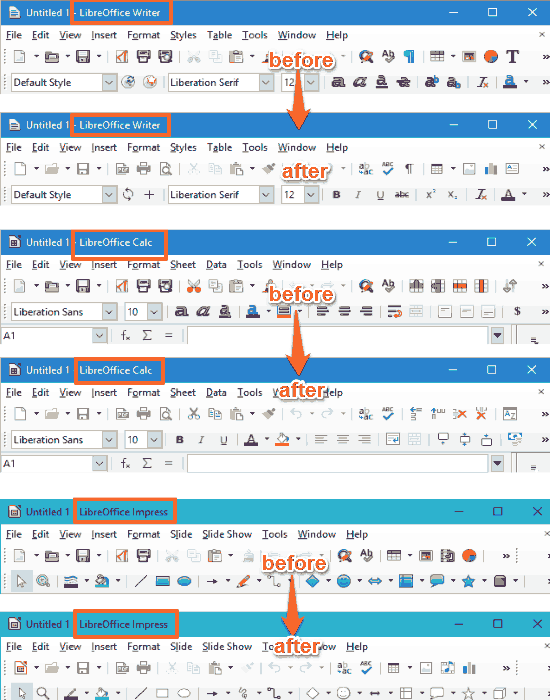
How to Change LibreOffice Icons to Look Like Office 2013:
To use this icon set, LibreOffice must be installed on your PC. It is a good Free Microsoft Office Alternative for Windows 10.
You can get the latest version of LibreOffice from here. This icon set works with LibreOffice version 4.x and above.
Download the Office 2013 Icons Theme for LibreOffice. Now rename this downloaded ZIP file to “images_office2013.zip” and copy it to the LibreOffice’s Config folder.
You have to copy this renamed ZIP file in the Config folder. The usual path of this folder for 32 bit Windows is:
C:\Program Files\LibreOffice x\share\config\
For 64 bit Windows, the path is:
C:\Program Files (x86)\LibreOffice x\share\config\
Here “x” is your version of the LibreOffice, for example 4 or 5 till date.
Now run any application of LibreOffice by clicking its shortcut or using its Launcher Application. For example you can run LibreOffice Writer to apply this Office 2013 Icons Theme to all the other applications as well.
Now go to the Tools Menu of LibreOffice Writer and click Options button at the bottom. A new dialog box or window will open.
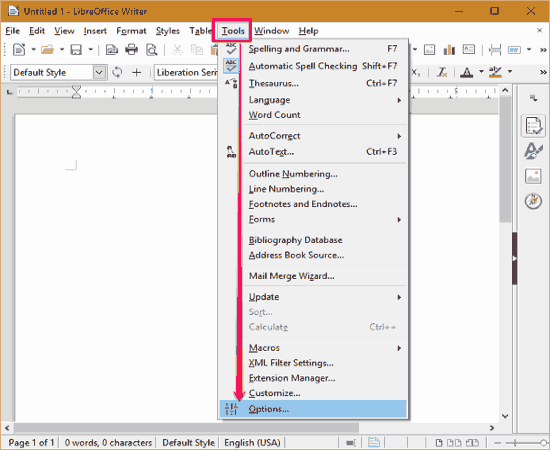
Now choose View from left pane and from the “Icon Size and Style” settings in the right side, choose Office 2013 from the drop down and click OK button.
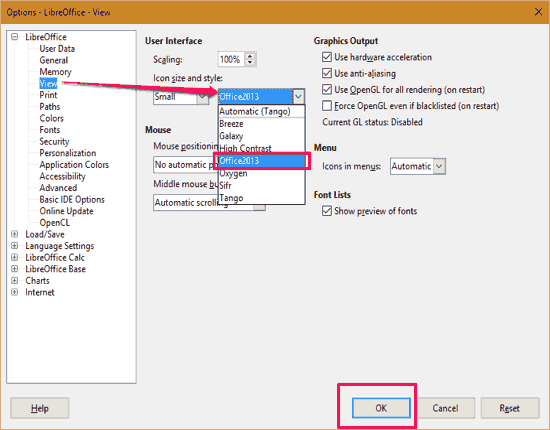
You can see the real-time changes in the interface of LibreOffice Writer and other opened applications of LibreOffice.
You also have a choice of applying small icons or large icons or automatic to all the applications. You can revert this change anytime by clicking the Reset button on the same settings screen.
There are other various default icon sets available in the config folder and you can try them too.
Final Words:
This simple tutorial explains the complete process of changing the look of LibreOffice’s all the applications to Office 2013 Icons Theme. You can do the whole process within seconds if you already installed LibreOffice. Please let me know your experience in comments section.