This tutorial explains how to blank out everything behind the active program.
We can easily pin a window to remain on the top of other opened windows. However, it won’t help us to concentrate on the active window because of other items visible on the desktop screen. So, how about a free software that can cover the desktop screen with black color except the active window or program? This will surely help you concentrate on your work that you’re doing on the active window, isn’t it! “CinemaDrape” is such a software that is made for this purpose.
You need to press a hotkey and window under cursor area will be selected to keep it visible and rest of the area on the desktop screen will cover with black color. So, when you have to work and concentrate on the active window, you can use this software.
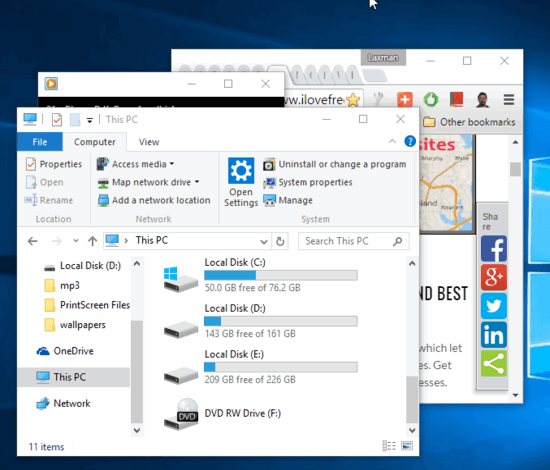
There are a couple of interesting features also available, such as:
- You can change the color that will cover the desktop area.
- You can select multiple areas using the mouse cursor. The selected areas or frames will visible and other areas won’t.
- You can set the opacity level for the area that will be covered.
How to Blank Out Everything Behind Active Program?
Step 1: Go to this link and download the installer or portable file of this software.
Step 2: When you will launch this software it will cover the entire desktop screen with black color and show a ‘Quick start’ window that shows some useful options related to this software. You can close that window and select a particular area to make that area visible. Or else, you can press n hold left mouse button to view the entire desktop in dim light. Now to make the active window visible, place cursor over that window and press Ctrl+middle mouse button hotkey. It will immediately set that window as visible area. The rest of the screen will remain covered.
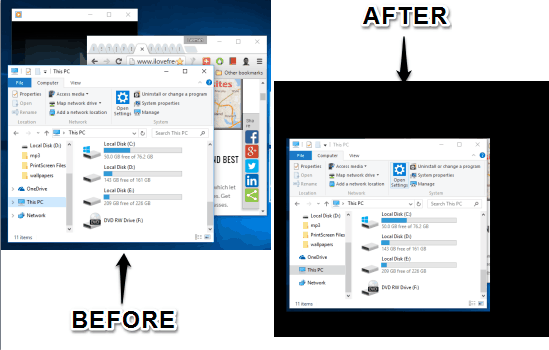
Step 3: This is not the important step, but good to use. If you have to set the opacity of the covered area, set the backgroud color, access settings to set hotkey to pause and resume this software, then simply press Esc key. It will show the options.

To remove a visible area or frame, move cursor to the edges and you will see the frame. Now right-click on that frame and option to delete the frame will visible.
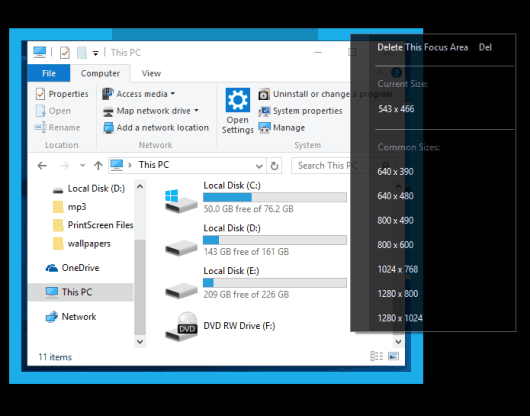
The Verdict:
This software has a unique as well as interesting feature. Where other software let you adjust screen brightness, this software lets you make only the active window or selected area visible. Moreover, a few other options are also available which make it more useful.