Here are 5 free PDF image extractor software for Windows 10.
You must have felt the need to save images available in PDF files at least once. These software can help you do this easily.
Other than extracting the images from a PDF file, these software have some interesting features too. For example, you can bulk insert PDF files and extract images from all PDFs, export PDF text, set custom page range, export images from a particular only, and more.
So, let’s see which software contains what types of features.
PDF Image Extractor Free (Homepage)

This is a very simple PDF image extractor software for Windows 10. This software has an important option using which you can set custom pages to extract the images. For example, you can add pages like 1-3, 7, 9, etc. This will help you extract only those images that matter to you. Also, features to set page range and extract images from all pages of PDF file are also available. So, you have all the choices.
Its interface is also easy to use. Overall, it can be a good pick when you have to extract images from PDF in Windows 10 PC. The only thing which I don’t like is that only one PDF file at a time can be inserted. It would be time consuming when you have to extract multiple PDF files. However, if this limitation is not a big issue for you, then you should definitely use this software.
You may also read the full review using this link.
Weeny Free PDF Extractor
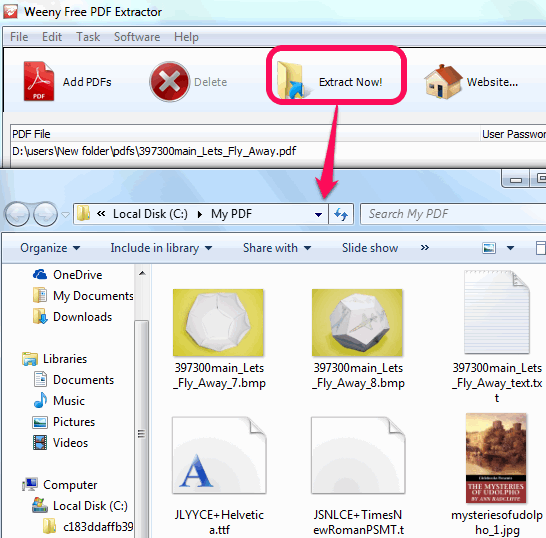
Weeny Free PDF Extractor is one of the best software in this list. The reason is that it contains three different tools in a single pack. You can bulk insert PDF files and extract images, text, and font files. This is really not possible with many other software. We have to use separate tools to perform all these tasks, but using this software all these tasks can be done from one place and quickly.
After inserting the PDF files, you just need to select the output folder and tap on Extract Now! button. That’s it! All the images from all PDF files, PDF text, and fonts (if possible) are extracted and stored in the output folder.
Click here to read its full review.
PDF Image Extractor (Homepage)

PDF Image Extractor (by Free PDF Utilities) is a good choice when you have to extract images from multiple PDF files in a single go. You can also preview pages of any input PDF file which will help you get the idea how many images are available on a particular page. The images can be extracted in JPG or PNG format. So, if these are the features you are looking for, then this is a really good PDF image extractor for Windows 10.
I won’t say this is the perfect software because there are few features missing in this software. You can’t select page range or custom pages for image extraction. Also, images of all input PDF files can be extracted in a single folder only, which will create a mess. However, if the features provided by this software are suitable for you, then you must use this software.
PdfTrick
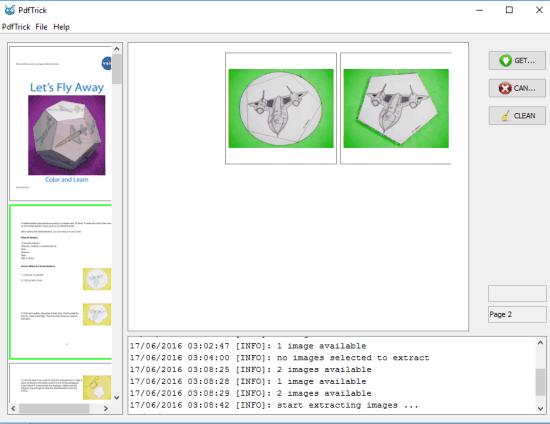
PdfTrick is another interesting PDF image extractor software for Windows 10. However, this software works in a different manner than other software available in this list. Instead of extracting images from all images, or from a custom range, it lets you extract images from a particular page of a PDF file only at a time. You can bulk insert PDF files and pages of all input PDFs are visible as thumbnails on the left section of its interface. Selecting a particular page will show the preview of all the images available on that particular page. After that, you can use GET IMG button to save the selected images to a particular folder of your choice.
This software might not be handy when you have to quickly extract all the images from PDF files, but it is undoubtedly a good choice when you have to grab images from pages of PDF files as per your need.
PDF Shaper
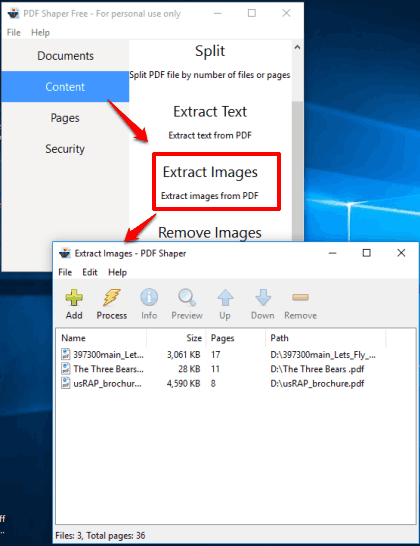
PDF Shaper (free for personal use only) is a multipurpose software. It provides “Extract Images” feature which lets you insert multiple PDF files and extract images from those files in a single click. Although the software works good in this feature, but it failed to extract images from a few PDF files, while other software were able to successfully extract images from the same PDFs. This might be a bug or the software is not able to detect images in a few cases.
Apart from this feature, you can use this software to merge, split PDF, extract text, rotate, crop, extract and delete pages from PDF, and do other things. So the software is actually a PDF suite where multiple tools can be accessed from a single interface.
Here is its full review.
The Verdict:
All these PDF image extractor software for Windows 10 are good to serve the main purpose. However, as you can see that each individual software has other interesting features too. So you need to find out which software would be good for you. I can vote for the very first software because it gives options to set custom range for extracting the images from a PDF.