SyncSpace is a free collaborative Whiteboard app for Android to brainstorm ideas in real-time with your team, colleagues, etc. It offers simple tools to draw on the Whiteboard such as a pencil, an eraser, and an object mover. Apart from that, it also has a text tool which you can use to type anything on the whiteboard. You can choose between 8 different pencil patterns and also change the color (currently 9 different colors are available) of pencil ink and text. One of the best features of this app is that the Whiteboard canvas is zoomable. That means you can simply slide your two fingers on the screen to zoom-in and highlight any particular area of the Whiteboard during collaboration.
Similar to the core Whiteboard software with collaboration feature, you can use this app to draw and add text to the White canvas and demonstrate your ideas collaboratively. With just a tap, you can start a Whiteboard session and then invite others by sharing the session URL via email, Facebook, WhatsApp, etc.
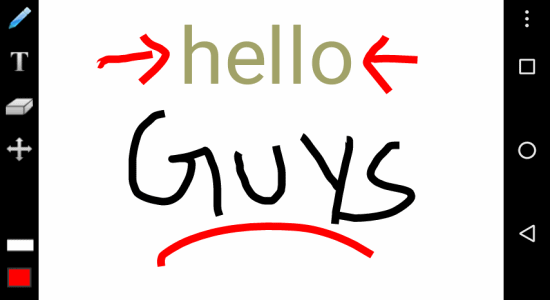
Note: SyncSpace is also available for iPhone, but I have only reviewed the Android version. The Whiteboard collaboration can be done between both iPhone and Android.
How to Start a Whiteboard Session and Invite Others for Collaboration:
Step 1: The first thing you need to do is install SyncSpace on your Android phone. After that, launch the app and you will see a big “+” button on the main screen of the app. You can simply tap the button to create a new Whiteboard document or canvas.
Step 2: As soon as you do not, the Whiteboard canvas will open up with a toolbar on the left of the screen. On the toolbar, there will be a pencil tool, text tool, an eraser, and the object mover tool as shown below.
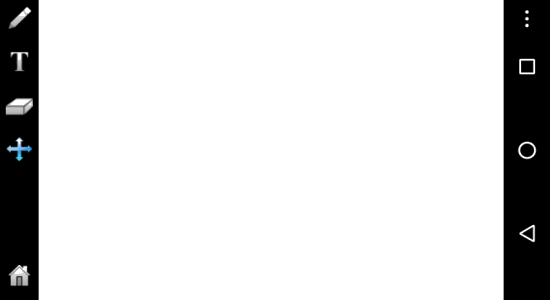
Step 3: Now, to invite other into the Whiteboard session for collaboration, simply tap on the “Dots” icon on the top-right corner. After that, four different options named, Documents, Syncing, Email Documents, and Delete Document will popup at the bottom of the screen. Press the “Syncing” option and then hit the “Start Syncing” button to make the Whiteboard canvas sharable.
![]()
Step 4: Once the Whiteboard becomes shareable, you can again tap on the “Syncing” option and send the collaboration invitation via email or copy the unique URL to share via Facebook, WhatsApp, etc. It even allows you to set a password for the Whiteboard session such that the users who know the password will be able to join the session.
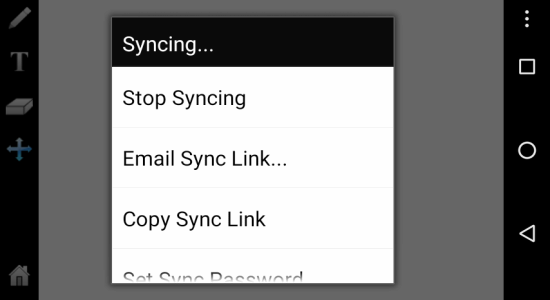
Step 5: When you’re done inviting others, you can go ahead and use the pencil tool to start drawing anything on the Whiteboard. After you select the pencil tool, a slider window will appear on the left adjacent to the toolbar. In the slider windows, you will be able to choose between 8 different pencil patterns and also change the ink color. Apart from drawing on the Whiteboard, you can tap the “Text” tool to type and add text to the canvas. If you make any mistake, then use the eraser for correction. The object mover tool can be used to move the canvas and also zoom-in any area on the Whiteboard.
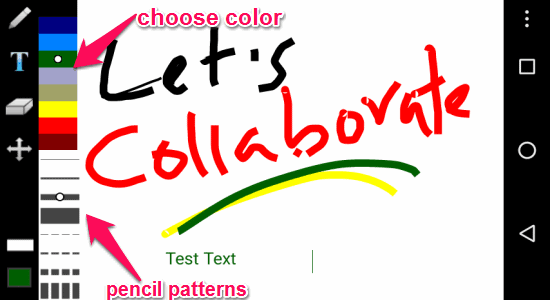
Step 6: Remember, whatever you draw on the Whiteboard will be visible to all the users who have joined the session in real-time. The collaborators can also add text and draw anything on the Whiteboard. When you’re done with brainstorming, you can share the Whiteboard sessions as images or save them in the app for later use.
My Final Verdict:
SyncSpace is a very useful Whiteboard app for Android which lets you easily brainstorm ideas by collaborating with your team. The best part is that you don’t need PC or any complex team collaboration software for the collaborative Whiteboard sessions. You can simply start a session and invite others to join right from your Android phone. Go ahead give it a try, you’ll love it.