Chrono Download Manager is a free Chrome download manager Extension to manage downloads for Google Chrome. It simply takes over the downloads of Google Chrome to manage them seamlessly.It helps to arrange all the downloads according State, Filename, URL, and Size. It also shows the number of downloads taking place at any moment on its icon in toolbar. It allows you to change the background of download page. It also allows to Queue, Add, Pause, Resume, Restart, Search, and Recycle the downloads. You can simply access Chrono Download manager through its icon in toolbar or the using ‘CTRL + J’ hotkey.
The Chrono Sniffer tool of this software detects all the links, audios, videos, and images of any website and then allows you to download them in batch.
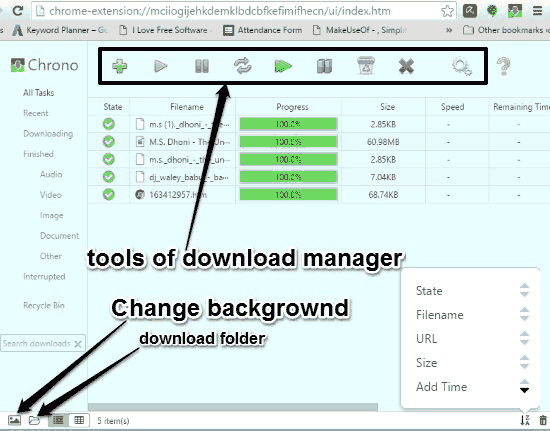
How to Use Chrono Download Manager for Chrome:
Chrono Download Manager is a free Download manager for Google Chrome. Once you have added Chrono Download manager from Google Web store (using link provided at the end of this article), it appears in the Chrome toolbar. After that it simply takes over Chrome’s default download manager to organize all your downloads efficiently.
You can either click on its icon in the toolbar or use ‘CTRL + J’ to directly access the download manager. The toolbar icon only opens the popup of this extension, so to visit the download page you will have to use either the hotkey or go to the downloads option in the hamburger icon of Google Chrome.
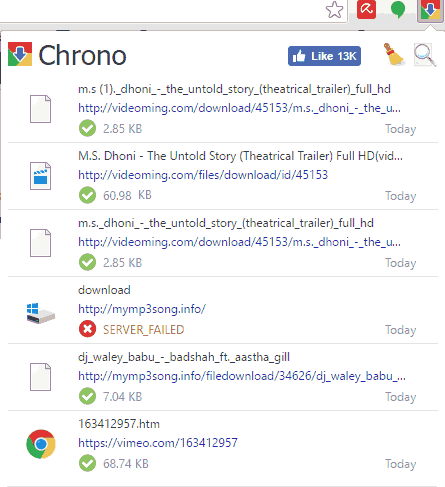
After opening the download page you can customize your downloads using Queue, Add, Pause, Resume, Restart, Search, and Recycle tools available on the interface. You can also add extension filter for downloads.
There are dedicated options for Downloading and Finished downloads. You can also choose to see all the finished Audio, Video, Image, Document, and other downloads in their dedicated window. It also has a dedicated option for Interrupted downloads, where you can see all the interrupted downloads. In the Recycle Bin option you can see all the deleted options, which you can restore from there.
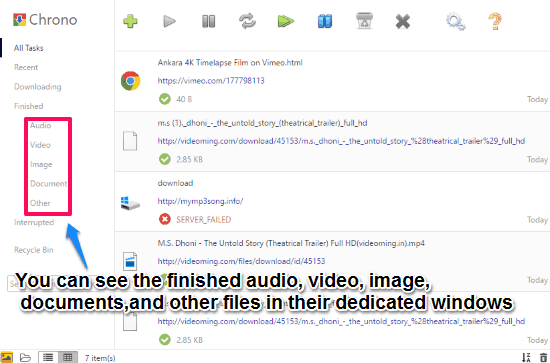
Like smartphone browsers, you can set the number of concurrent Downloads between 1 to 20, from its General settings.
It has a great tool called Chrono Sniffer that once accessed can automatically detect all the links, images, videos, and audios in a website and gives you the option to download them in batch. It also allows to select all the files of a single format at once.
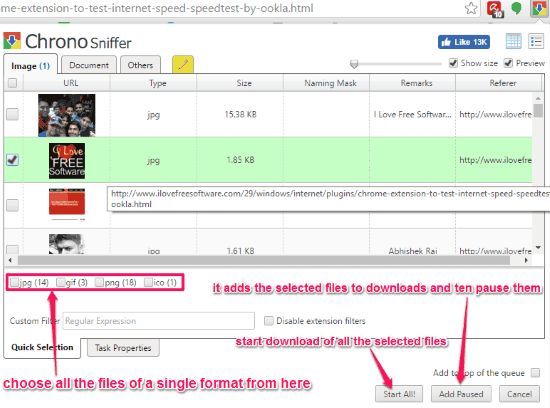
However, this feature didn’t completely work for me. It was able to detect download links for images and documents, but it wasn’t able to identify links of audio and video files. Maybe it will work fine on some websites, but not on others.
Verdict:
Chrono Download Manager is a very useful Chrome extension to manage all the downloads, as it takes over default downloads option of Google Chrome. The best thing is that it automatically detects and allows us to download audio, video, images, links and documents in batch from a website. Although Chrono Sniffer wasn’t able to detect Audio and video file in a website for batch download while I was using it, but it was working just fine as far as images , links, and documents are concerned.