This tutorial explains how to cut a long MP3 file into individual songs based on pause detection.
I have used a “mp3DirectCut” software for this task. The software has a simple feature which automatically detects pause in the long MP3 file, and based on that, it helps you to cut songs and save them as separate tracks on your PC. You can also set decibel level, minimum duration to identify the pause, and cue offset. This will help to accurately detect the pauses and cut the MP3 file automatically. During my testing, I was able to easily cut a long MP3 file containing 4 songs into individual songs.
There are many audio cutter software and MP3 cutter websites also available, but such options work when you manually select start and end points to cut the MP3 or audio file. This software has this feature too, but the unique feature is that it automatically detects where a particular track ends and other track starts in a single audio file and then lets you split those tracks.
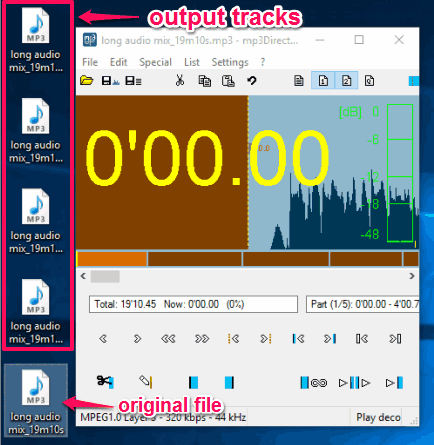
Note: This software also lets you edit and record MP3 files. We have already written a separate review of this software (here is the link), but cutting a long MP3 automatically is something unique. Therefore, I have covered this tutorial for this special feature.
Cut A Long MP3 File Into Individual Tracks Based On Pause Detection Using This Software:
Step 1: Grab the set up of this software and install it.
Step 2: Open the UI and insert an MP3 file. The software also supports MP2, AAC, MPA, CUE, and MPD format files. So, you have the choice which type of audio you want to add.
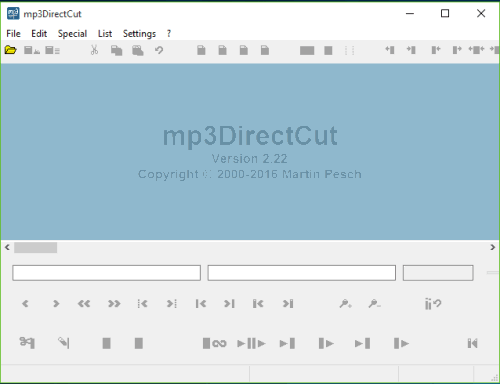
Step 3: After inserting the audio file, you can manually set cue points (that will be set as end points for extracting the tracks). However, this is not why I am excited about this software. We need to extract tracks based on pause detection. For this, click on Pause detection option available in Special menu.
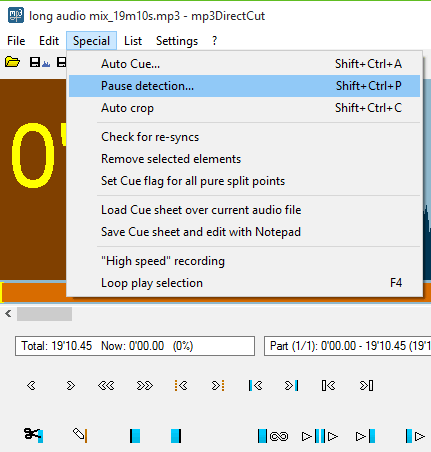
Step 4: Pause detection window will open. Here you can set the decibel level, pause duration, and Cue offset (in frames). Press Start button and it will start detecting where the pause is available. As soon as a pause is detected, it will show you the count just next to the progress bar.
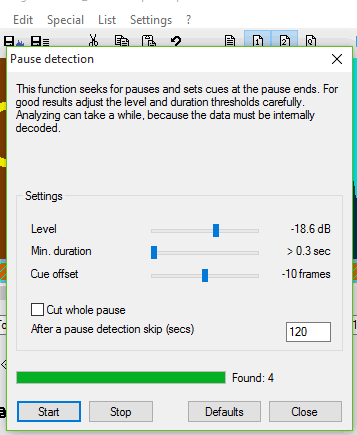
Adjust the settings and Close that window.
Step 5: Now access File menu and click on Save split.. option. After that, you need to select the destination location.
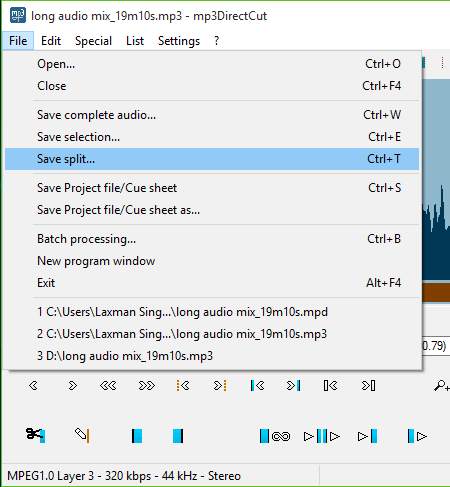
Finally, it will automatically extract tracks from the input MP3 file and save them to the selected location.
The Verdict:
The software is really helpful when you have created or downloaded a single audio file containing 4-5 or more songs and want to fetch and save all those tracks separately. I am pretty impressed that despite having tons of features, yet it is so easy to use.