PaceRecorder is a free Android app to practice perfect speaking pace for presentations. Using this app, you’ll be able to record your (speech) own voice and get instant feedback on the speaking pace. Actually, what happens is when you record your voice it will automatically detect the voice speed (in real-time) and indicates the speaking pace by lighting up these three different symbols: Thumbs Up, Rabbit, and Turtle. If the “Thumbs Up” symbol lights up, then it means your speaking pace is perfect for presentations. The “Rabbit” symbol indicates that you’re excited while speaking and the pace is pretty fast. The “Turtle” symbol indicates that you’re quite relaxed and the speaking pace is a bit slower that it should be.
In addition to that, it also lets you view and play all the recordings which you’ve recorded while practicing speaking pace for presentations. Another useful feature of this app is that for each recorded file, it shows a color-coded graph of the pace indicators in order to help you analyze the speaking pace throughout the recording. The color codes are green for Thumbs Up, Red for Rabbit, and Blue for Turtle.
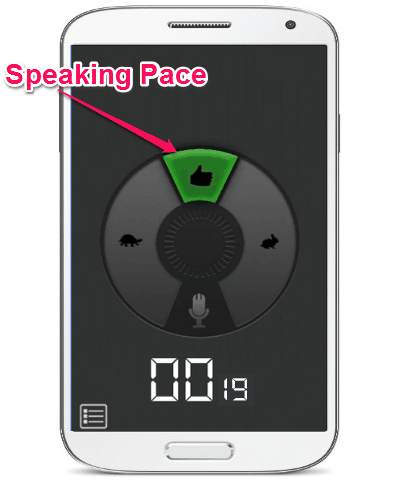
Note: To make this app start registering your speaking pace, you need to speak for at least 10 seconds while recording your voice.
How to Practice Speaking Pace for Presentations with PaceRecorder:
Step 1: When you launch the app, you’ll see a simple interface with a “Record” button and the indicator symbols (Thumbs Up, Turtle, and Rabbit). Before you get started with practicing perfect speaking pace for presentations, please make sure that you’re in a quite room and holding your phone at an arm’s distance to get a better result. After that, you need to simply press the “Record” button and start speaking to record your voice.
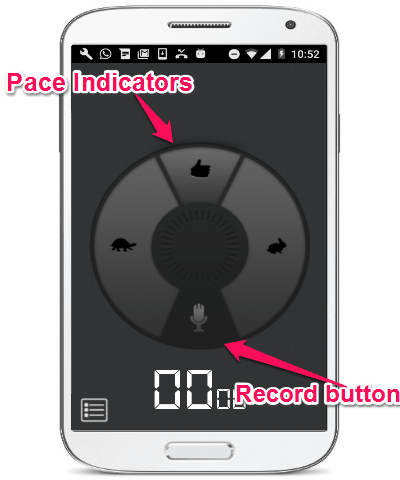
Step 2: As soon as you start speaking, the app will automatically register the speaking pace and light up the appropriate indicator symbol among Thumbs Up, Turtle, and Rabbit. Remember, you need to speak for at least 10 seconds before this app can start detecting your speaking pace.
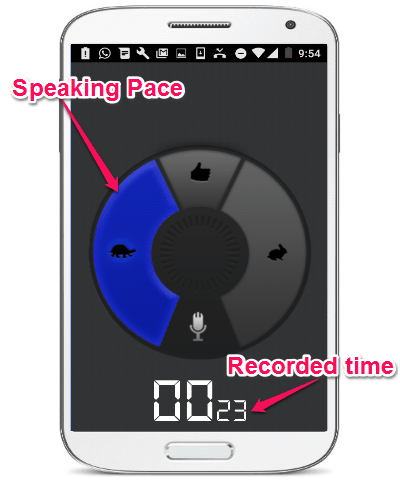
When the recording time reaches 10 seconds, PaceRecorder will start monitoring your voice and flicker the pace indicators in real-time as you speak. To stop the recording, simply tap the “Record” button again.
Step 3: Once you’re done with recording and practicing speaking pace for presentations, you can simply tap on the “Hamburger” icon to view the recording history. You can play any of the recorded files with just a tap and also view the color-coded graph at the top of the screen. The color coded graph can help you understand that whether your speaking pace was slower, faster, or balanced throughout the recording.
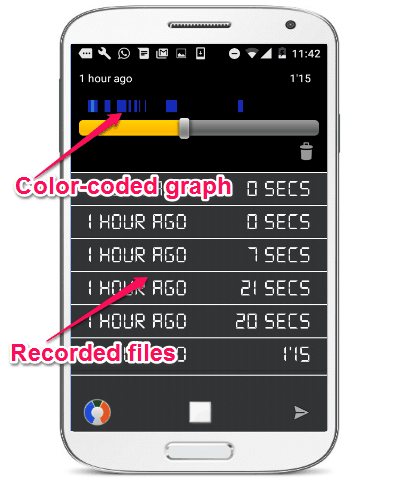
My Final Verdict:
If you’re preparing for any presentation and want to practice perfect speaking pace, then go ahead and use the app “PaceRecorder” to do the same using your Android phone. This app comes with a built-in pace indicator which can help you easily analyze the speaking pace in which you’re speaking. Personally, I think this app is pretty amazing as all you got to do is record your voice and it will provide an instant feedback of the pace automatically.