Yotilo is a free time tracking website to track time spent on a project. It is basically made for freelancers as they don’t work on a fixed timing, so there is no easy way of tracking their time spent on a project. Here, you get to add different Projects and Tasks to track time spent on each of your tasks and projects. You can easily filter all your projects and tasks to exactly know how much time you actually spent on a single task. You can also add projects and tasks for future dates or any previous dates. This way, you can also use Yotilo to manage your schedule for few days. Yotilo also shows the statistics of time spent on projects and tasks.
If you looking to track your time as per different tasks within a project or multiple projects, then Yotilo is just what you need. There are many other time tracking websites out there, but I find Yotilo easy to use, intuitive, and feature rich. And you don’t even need to signup on the website.
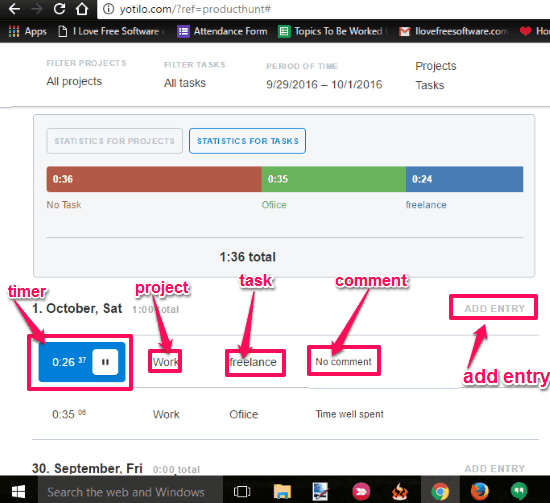
Track Project Time With This Time Tracking Website
Yotilo is a very helpful time tracking website to track time of projects and tasks. Freelancers can highly benefit from Yotilo as they can track their individual working sessions for different tasks and projects.
As its a website, so you just have to visit the website from the link provide at the end. Once you are there, you don’t even need to sign up, you can simply start tracking your time on the go. You just need to set up the date, Projects, and tasks and you are good to go. Lets see how to set up Yotilo.
First thing you need to do is, set up tasks and projects under Tasks and Projects options respectively on the website.
For that, click on Project option, then a small window pops up where you need to select Add Entry and then add the project name there. Here you can archive current project and can also view all the archived projects.
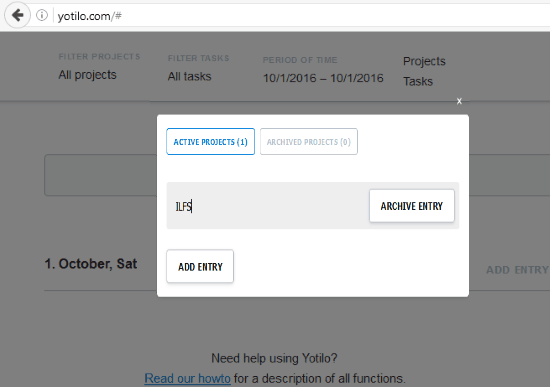
Similarly you need to click on Tasks option and then you need to click on Add Entry to enter the task name. Here also you can archive current task and can also view all the archived tasks at once.
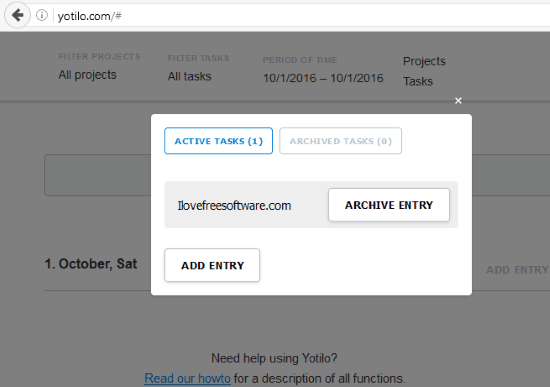
Then you need to set up Period Of Time option you want to track. Here you need to select the dates on the calendar on which you want to track time.
After that, you need to press Add Entry option near the date on the home screen. Then a new entry field is added to that date. Here, it has 4 relative options, they are:
- Timer: Timer is used to start timer to track time.
- Project: Here you can choose the project name from the names you have already entered from the project option on the top or you can just leave it to no project.
- Task: Similarly, you can choose task name here from the names you already entered from the Task Option on the top or you can leave it to no task.
- Comment: You add any relevant comment to the tracked time here.
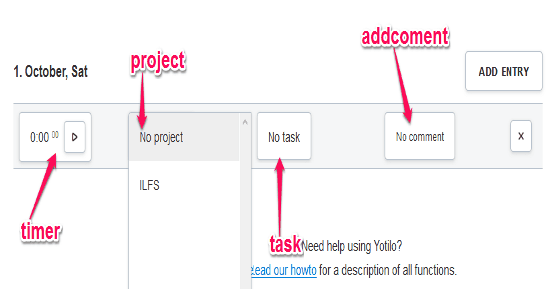
Other than this, you can also filter projects and tasks to view time tracking of any specific project or task. You can also view statistics of projects and tasks. This way, you can also see the total time tracked by Yatilo between the chosen time period.
Verdict:
Yotilo is a free time tracking website to track time of specific projects and tasks. I really enjoyed using it.