Stash is a free cross-device bookmarking service with various useful features like auto-categorization of bookmarks, sync across devices, reminders, tags, and more. Using Stash, you’ll be able to bookmark and save links of articles, media files, books, forum, movie, shopping products, etc. for accessing them later. All the bookmarks added via Stash are categorized automatically into different categories like Article, File, Book, Forum, Movie, Image, Recipe, etc. If you want, you can also change the category of any bookmark and assign a different bookmark category. One of the best features of Stash is that it is a cross-device application and the saved bookmarks can be accessed on Windows Browsers, Mac, iPhone, and Android.
Another interesting feature is that whenever you bookmark any web page or file on one device, it will also get synced automatically to other supported devices. You can also assign tags with each bookmark such that you’ll be able to easily filter and find bookmarks with same tags. It even allows you to set reminders for viewing the bookmarks and also has the option to directly share a bookmark with others.
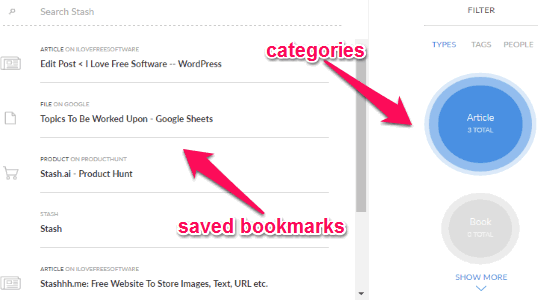
Using this free Bookmarking Service to Bookmark Web Files:
First, go to the homepage of Stash on your PC and register for your free account. After that, it will ask you to install the Chrome extension using which you’ll be able to add bookmarks. When you’re done installing the extension, it will again ask you to “Enable Notifications”, which is required if you want to get sync notifications, set reminders, or share bookmarks.
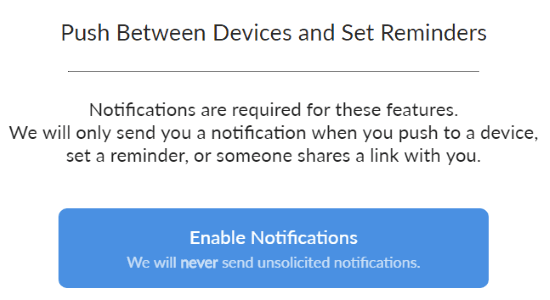
As soon as you do that, the Stash dashboard will open up where you’ll be able to see all your saved bookmarks. Now, to add a bookmark simply browse a web page and then click on the extension icon on the browser toolbar. After that, it will automatically start analyzing the web page content and will save the bookmark by assigning a category automatically. For example, when you’re reading an article and you click on the “Stash” extension icon, it will automatically detect the web page content as an article and assign it to the “Article” category, as shown below.
![]()
In the same manner, Stash can auto-categorized bookmarks into the following categories: Article, Book, File, Forum, Image, Job, Movie, Other, Place, Product, Profile, Property, Q&A, Recipe, Repository, Song, Video, and Wiki. But, it also allows you to assign a category to any bookmark manually by clicking on the “Stashed” option (which appears after saving a bookmark).
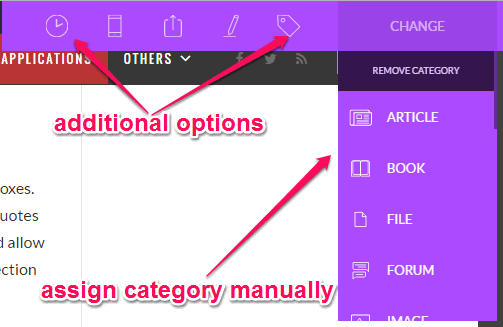
Alongside the “Stashed” option, you’ll also be able to see 5 additional options named, Add Tags, Edit Title, Share, Send to Device, and Mark to View Later. Now, let me explain all these options briefly for you.
Add Tags: This option allows you to add tags to the bookmark which you just saved using the Stash Chrome extension. You can simply click on the option and type anything to add it as a tag. Adding tags can also help you find the similar bookmarks easily by filtering them with tags.
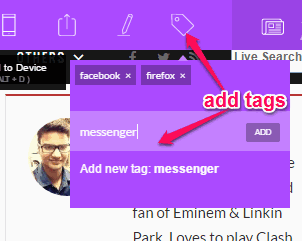
Edit Title: This option can be used to change the title of the bookmarks you add using Stash.
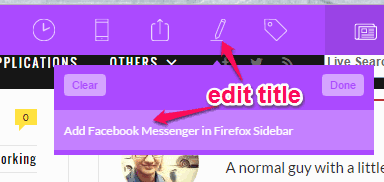
Share: This option lets you share bookmarks directly to others via email. You can also add additional notes while sharing the bookmarks. It even has the option to import Gmail contacts for sharing bookmarks.
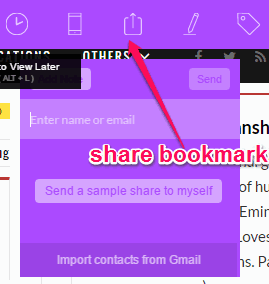
Send to Device: You can use this option to send a bookmark to other devices, whether it’s an iPhone or Android. But, to use this feature, you need to have the Stash mobile app installed on your phone.
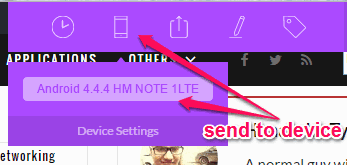
Apart from manually sending the bookmarks for syncing to other devices, you can also configure automatic synchronization such that whenever you add new bookmarks on your PC, they will get synced on Android and iPhone as well.
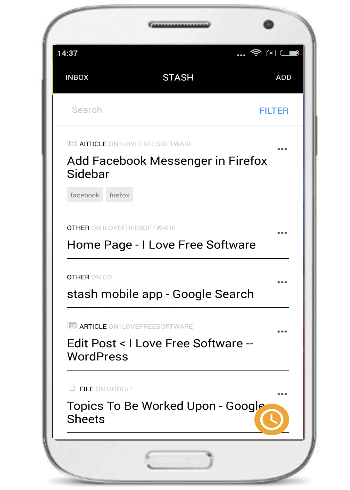
Mark to View Later: This option is actually for setting reminders to view the bookmarks later. You can set the reminder for Tonight, Morning, Weekend, and Someday.
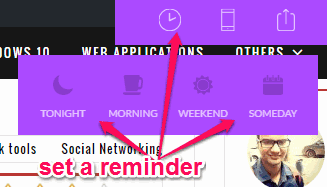
Saving Bookmarks on Android and iPhone Apps of Stash:
Stash apps for Android and iPhone make it extremely easy to bookmark anything. For this, they use the share option of iOS and Android respectively. To bookmark anything, just choose share option, and you will see Stash as one of the sharing options. Choose that, and your chosen item will be bookmarked as well as auto categorized. See the video to understand better:
My Final Verdict:
Stash is a pretty useful and intuitive bookmarking application which allows you to easy bookmark all the important web files that matter. The best part of this bookmarking service is that it is not limited to bookmarking articles only and can also be used to bookmark your favorite shopping products, movies, forums, image, Q&A, and so on. Give it a try and you won’t be disappointed for sure.