theXifer.net is free online EXIF metadata editor. You can also use this free web application to edit IPTC tags, GEO tags, and XMP tags of your images. What makes it more exciting is that it lets your upload multiple images or select multiple images from Dropbox, Google Drive, and Flickr to edit their EXIF metadata. It supports JPG, JPEG, and TIFF file formats for editing metadata.
You can use this online EXIF editor to edit various metadata fields like Model, LensMake, Aperture value, shutter speed, exposure time, etc. It lets you modify the existing metadata, insert new metadata, or completely remove all metadata from images. After editing EXIF and other metadata of your image, it gives you the option to download the image.
Another exciting feature of theXifer.net is that it displays location on a map where a picture was taken, by fetching details from Geo tags of the picture, as you can see in the screenshot below. You can also specify the Geo tags for your picture using it.
Also See: Rename photos using EXIF metadata, 5 free software to view metadata of images, Extract images info in XML, XLS format.
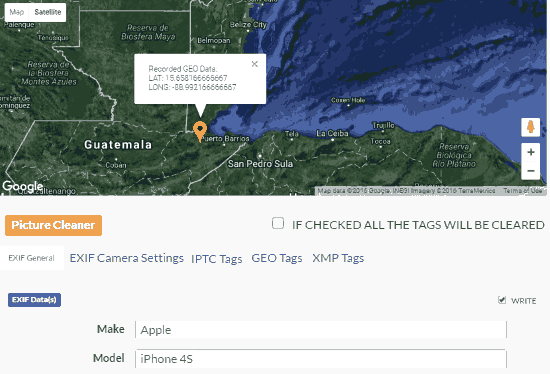
How to edit EXIF metadata using this free online EXIF metadata editor:
It simply lets you edit metadata of your images by letting you upload multiple images from your PC or import them from Google Drive or Dropbox. After you have uploaded or selected images to edit, you can choose to either edit their metadata at once or individually. If you choose to bulk edit metadata of multiple images at once then all images will get the same metadata i.e. EXIF metadata, GEO tags, IPTC tags, and XMP tags specified by you. So, this online EXIF metadata editor can come to your rescue if you want to bulk edit images with the same metadata. After editing your images with the same EXIF metadata, it will automatically pack all of your images in a zip file which you can download. However, you have to download this zip file within 15 minutes as it will be automatically deleted from the theXifer.net server after 15 minutes. It lets you upload 20 images at a time and the maximum file size limit is 30 MB.
Let’s see the steps to edit EXIF metadata using this free online EXIF metadata editor:
Step 1: Visit the homepage of this online EXIF metadata editor from the link provided at the end of this article. You don’t need to sign up or login to use this free web application.
Step 2: After you have visited its homepage, you’ll see the options to upload images or import directly from Flickr, Dropbox, or Google Drive, as shown in the screenshot included below. If you wish to import images from Flickr, Dropbox, and Google Drive, then switch to their respective tabs and connect your account with theXifer.net.
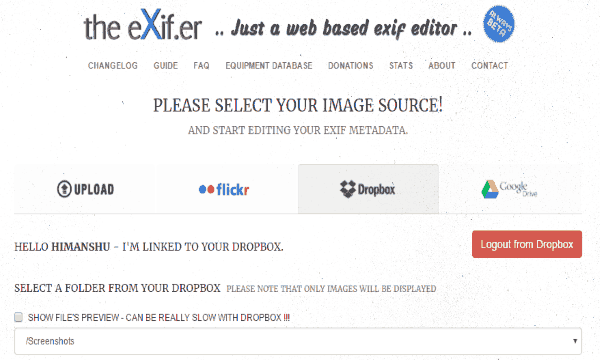
After you have uploaded/selected images to edit their metadata, they are displayed on your screen and you can choose to edit them separately or all of them with same metadata at once. To edit the EXIF metadata of images separately, click on eXif.me button to open up its metadata editing window. To edit their metadata at once, click on “eXif All the Images” button that appears below the images.
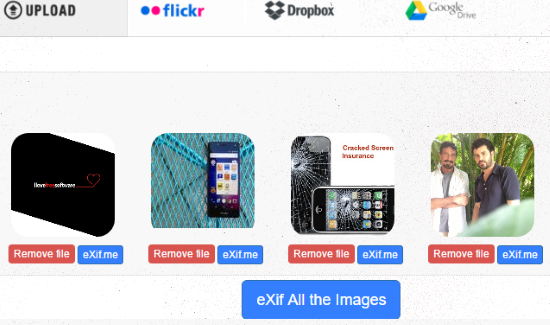
Step 3: After you have chosen an image to edit its metadata, an editing window will pop up. From its editing window, you can add, remove or modify existing metadata. As I mentioned earlier, you can use it to edit EXIF metadata, IPTC tags, Geo tags, and XMP tags. In EXIF camera settings you can specify the aperture value, shutter speed, exposure time, etc. If you want to edit your personal information i.e owner and copyright of the image, then you can specify it in EXIF general tab.
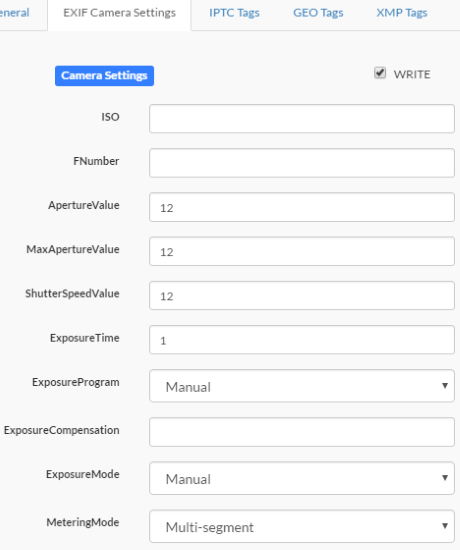
Here is a list of some metadata attributes of an image that you can specify / modify:
- EXIF General
- LensMake
- LensModel
- Make
- Model, etc.
- EXIF Camera Settings
- Aperture value
- Maximum Aperture value.
- Exposure time
- Exposure mode, etc.
- IPTC Tags
- File Format
- Copyright notice
- Keywords
- Object name, etc.
- GEO Tags
- GPS version ID
- GPS latitude
- GPS longitude
- GPS Altitude
- GPS Satellites, etc.
- XMP Tags
- Creator
- Rights
- Title
- Capture software
- Description, etc.
After you have edited metadata, click on Go.eXifing button at the bottom of its metadata editing window. If you just edited metadata of a single image then after clicking Go.eXifing button, close the editing window and click on “Download.me” button to download it. If you have edited metadata of multiple images at once then theXifier.net will pack these images in a zip file that you can download.
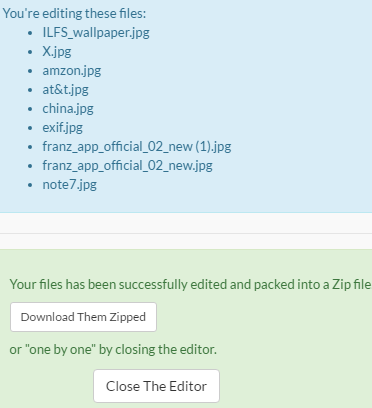
If you wish to remove the metadata from an image then select “IF CHECKED THE TAGS WILL BE CLEARED” checkbox on metadata editing window and then click on Go.eXifing button. 
Verdict:
theXifer.net is a free online EXIF metadata editor. You can also use it to edit GEO tags, IPTC tags, and XMP tags of your photos. I will surely recommend it as it lets you upload/import images from different sources and allows you to edit all of them with the same metadata once or you can choose to edit them separately. After editing it also gives you the option to download images. You can also use its Picture cleaner function to remove all metadata of an image. In short, it is a very good web application to edit EXIF metadata online.
Start using theXifer.net from here.