XMLSpear is a free cross-platform XML editor software with real-time validation. It will help you in creating XML documents with correct syntax as it does a real-time parsing of your XML code and displays XML syntax related errors. Apart from this feature, you can also use it to validate your XML document with DTD and XSD schema, generate XML instance from a DTD, XSD, and Relax NG schema, convert one schema type to another, etc. It also gives you the option to convert CSV file to XML file and Excel file to XML file using a template.
Do check it out as it can help you in creating well-formed XML documents and understand the format of an XML file with a large number of elements.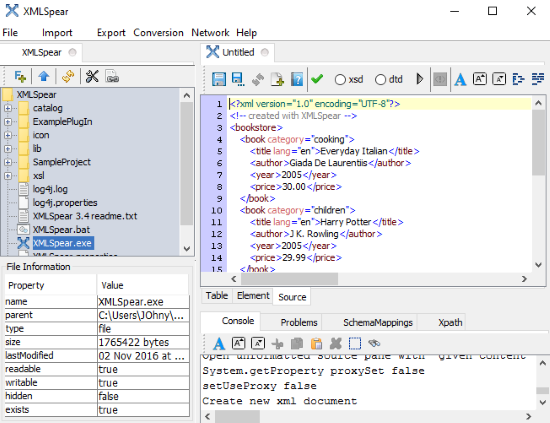
You can also edit XML files using any of these 4 free online XML editors. There are many other free XML editor software but XML Spear is quite advanced and offers many features that I have mentioned in this article. It also supports XPath queries for selecting nodes from an XML document.
How to convert CSV file into XML file using XMLSpear:
As I have already mentioned, you can convert a CSV file into an XML file using XMLSpear. To accomplish this task, you have to download its CSV to XML plugin from the link provided at the end of this article. Now you have to install this plugin into XMLSpear. Extract the downloaded zip file and copy its csvxml.jar file to lib directory of XMLSpear. After that, you have to edit properties file of XMLSpear that you can find in XMLSpear directory. The steps to edit XMLSpear properties file to install CSV to XML plugin is clearly written in “install.txt” file that you can find in CSV to XML plugin directory.
After you have installed CSV to XML plugin, you can follow these simple steps to convert a CSV file to XML file:
Step 1: Select CSV to XML option from Import menu, as shown in the screenshot included below.
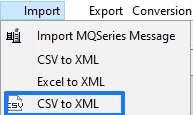
Step 2: It will then open up a dialog box to select a CSV file, as you can see in the screenshot below.
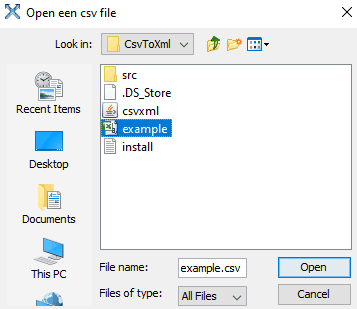
Below is the screenshot of the CSV file that I imported in XMLSpear to convert it into an XML file.
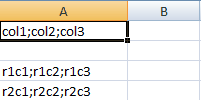
Step 3: After you have selected a CSV file to import, it then prompt you to select a separator that is being used in CSV file.
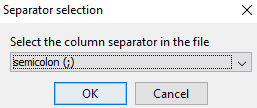
After you have selected a separator, it will then automatically convert selected CSV file into an XML file and open it in its editor window, as you can see in the screenshot below.
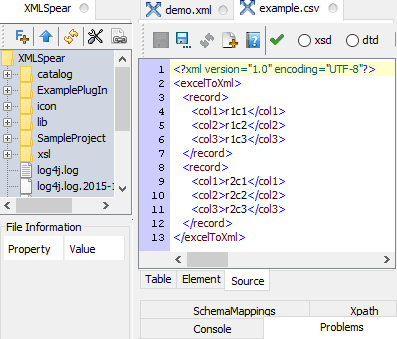
Now you can save this file as an XML file anywhere in your PC.
How to edit XML files using this free XML editor software:
Editing XML files become very easy with XMLSpear, as it offers 3 view modes to edit and view XML files. Its 3 view modes are: Table, Element, and Source. In its source mode, you can directly edit the source code of an XML file. As I have already mentioned, it performs the real-time syntax checking and displays any errors in its Console window, as displayed in the screenshot included below.
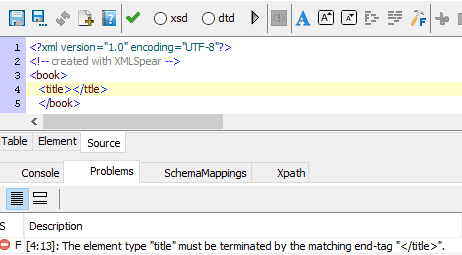
In its Element mode, it displays XML document in a tree structure. Editing becomes easier in this mode as you can click on any node (elements) of the tree (XML document) and duplicate, delete, or edit it. This mode also helps you to insert elements and their attributes anywhere in the XML document.

Table mode displays XML document in a tabular format which facilitates quick editing of attributes of an element, as displayed in the screenshot below.
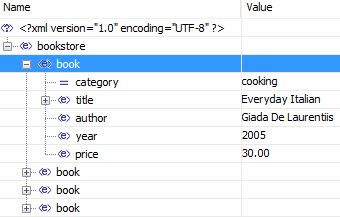
You can also run XPath queries to find/locate a node of an XML document. To run XPath queries, switch to XPath tab and enter the XPath query in the textbox that appears. After that, click on Run button to execute the XPath query and it will then display its results below.
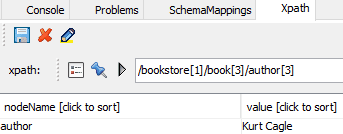
Verdict:
XMLSpear is a free cross-platform XML editor software with real-time validation. I will surely recommend it to you if you are looking for a good XML editor with some advanced options like creating XML instance from a DTD, XSD file, validating XML file with XSD, DTD schema, etc.
Get XMLSpear from here.