This tutorial explains how to automatically restart an application when crashed or closed accidentally. To make it possible, I have used a free software, called “Kiwi Application Restarter“. Using this software, you can first add applications of your choice to the monitoring list and set time interval to check those applications regularly. After that, the software continuously keeps an eye on those applications. When any application added in the monitoring list crashes, the software launches it automatically.
You can also set the custom time (in seconds) to check applications and also enable pop-up notifications to alert you that application has crashed.
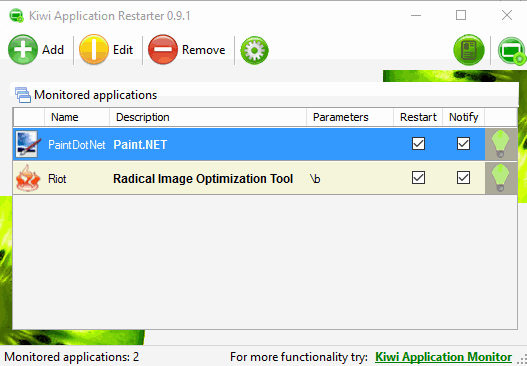
The screenshot shows its main interface where you can add applications in the monitoring list.
Note: This software works for almost every single application, like some image editor software and system tools. However, for some system tools like Calculator, monitoring process doesn’t work properly. Even if the tool is running, it launches another instance of that particular tool automatically again and again. This is a beta version of this software, so we can expect improvements in the stable version.
How To Automatically Restart an Application when Crashed or Closed Accidentally?
Step 1: Download the zip archive of this software and extract it.
Step 2: Run the application with admin rights and its interface will open. Now you need to use Add button.
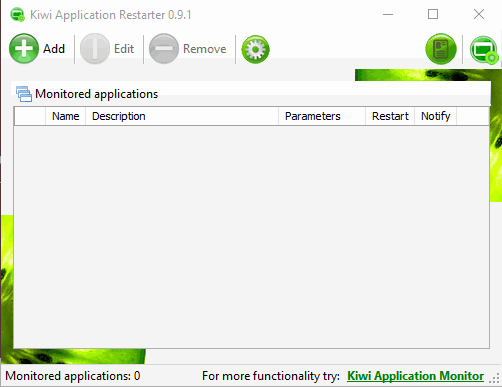
Step 3: A new window is opened after clicking the Add button. Now you can add the application that you want to add to the monitoring list. You can use Browse button and add the EXE file of the application. You can also use Process explorer option to select any of the running processes to add a particular application to the list. There are two more options that are enabled by default: Restart app when it closes and Notify me when the app crashes. Keep both the options enabled.
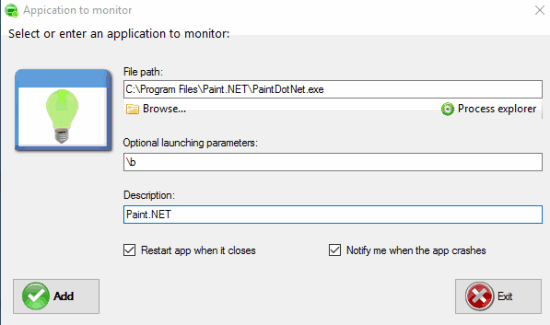
Press the Add button and that’s it! You have added the application to the monitoring list. This way you can add more applications.
Step 4: This is an important step. By default, the time set to check applications is 5 seconds. However, you can change this time as per your need.
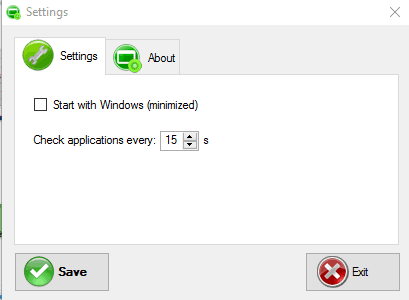
Access Settings window and then you can change the time.
We have also covered best free folder monitoring software for you.
The Verdict:
This software is handy when you are monitoring an application that should run continuously or some download process is in progress and application is crashed. In such cases, the crashed or closed application will run automatically so that monitoring process will be in continuation. All this can be done easily using this software.