MailBot is a free Gmail notifier Slack bot to get notifications of Gmail in Slack. Using this Gmail notifier, you’ll be able to get notified of Gmail emails in your Slack channel. For this, all you got to do is allow MailBot to access your Gmail account and then integrate it with Slack. As soon as you do that, it will ask you to choose for what type of messages (emails) you would like to get notified on Slack by this Gmail notifier bot. You can either choose “All Unread Messages”, “Starred Messages”, or “Replies Only” on the settings page of MailBot. According to these preferences, the bot will start notifying you about emails on your selected Slack channel.
This Gmail notifier can come handy in case you use Slack frequently and don’t want to switch to Gmail each time you receive a new email. Earlier, we have also posted a tutorial on how to get Gmail emails on Slack using IFTTT and Zapier. However, in case you don’t want to spend time in creating recipes with these services, you can use this Slack Bot to get Gmail notifications on Slack effortlessly.
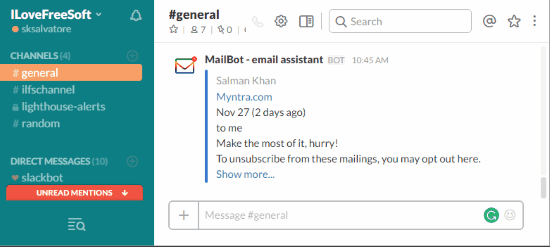
How to Get Notifications of Gmail in Slack using MailBot Gmail Notifier:
Step 1: First, visit the homepage of MailBot and hit the “Add To Slack” button at the center of the screen. After that, it will ask you to allow access to your Gmail account and the Slack authorization page will open up. On this page, you’ll have to choose any of your Slack channels where you would like to get notified of Gmail emails.
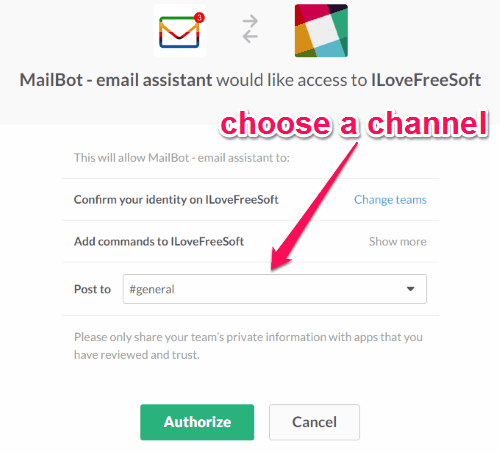
Step 2: After selecting a channel, click on the “Authorize” button and the bot will integrate with your Slack account. Now, you’ll see the option to select the email preferences for which you want to get notified on the MailBot homepage. Simply select among All Unread Messages, Starred Messages, and Replies Only and save the preferences. You can always browse the settings page of MailBot to change the email preferences.
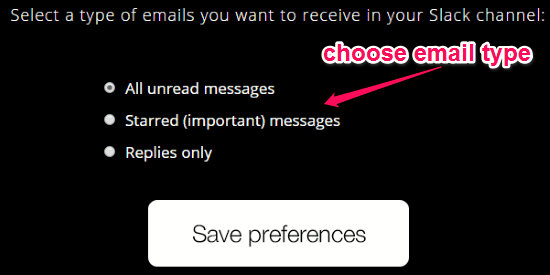
Step 3: Now, you’re all set and the Gmail notifier bot will post a notification on the Slack channel each time you receive an email. The notification will appear as a message along with the message content and the sender’s name, as shown below.
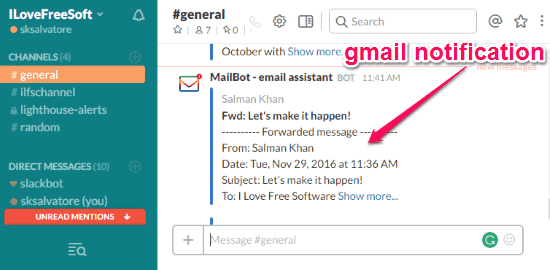
Step 4: From the assigned Slack channel, you will also be able to configure the settings of MailBot using simple slash commands. Currently, the following commands are supported:
- /mailbot current – To see current settings for the selected channel.
- /mailbot pause – To stop receiving emails to the Slack channel.
- /mailbot resume – To re-start receiving emails to the Slack channel.
- /mailbot help or /mailbot – To see the help info again or to learn if MailBot learned something new.
My Final Verdict:
Personally, I think MailBot is a pretty useful Gmail notifier Slack bot as it makes getting Gmail notifications in Slack a cakewalk. You can simply integrate this app with Gmail and Slack and start getting notifications on selected channel, as simple as that. No more switching back and forth to Gmail to see emails while using Slack.
Integrate “MailBot” from here.