In this tutorial, I will introduce you to multiple methods to translate text into multiple languages at once. Most of the methods in this tutorial will let you translate text (English) to multiple languages at once. Different methods included in this tutorial support a large number of different languages in which you can translate the text. You have to select the different languages that you want the text to be translated into, and then specify the text. The methods introduced in this tutorial will then automatically translate your text into selected languages. In one of the methods I will also demonstrate how to translate text into different languages with Google Sheets. At last, I will introduce you to a multilingual online dictionary that will allow you to translate a word into 25 different languages and you’ll be able to find similar words and parts of speech of the specified word.
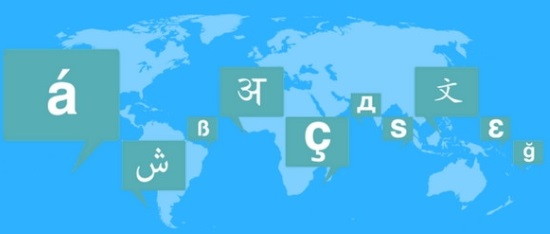
If you are an Android user then make sure you have checked out these multilingual dictionaries app that allows you to translate specified word into multiple languages at once.
Let’s get started and see multiple ways in which you can translate a text into multiple languages at once:
How to translate text into multiple languages at once by using Translatr:
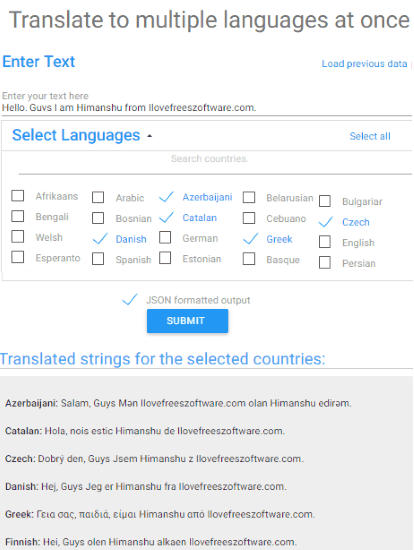
Translatr is a free website to translate text into multiple languages at once. It supports a large number of languages in which you can translate a piece of text at once. It supports Arabic, Chinese, German, French, Russian, English, Hindi, and lots of other international and local languages. The best part is that you can translate into all of the languages supported by it at once. You can expect better translations results from it as this service uses Google Translate API.
To translate into multiple languages at once using this website is quite simple and straightforward. Visit this free multi-language translating service from the link provided above. Enter the text you want to translate and then select the languages in which you want to translate the specified text. If you are looking for a specific language then you can quickly search for it by typing in its name in “Search countries” field. After you have selected the required or desired languages, you can translate the specified text into all of them at once by clicking on the “SUBMIT” button. That’s it, you will see the translated results of the specified text in a very coherent manner. It displays country name before the translated text. So, you can easily differentiate between the translated results.
You can also get the translated results in JSON format. For it, simply select the “JSON formatted output” option and then click the “SUBMIT” button. After that, you will get the JSON formatted output that you can copy to your clipboard and export to external applications.

How to translate text into multiple languages at once by using Nice Translator:
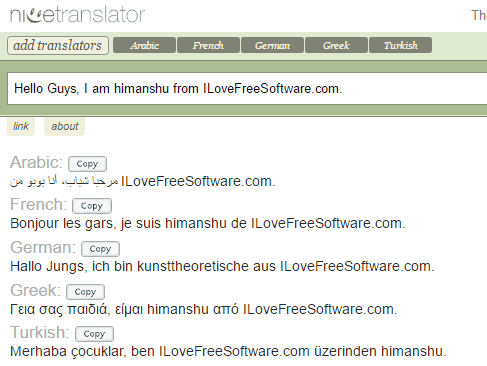
Nice Translator is another free web service to translate text into multiple languages at once. You can use it to translate into 60 different languages at once. The best part is that it displays the translated results in the real-time and gives you the option to copy them directly to your clipboard. It comes with a simple interface which makes translation task pretty easy. Just select languages/add translators in which you want to translate and then start writing text to automatically translate text into selected languages.
Let’s see the steps to translate text into multi-languages at once by using Nice Translator:
Step 1: Visit the link provided above to access Nice Translator. As I mentioned, you first need to add translators in which you want your text to get automatically translated. Click on the add translators button, as shown in the screenshot below.
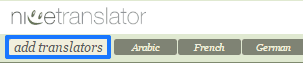
Step 2: It will then show you a list of languages supported by it; simply click on a language to add it. You can also select all languages to get your text translated into 60 different languages at once. After selecting languages, press the done button.
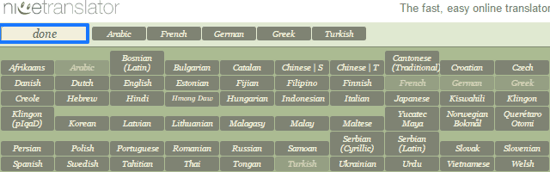
Step 3: Now, type the text in the large text box that appears on its main interface. It will then automatically translate the typed text to the selected languages and display the results right below it. You can also copy the translated results to the clipboard by clicking on the “Copy” button.
How to translate text into multiple languages at once using Google Sheets:
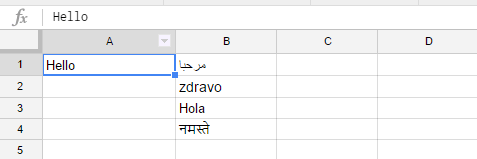
In this method, I will tell you can translate text into multiple languages at once in Google Sheets. For it, I will simply use a built-in function of Google Sheets to translate a text in a cell to convert into multiple languages at once. By using this method you will be able to translate directly within Google Sheets or in a way create your own personalized translation tool. You just have to copy the Google Sheet formula where you will get the translation results. In the Google Sheet translation function, you will specify the cell address whose text you want to translate and the preferred language code in which you want to get it translated. After applying the function, you will automatically see the translated results in the cell you specified the function itself.
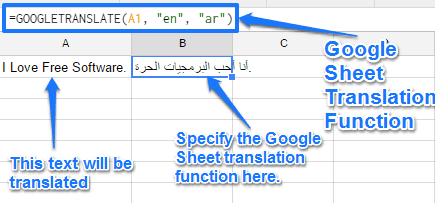
The syntax of the Google Sheet translation function is: =GOOGLETRANSLATE(Cell Address, “Source_Language_code”, “Target_Language_Code”). An example of it would be like this: =GOOGLETRANSLATE(A1, “en”, “it”) which will translate the text written in the cell A1 from English to the Italian language. If you are not aware of the Google search language codes, you can read the complete list here.
The trick involved in this method is that specify this Google Sheet translation function in different cells and for the language in which you want to get text translated. Let’s say you want to translate a text in 5 different languages at once, then specify GOOGLETRANSLATE function on 5 cells, one for each language separately, and in these different translations functions, specify a common cell for the specified text. After you have gone through this process, now just change the value in the target cell and you will see the output/translation results in multiple languages in cells you specified the Google Sheet translation function, as you can see in the GIF above.
How to translate text into multiple languages at once by using a multilingual dictionary from ECATO:
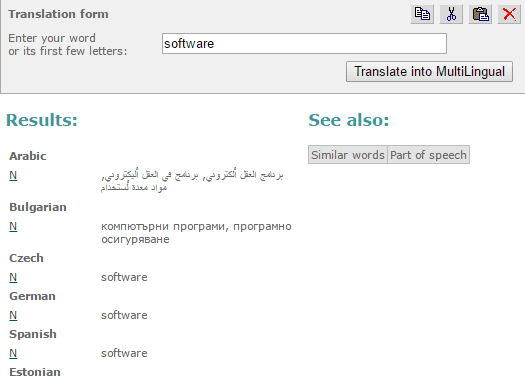
In this final method, I will introduce you to a multi-lingual dictionary from ECATO. You can use this multi-lingual dictionary to translate a word into 25 different languages like German, Bulgarian, Arabic, Russian, etc. There is no option to select languages in which you want to see the translated results.
Getting started with this free multi-lingual dictionary is really easy, visit it from the link provided above and then just specify a word that you want to translate and hit the “Translate into MultiLingual” button. It will then show the specified word in 25 different languages. It also shows the similar words to the specified word and its different forms of part of speech in these 25 different programming languages.
The Verdict:
In this tutorial, I introduced you to multiple methods by which you can translate text into multiple languages at once. Personally, I liked all of the methods included in this tutorial as all of them are quite easy to use. Translatr and Nice Translator multilingual translation services do a good job as Translatr supports 90 different languages and Nice Translator translates at the same time you’re typing. You can also create your own personalized Google Sheets translation tool as you can add as many languages (must be supported by Google Translate) to translate text into multiple languages at once. And yes of course, you can refer to the multilingual online dictionary included in this tutorial to find similar words and translated words in 25 different languages. Do let me know which one works the best for you or any other method to perform this task in the comments section below.