Here are 5 free image editors with Lasso tool. The Lasso tool may have a different name in some of these software, but the functionality is same in all of the cases. You can use any of the image editors with Lasso tool mentioned here, and select out desired part of from image by drawing a polygonal boundary around the desired part in your image.
Lasso tool is a very useful selection tool that you can find in many paid image editor software. It lets you draw a freehand boundary around a complex shape that can’t be selected using simple rectangular, oval, or other selection tools. It uses straight lines and group of points to draw polygonal selection around the desired part of your image. Basically, you have to continuously click on boundary to make a closed path enclosing the desired region in your selection. And when you reach at the same point where you started, you will see that your image automatically gets selected exactly in the same manner as you drew the boundary.
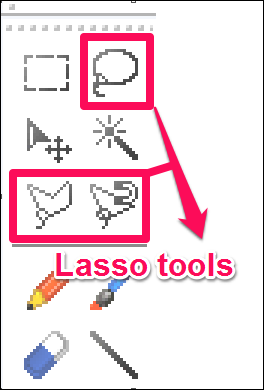
Let’s see some free software with Lasso tool and learn how you can use them in image editing.
Free Image Editor With Lasso Tool: PixBuilder Studio
PixBuilder Studio is a free image editor with Lasso tool. It has numerous image selection and manipulation tools including, crop, rotate, resize, Lasso, Magic Wand, color management, correction, and many others. You can check out its detailed review here.
With the Lasso tool provided by PixBuilder Studio, you can easily select a complex shape or part on your image and it’s very easy to do that. Just select it from the toolbox provided at the left side of its interface and start drawing boundary around the part of the image you want to select. When you have finished drawing, you can do anything with the region you just selected using Lasso tool. You can copy, merge, delete, or even duplicate that selected part on your image.
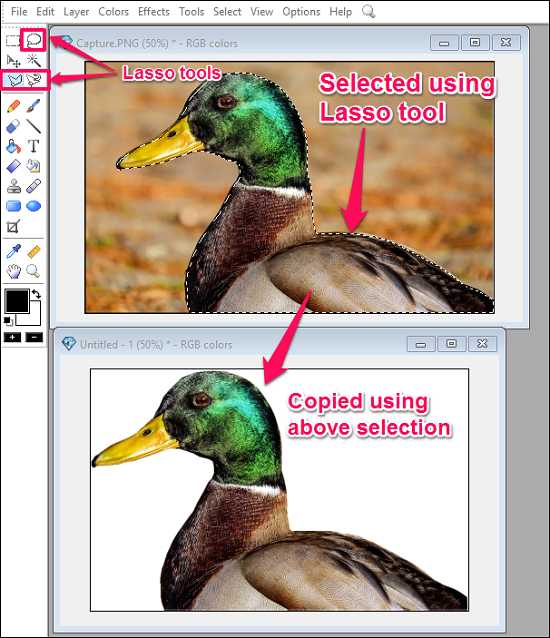
So, in this way you can select specific part of an image using Lasso tool of PixBuilder Studio. However, the best thing about PixBuilder Studio is that it offers the various types of Lasso tools separately, such as Magnetic Lasso and Polygonal Lasso. See the above screenshot in which I have tried to select only duck from the photo using Polygonal Lasso.
Overall, I find PixBuilder Studio an amazing image editor with Lasso tool. You can also try this freeware for editing your images using its powerful set of editing tools.
Cross Platform Image Editor With Lasso Tool: GIMP
GIMP stands for GNU Image Manipulation Program. It’s a free image editor and can be used to perform other image editing options, such as image retouching, color enhancement, painting, drawing graphics, basic fixing (crop, flip, resize, rotate, etc.) and many others. It is also knows as an alternative to Adobe Photoshop as it offers a lot of same features that you see in Photoshop. See the detailed review of GIMP here.
While using GIMP, you will find lots of image editing tools in its toolbox and one of them is Free Select Tool. The functionality of this tool is same as that of Lasso tool, it’s just given a different name in GIMP. You can use this tool in the same way as we have seen in case of PixBuilder Studio. You just have to select the tool from the toolbox and start tracing boundaries on the desired part of your image. When finished, the selected part will get enclosed in dotted selection.
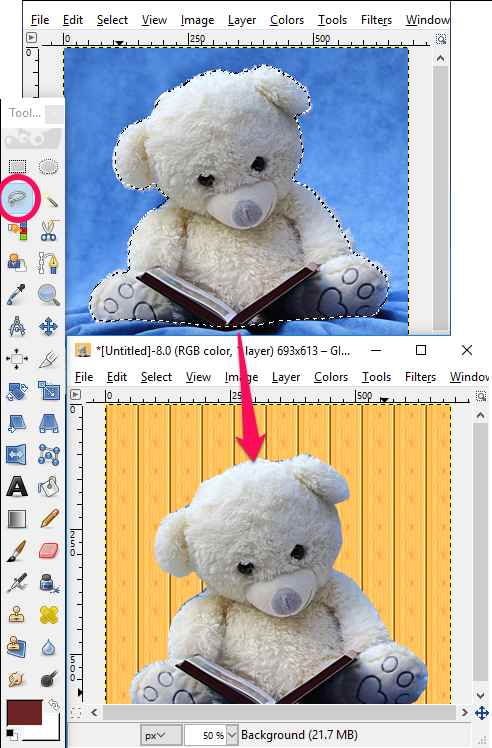
At this point, the desired part in the image is selected, so you can do anything with it. You can copy it and paste it on a different layer or just crop it out from the main image to replace it with some other background.
So, in this way, you can easily select any complex part on an image using Free Select Tool of GIMP.
Simple Image Editor With Lasso Tool: Artweaver
Artweaver is another free photo editing software with Lasso tool. Just like any other image editor, it also comes loaded with different image editing and fixing tools. It has basic image editing tools like: crop, flip, rotate, resize, color correction, and many others. All the popular editing tools can be easily found in its toolbox that is placed at the left side of the editor window. For advanced tools, you have to look for them in different menus of the software.
The Lasso tool in Artweaver comes with two shapes: Polygonal and Freehand. You can easily select it from the tool box and start drawing edges around the desired shape or part of your photo. When finished with selection, the selected part will be get highlighted automatically and you can do other editing operations on it. See the below screen shot in which I have selected the flower from an image and pasted it on a new layer.
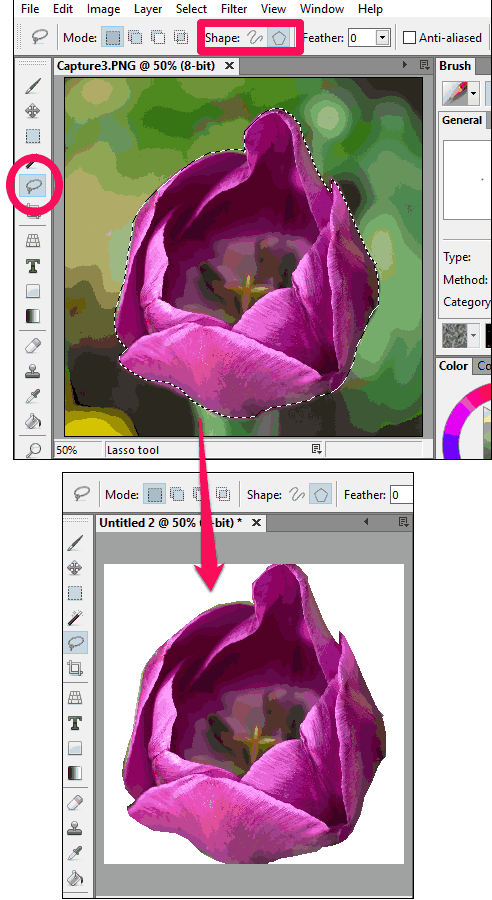
I found Artweaver a very nice image editor, which comes with Lasso tool. You can often use it to suit your various other image manipulation needs.
Creative Image Editor With Lasso Tool: PhoXo
PhoXo is a lightweight image editor that has a lot of image enhancing and editing tools in it. It supports basic image manipulation tools, like: resize, rotate, crop, flip, color effects, light and creative effects, etc. It has toolbox at the left side of its interface and you can come up with very creative results using this image editor as it has a large number of frames and clip arts to enhance your photo.
With PhoXo, you can select a complex part in an image using Free Select tool. This tool works same as Lasso tool in the above mentioned software. The Free Select tool of PhoXo can only be used in Polygonal selection mode and you can easily select an image using it. See the below screenshot.
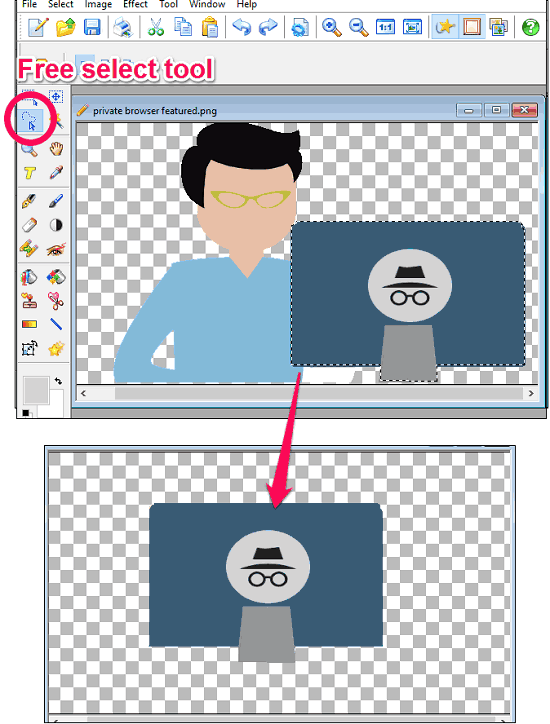
So, it was the method to select a complex part on an image using Free Select tool of PhoXo.
Popular Image Editor With Lasso Tool: Paint.net
Paint.net is another very popular image editor with Lasso tool. You may have already heard about it, as it’s a very popular software among its users. Paint.net offers a large number of editing tools that can be used to create and manipulate existing images. It has very polished user interface with basic fixing tools and advanced editing tools. You can check out its detailed review here.
Even though Paint.net comes integrated with Lasso tool, it has its own limitation: you cannot use its lasso tool in polygonal selection mode. So it will be quite difficult to use Inbuilt Lasso tool of Paint.net to select complex parts of images.
So to add the functionality of Lasso tool, we will be using some editing tweaks to select the desired part of an image using Paint.net.
Follow these simple steps to use Paint.net for selection of complex parts of an image.
Step 1: Open your target image with Paint.Net and make sure that the layers panel is visible.
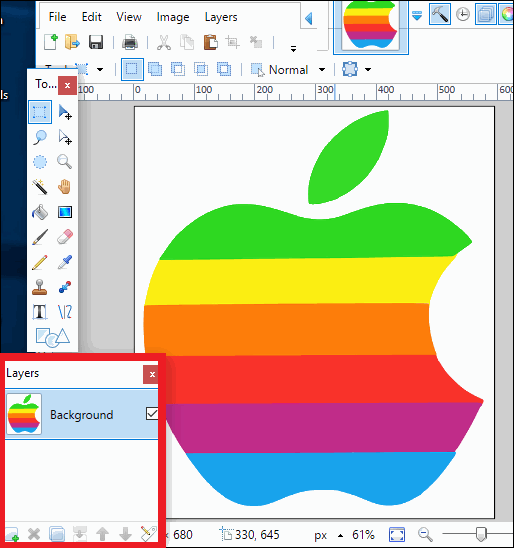
Step 2: Now add a new transparent layer, and start tracing your desired part on your image using a wide paint brush or pencil.
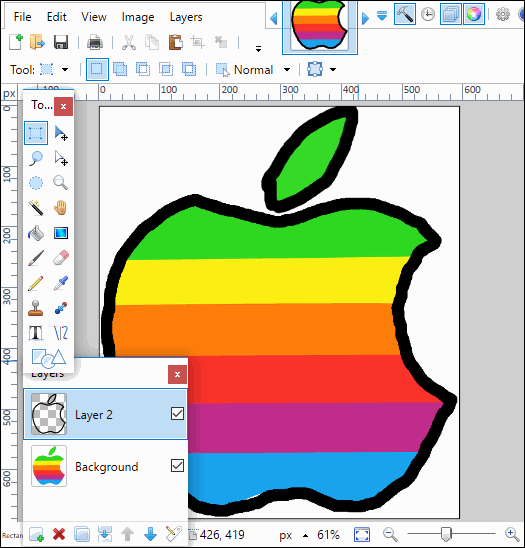
Step 3: Select magic wand from the toolbox and select the boundary you just draw using paintbrush or pencil.
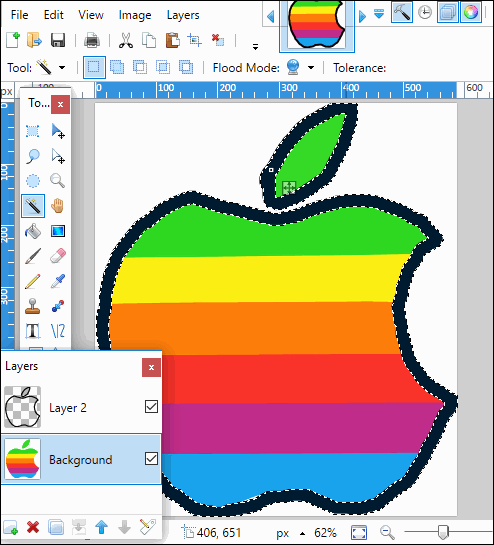
Step 4: Navigate to Edit–>Invert Selection or you can use Ctrl+I hotkey then click on crop button on the toolbar of the editor.
Step 5: Now at this point you have your image and you can crop it and save it anywhere in your PC.
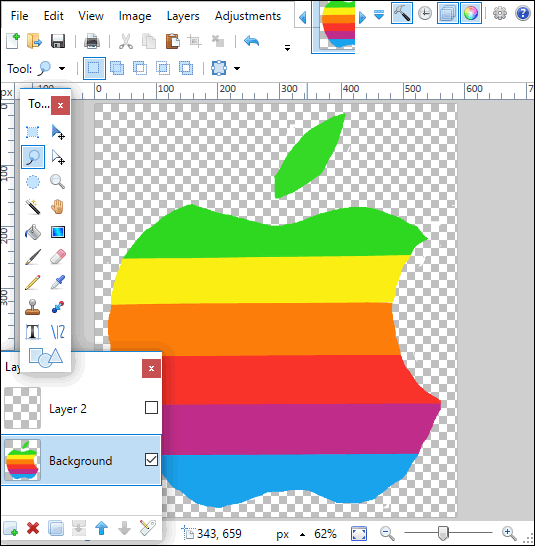
So, it was the method to achieve the functionality of Lasso tool in Paint.Net. However, the resulted image still has some irregular edges. To add smoothing effect to the edges you can use a Paint.net plugin called feather plugin.
Closing Words
If you are looking for free software with Lasso tool, then you have come to the right place. The list of freeware that I have mentioned in above article can come handy for you. Just try them once and I am sure they won’t disappoint you. Personally, I really like PixBuilder Studio and Artweaver to be the best image editor with Lasso tool in this list.
If you know some other free image editor out there to do the same, you can let me know in comments.