This tutorial explains how to hide and unhide apps from My Library list in Windows 10 Store. All the apps and games that you install from Windows 10 Store are stored in My Library section. However, if you want to hide some or all apps and games from My Library list, then it is possible using the built-in option available in Windows 10 Store.
For every single app and game, there is an option to hide it. Later, you can unhide all hidden apps and games in just one click. In the screenshot visible below, you can see the difference before and after hiding the apps from My Library list.
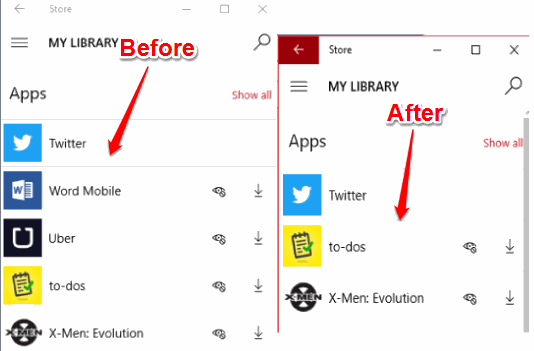
Let’s see how to hide and unhide Store apps from My Library list in Windows 10.
How To Hide and Unhide Apps from My Library List In Windows 10 Store?
Step 1: Open Windows 10 Store and click your account icon. If you are not logged into Store, then, of course, you first have to log in. After clicking the account icon, you will see My Library option. Click that option.
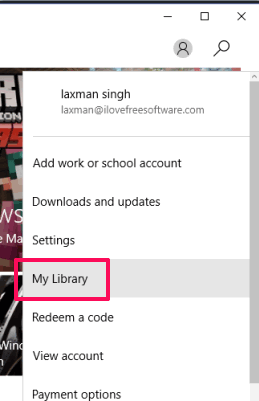
Step 2: Now you will see the list of apps and games installed by you. Apps and Games are provided in their separate sections. To view the full list of apps and/or games, you need to click that Show all option. For each individual game and app, there is a Hide icon available on the right side.
![]()
Click that icon and it will be hidden from the list immediately. The next time when you access My Library section, hidden app(s) and game(s) won’t visible.
Step 3: To unhide apps, repeat the above steps, click Show hidden apps icon. This will show all hidden and unhidden apps. After that, you can click the unhide icon for any hidden apps.
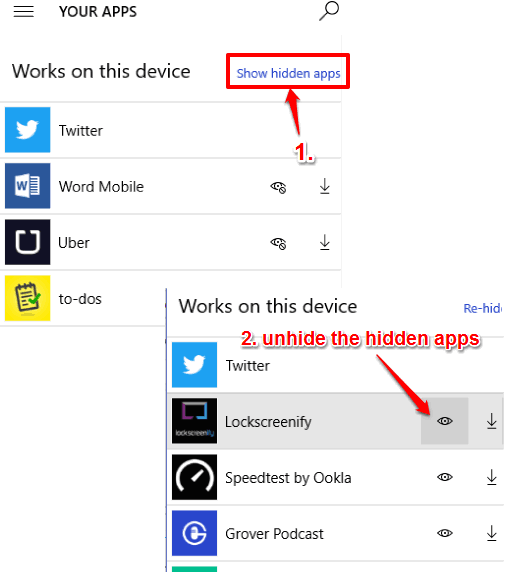
After that, when you open My Library list, apps will visible to you.
You can also learn to clear Windows 10 Store cache and disable automatic updates for Windows 10 Store apps.
The Verdict:
When you have dozens of apps and games in My Library list and don’t want to see some of those apps temporarily to trim the list, then hiding those apps is a good option. Just follow the above steps and you can hide apps from My Library section of Store using the built-in option of Windows 10.