Secret Messages CryptApp is a free Stganography Android app to hide apps, files in images, videos. Using this app you can easily hide text messages or other files inside any image, video, or audio file. You can also hide multiple files in any media file. You can also send the encrypted file to Google Drive, Whatsapp, Dropbox, etc. After embedding your secret file in carrier file, the carrier files works same as it was working before.
Though, there are already some free steganography software out there, but for phone there is only this app available that can hide almost any file inside various media files. Using this free Android app, you can share any sensitive information with anyone without others coming to know about it.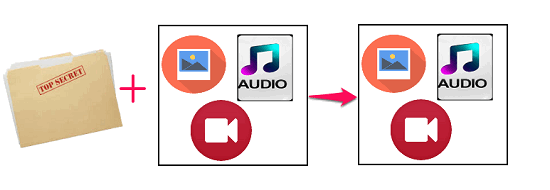
Let’s took a deeper dive and find out what it takes to use this Android app to hide apps, files in images, videos.
How to use Free Android Steganography app to hide apps, files in images, videos?
Secret Messages Crypt App is very powerful and easy to understand. You can use it to encrypt simple text messages and send them to Whatsapp or on any other service. During encrypting a file, you can specify a decryption key if you want, otherwise you can encrypt without a key, which is not a good option in some cases. Also, it is not necessary to embed a carrier file with your secret file. By default, files without carrier files are stored as DMU file, on your SD card. Also, you don’t have to look for the encrypted files on your SD card as it has provided a separate section where it shows the list of all files that are encrypted by it. You can open, extract, and remove them from the same section.
Now, at this point you have a rough idea about how Secret Message CryptApp works. To start steganography using this Android app, follow these simple steps.
Step 1: Download and install Secret Messages CryptApp from this link, and open it up. You will see a welcome message on its interface, where it also shows some basic tutorials to use it.
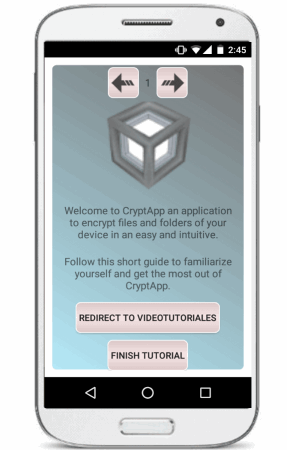
Step 2: After the welcome screens you will see its main interface, which is divided into two sections namely Message and Attached files. Using the message section, you can type a piece of text and hide it in any image, video, and audio. But, here I will use the Attached file section to hide a secret file in an image, audio or video.
Step 3: Tap on the folder icon inside Attached Files box. After that a box will appear, asking you to choose an image, video, audio, archive file that you want to hide. If you want to hide a non-media file, then choose the archive option from it, and then file browser will open. Locate your secret file and hit CRYPTAPP button.
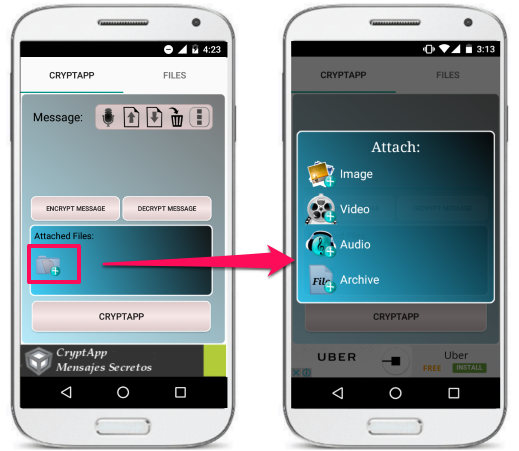
Step 4: After that, another box will pop up, asking you to enter the name of the final file and two options namely, Insert Key and Insert in. The Insert Key option lets you encrypt the file with a desired password and Insert in option lets you add a carrier file that will hide your secret. It provides encryption algorithms to encrypt the secret file such as DES, AES, BlowFish. The carrier file could be an image, a video, or audio. After specifying all these parameters, proceed to the next step.
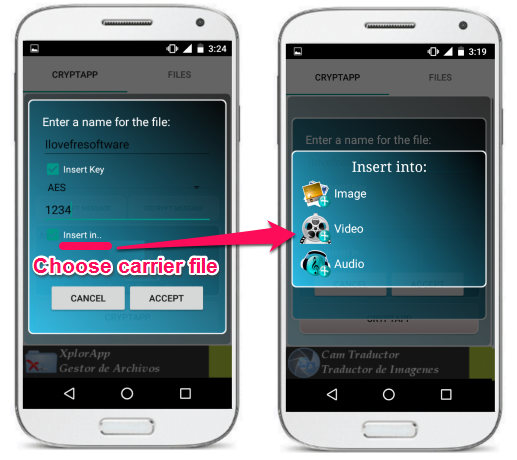
Step 5: I have chosen an image file as a carrier that will hide my secret file. After specifying the file, simply hit the Accept button. After that, a progress bar will run and when it completes it will show “Completed Successfully” message.
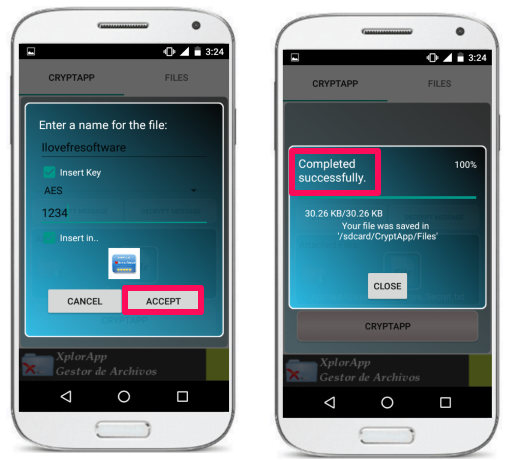
Now, at this point you have hidden your secret file in the carrier file. You can see the final generated file in the Files section of the app. And also, you can share it from here to Whatsapp, Google Drive or Gmail, etc.
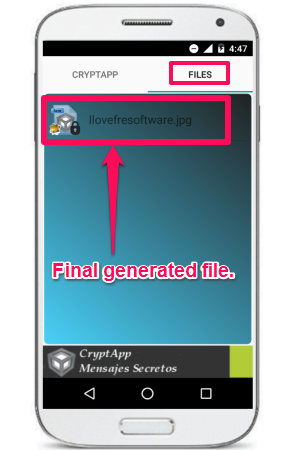
So, in this way, you can easily hide a secret file in any carrier media file using Secret Messages CryptApp. However, you may notice a slight change in the size of the final file. Its size increase depends on the size of secret file that is being hidden.
How to use Secret Messages Android app to Un Hide apps, files in images, videos?
In the above section I have explained how to hide a secret file in a carrier media file using Secret Messages CryptApp. Now, in this section I will show you how to extract the secret file out of the carrier file that you embedded earlier. The process of unhiding the secret message is very much similar to what I have explained in case of hiding. To extract out the secret file from an encrypted carrier file, follow these simple steps.
Step 1: Open the Secret Messages CryptApp and navigate to the Files section. Locate your file and tap on it. A menu will appear asking you to Open, Extract, Send and Remove the file. Choose Extract from it.
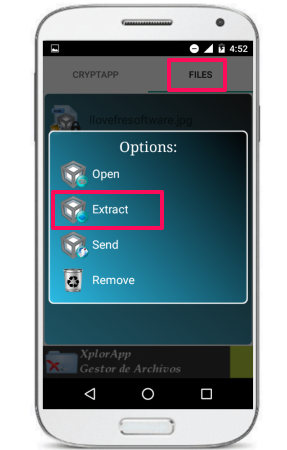
Step 2: After choosing Extract from the options a dialog will appear, asking you to enter the decryption key. Enter the key and hit tap on Accept button.
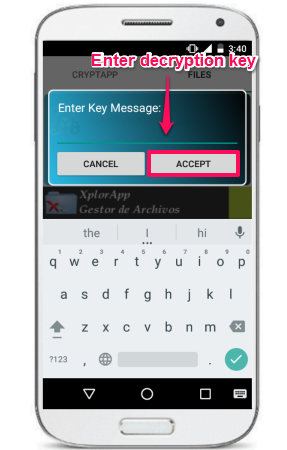
Step 3: After that a progress bar will run depending on the size of the file. And when it completes it will Show Completed successfully at the top.
Step 4: Now, you have successfully unhidden your secret file. See the below screenshot.
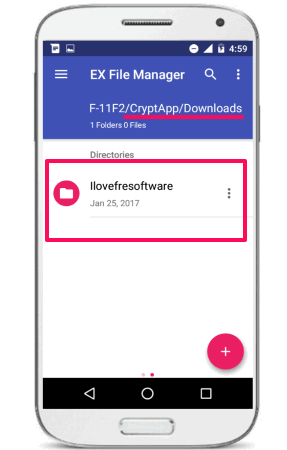
So, in this way, you can extract out the secret file from the carrier file using Secret Messages CryptApp.
Overall, I really like this app as it can use multiple types of files as secret and carrier file. And the encryption algorithm DES is also very strong which makes it difficult for anyone to crack the encrypted file. However, there are some annoying ads that appear on its interface when you are connected to the internet, but if you want to get rid of the ads, just use it offline.
The verdict
I have been searching for a good free Android steganography app that can hide a secret file in any media. Though, I found some, but many of them had one big limitation that I can only use images as carrier files. But then I came across Secret Messages CryptApp, and I was amazed that It can hide a file or files in images, videos, and even in the audios. So, I found this app very helpful to share some sensitive data over the internet. And if you are looking for the same, then do give it a try.