This is a list of 5 free Google Drive uploader for Windows. Using these uploaders, you will be able to easily upload files like images, videos, documents, ZIP files, RAR files, etc. Google Drive also comes with an official desktop client which can be used to upload files from PC. But, if you’re looking for something which can let you easily upload files to Google Drive without any hassle, then these uploaders are a good alternative to Google Drive client.
After spending hours, I have come across 5 of the best Google Drive uploaders which can help you upload files to your Google Drive storage. Among all these Google Drive uploaders, three of them are software and two are Windows apps for PC.
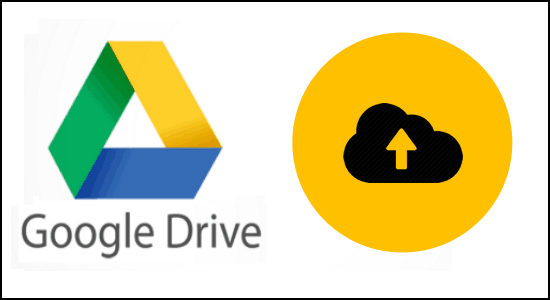
Now, let me explain these Google Drive uploaders for you.
Drive Uploader:
Drive Uploader is probably one of the best and simple Google Drive uploaders for Windows. The only purpose of this software is to upload files from your PC to Google Drive with ease. When you install and launch this uploader on your PC, it will ask you to enter your Google credentials such that it can get access to Google Drive. Once your Google Drive account is connected, you can proceed to start uploading files like documents, images, videos, etc.
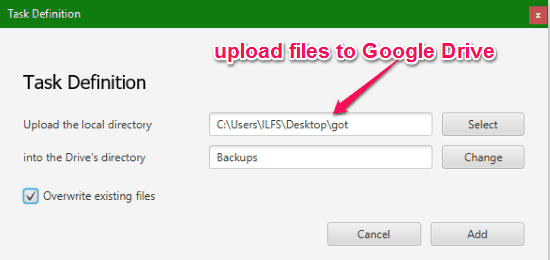
It lets you upload files from an entire directory instead of individual files. That means you can create a folder on your PC and add all the files to this folder which you want to upload. This folder will work as the source directory. Now, to start uploading files, all you got to do is click on the “Add Task” button at the bottom and then select the source and destination directories. You can also enable the “Overwrite existing files” option if you want to avoid file duplicity. When you’re done, simply hit the “Add” button to start uploading all the files from the source directory to the destination directory on Google Drive.
File & Image Uploader:
File & Image Uploader is another useful Google Drive uploader which can be used to easily upload files from your Windows PC to Google Drive. To start uploading files, the first thing you need to do is go to the software “Settings” and then connect your Google Drive account under the “File Hosters” section. As soon as you do that, you can click on the “+” button on the main window to start adding files which you would like to upload to Google Drive. You can add as many files as you want like images, videos, RAR files, documents, etc.
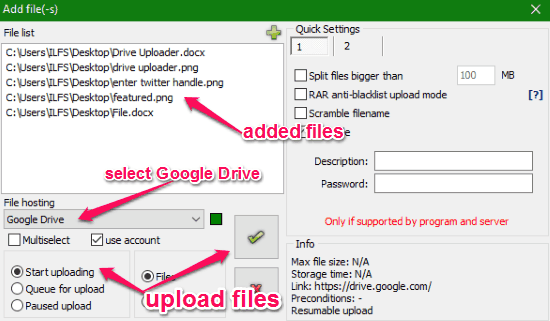
After selecting the files, you would need to select Google Drive as the file hosting service and enable the “Start Uploading” option. Then you can simply click on the “Tick” button and all your selected files will start uploading to Google Drive. Apart from uploading files to Google Drive, this software can also be used to upload files from PC to more than 700 file hosting and cloud services such as Imgur, OneDrive, Dropbox, ZippyShare, and so on.
Air Explorer:
Air Explorer is also a simple Google Drive uploader that can help you upload files from your PC to Google Drive seamlessly. After you open up this software, you can click on the Google Drive icon on the “Register Account” window and then connect it to this software. When you do that, the main window will split into two parts. Now, on the left part you have to select the “This PC” option and on the right part select your Google Drive account. This will allow you to choose files from your PC on the left and select the destination directory on Google Drive on the right. When you’re done selecting the files, simply click on the arrow icon which points toward the right part to upload the files. It even allows you get files from Google Drive to your PC.

The free version of this software allows you to upload as many files as you want. However, if you want to upload multiple files then the maximum number of files is limited to 5 which you can upload simultaneously. In addition to Google Drive, you can also use this uploader to upload files to many other services like 4Shared, OneDrive, MediaFire, Mega, Box, Baidu, and more.
Metro Drive:
Metro Drive is actually a Windows app and a decent uploader for Google Drive. You can download it from Windows Store and then sign in with your Google credentials to connect your Google Drive account. As soon as you do that, you will be able to see all your Google Drive file on the main interface. To upload files, you can simply right click anywhere on the window and then an “Upload” button will appear at the bottom. Click on the “Upload” button and then select the files from your PC for uploading. Once you do that, all the selected files will be uploaded to Google Drive instantly without any hassle.
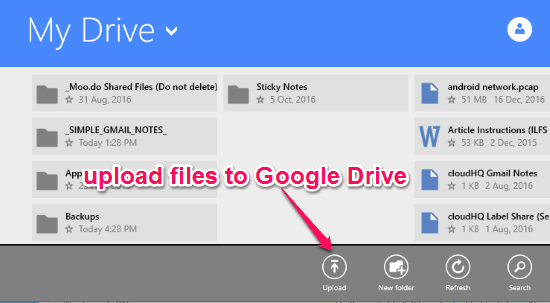
Apart from letting you upload files to Google Drive, it also allows you to browse your Google Drive files, edit them if you want, and share files directly via Email. You can also rename your existing Google Drive files, add new folders, download files, delete files, etc.
Drive Union:
Similar to Metro Drive, “Drive Union” is also a Windows app which can be downloaded from the Windows Store. After downloading this app, simply open it up and then click on the Account option to connect your Google Drive account. Once Google Drive is connected, you can use this app to upload files directly from your PC to Google Drive. It lets you upload individual files or an entire folder to Google Drive. For this, you can click on the “Upload” button at the top and then choose whether you want to upload files or a folder. You can even drag and drop files or folder to this app for uploading.
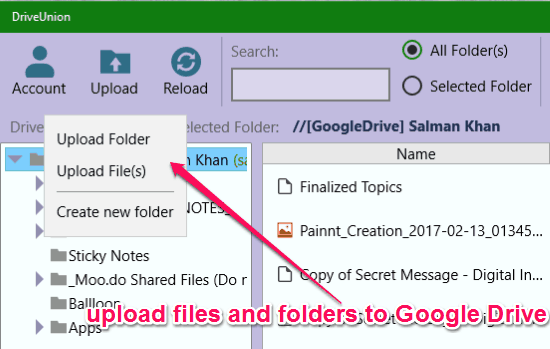
After you have selected the files or a folder, it will automatically get uploaded to Google Drive. Additionally, it also lets you view (only images & videos), download, rename, move, and delete your existing Google Drive files. Currently, it also supports uploading files to OneDrive, Dropbox, and Box along with Google Drive.
My Final Verdict:
If you don’t want to use the official desktop client of Google Drive for uploading files and looking for some simple alternatives, then you can start using any of the Google Drive uploaders explained in this post. If we only talk about Google Drive uploader, then my favorite one is “Drive Uploader” as it is very easy to use.
Try out all these Google Drive uploaders and let us know which one you liked the most.