Looping Audio Player is a free loop audio player with overlap and fade to repeat selected part of an audio. It can be used to easily loop any specific part of an audio file such that the selected part will play repeatedly. You can simply import an audio file and then loop any specific part by selecting the start and end position with a right-click of the mouse. It also lets you define the total number of times you want this audio player to loop or repeat the selected part of the audio file. As of now, this looping audio player lets you play and loop MP3 and WAV files only.
Unlike some of the heavy audio players including Looper, Giada, and LoopJam, which also lets you loop specific parts of audio files, this loop audio player lets you overlap and fade the selected part of the audio while looping. It actually comes with three different modes named Normal, Dual, and Fade for adjusting the audio loop. Each of these modes gives a different effect to the looping audio file, which I will explain below in this article.
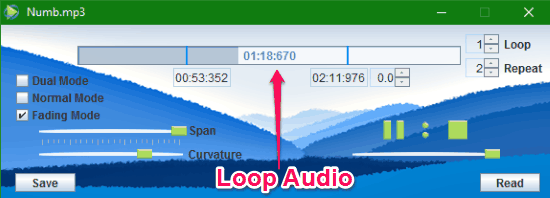
Note: LoopingAudioPlayer is actually an executable JAR file which means before you can start using it, you must you have JAVA installed on your PC.
How to Loop Selected Part of Audio with This Loop Audio Player:
To get started, open up this loop audio player and then drag and drop an audio file (MP3 or WAV) from your PC to the seek bar visible on the main interface. As soon as you do that, you can proceed and select any specific part of the audio file which you want to play in a loop. To do this, simply right-click on any position on the seek bar and then adjust the position for the start point of the loop. In the same way, you can again right-click on the seek bar to mark the end position of the loop, as shown below.
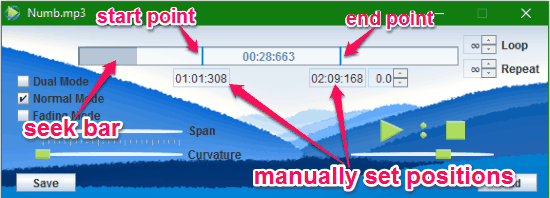
If you want, then you can also set the positions manually by defining the start time and the end time of the loop. When you’re done setting the start and end position of the loop, you can choose how many times you want to play the selected part in a loop. Apart from that, it also lets you choose home many times you want the entire audio track to repeat.
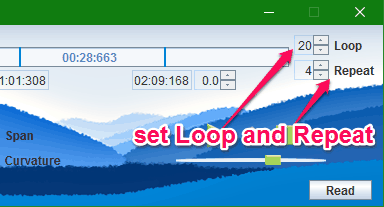
After you’re done setting the number of loops and repeat, you can go ahead and choose any of the loop modes among Dual, Normal, and Fading. Now, let me briefly explain all the modes and see what effects they add to the looping audio.
- Dual Mode: When you choose the “Dual Mode”, the audio part inside the loop and outside the end position will be played for 4 seconds simultaneously. Both the parts of the audio file will automatically overlap with each other while playing the audio in a loop.
- Normal Mode: If you select the “Normal Mode”, then it will simply play the original audio track inside the selected part of audio file. The loop repetition will depend on how many times you have set the loop to repeat.
- Fading Mode: The last mode is the “Fading Mode” which automatically fades out the end of the loop and fades in the start of the loop when activated. After enabling this mode, you will also see a color change from dark gray to light gray which indicates that the end point is fading out and the start point is fading in while playing the audio loop.
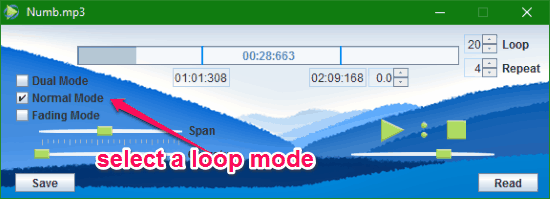
Apart from that, when you select the “Fading Mode” you can also adjust two different settings named “Span” and “Curvature” such that the fading of the audio file sounds professional. Adjusting the fading span will allow you to define the time in which the end point of the audio loop fades out and the start point fades in. The color change on the seek bar also depend on the fading span.
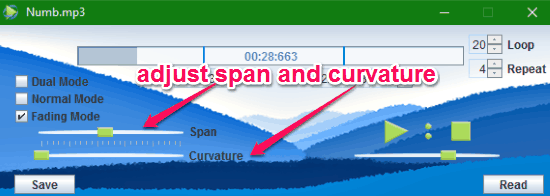
After adjusting the fading span, if the sound is amplified or depressed when the loop fades out and fades in then you can use the “Curvature” slider to adjust the sound to a balanced level. Moving the “Curvature” slider to the right will balance the sound when it is depressed and move it to the left if the sound is amplified.
Closing Words:
LoopingAudioPlayer is probably one of the best audio players to play specific parts of an audio file in a loop. The three different loop modes make it quite unique and useful for playing looping audio. Personally, I like this loop audio player as it is very easy to use. It would have been better if it supports more audio file formats apart from MP3 and WAV. Otherwise, this looping audio player works great.