This tutorial explains how to directly share web images with WhatsApp contacts on PC. By default, you can’t use WhatsApp Web to directly share web images unless you download them first. But, similar to other interesting WhatsApp tricks there is a simple trick which can help you share web images with WhatsApp contacts without even downloading the images to PC.
Actually, you can perform this trick with the help of a free Chrome extension called “Instazzap“. This extension enables you to directly share all the web images you’re viewing on your browser with any of your WhatsApp friends. The best part is that you don’t have to download the images to PC to share the images. It even lets you share text, URLs, etc. from any web page with your WhatsApp contacts.
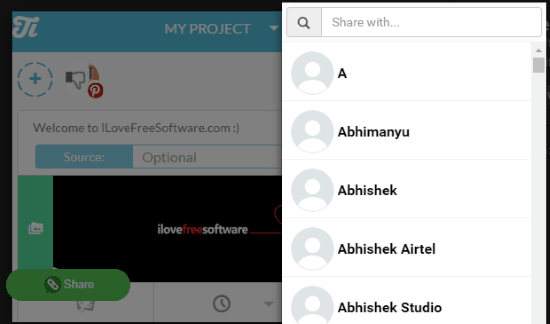
How to Directly Share Web Images with WhatsApp Contacts on PC:
Step 1: First, you need to install the “Instazzap” extension on your Chrome browser. After that, you will see an extension icon which you need to click to proceed. When you do that, WhatsApp Web will open up and you would need to scan the QR to access WhatsApp.
![]()
Step 2: Now, at the top of the chat list you will be able to see an additional “Settings” icon added after installing this Chrome extension. Simply click on the “Settings” icon and a new tab will open up with the extension settings. Here, you would need to enable the option that says “Show share button on each image” under the “General” section.
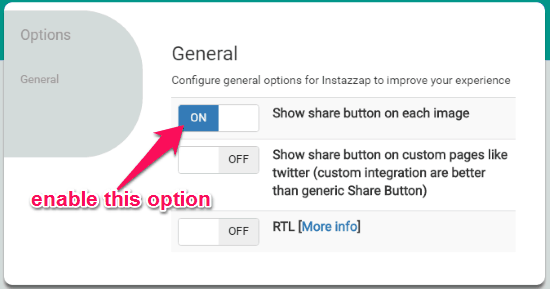
Step 3: Once you have enabled the option, simply restart your Chrome browser. As soon as you do that, you will see a “Share” button at the bottom of all the web images, as shown below.
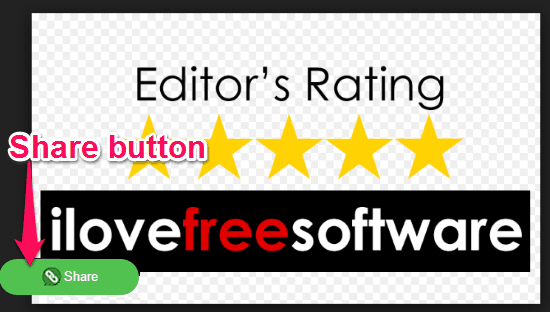
If you also enable the “Show share button on custom pages like Twitter” option under the “General” section, then this extension will add a “Share” icon on custom pages including the Twitter posts, etc.
![]()
Step 4: Now, to directly share any web image with your WhatsApp contacts, all you got to do is click on the “Share” button. When you do that, a popup window will appear with all your WhatsApp contacts from where you can select any contact you want to share the web image.
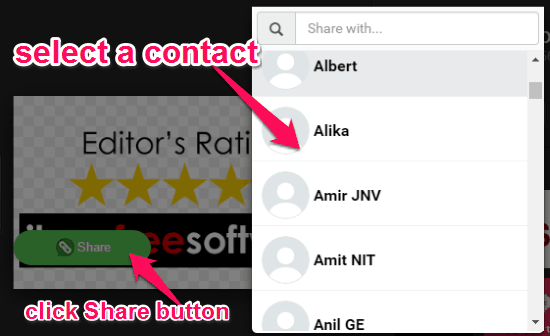
Once you’re done selecting a contact, the WhatsApp Web will open up and the image will be shared instantly. Remember, your phone must be connected with WhatsApp Web before you use this extension to directly share web images with WhatsApp contacts.
In addition to that, you can also select any text, URL, etc. on a web page and then send it to your WhatsApp contacts directly. For this, you would need to right-click on the selected text and then choose the “Share Text in WhatsApp” option from the Context Menu.
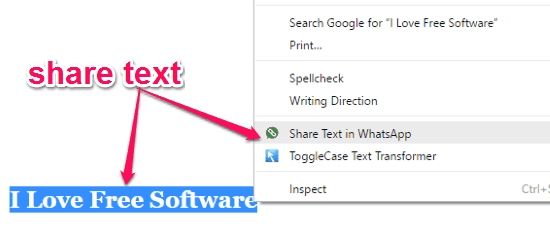
Closing Words:
Instazzap is a pretty useful Chrome extension which assists you to easily share web images to your WhatsApp friends. Personally, I like this extension as apart from letting you directly share images, it can also be used to share text, URLs, etc. on WhatsApp with just a few clicks.