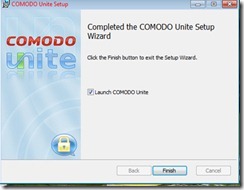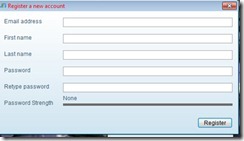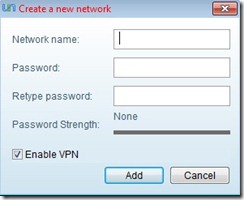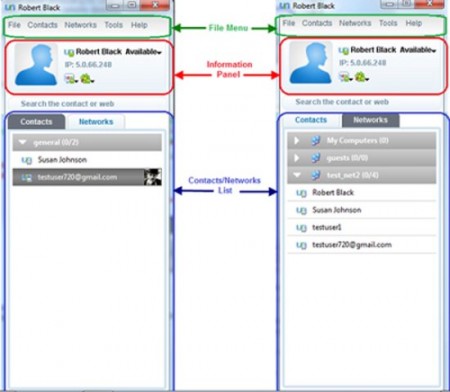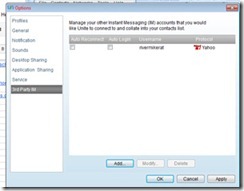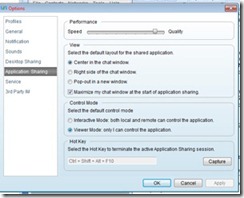Comodo Unite is a free networking and collaboration software. It lets you share data amongst a group of systems. Many companies, both big and small, allow their employees to work from home. This saves both the company and the employer money. Rent for smaller office spaces cost less for the company, employees get to stay home and not pay for childcare or sit in traffic for hours on end. But, how do you keep the communications between the office server(s) and your employee(s) secure? You could go out and purchase an expensive solution with secure net keys. Or, you could use a product such as Comodo Unite, a thin, full-featured Virtual Private Network product.
What is a Virtual Private Network
A Virtual Private Network, also known as a VPN, is a tool that allows two computers to communicate securely over the Internet. With a VPN in place, an employee can securely log into their employer’s network and perform the same sort of job functions that they’d be able to do at the employer’s office. The company’s helpdesk can even use the Remote Desktop Control protocol to fix problems without sending people to the employee’s home. Even better, you can log into your desktop at work from the comfort of home and work on projects using the programs on your computer at work. Sensitive company communications can be held using the fully encrypted instant messaging system. VPN software is a type of software that allows collaboration across a Wide Area Network with users in a number of widely separated areas.
For the non-commercial user, all this means that you can safely and securely share photos and videos, hold secure conversations, and ask your teenage niece or nephew for help installing a pesky piece of software you’re having trouble with. And you can do all this without risking intrusions from unwelcome visitors. One neat feature of Comodo Unite is that unlike most other VPN packages, you don’t need to know the IP address of any of the other computers you wish to connect to.
The Comodo Unite Installation and Setup
Installing Comodo Unite is straightforward and easy. The first step is downloading the client installation package. Once the download is completed, users of windows Vista and 7, will need to right-click the installer and choose ’Run as Administrator.’ The normal installation options will then be presented, accepting the license, choosing where to install, etc.
When the installation completes, you will begin the setup process. When I ran through this, it took a little longer than I expected. Your email address is your username and you’ll need a strong password.
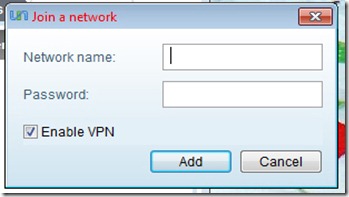
Intuitive and Easy to Use Interface
Setting up your network and adding users is easy and straightforward with Comodo Unite. Your network manager chooses a name and sets a password (Network menu, Create Network). These two pieces of information are distributed to the users that will be using this collaboration software. Once they have the software installed and have created their accounts, they simply join the network (Network menu, Join a Network). The network name and password is typed in and ‘Add’ is clicked. That’s it. No tweaking with a firewall, editing router settings, nothing. It even works on networks that are behind a Network Address Translation (NAT) firewall. It’s really that easy.
Once the network has been created and joined, you will configure the program for Remote Desktop Control, where you can control applications on another computer remotely, and set up the chat and messaging clients you’ll be using. My biggest beef here is that Skype isn’t one of the options to choose from. But Yahoo, MSN, ICQ, Facebook, and a few others are there.
All in all, Comodo Unite is a very good collaboration software choice. The suite of options available and the ease of installation and configuration make this a natural choice, especially for the home user that doesn’t have an IT staff that can be called upon to perform these tasks.