In this tutorial, I will explain a simple method to hide WhatsApp images, audio, and videos from gallery. The method mentioned in this tutorial will allow you to hide all WhatsApp image and videos from Android gallery and audios, documents, animated GIFs as well. The method in this tutorial incorporates a free Android app called Hide Chat Media (installed by name WApp Media Hide). You can hide all WhatsApp media or select to hide them at once. However, the method is not automated and you will need to hide newer WhatsApp chat media over the time. The hidden WhatsApp images and videos can then be accessed within the app itself.
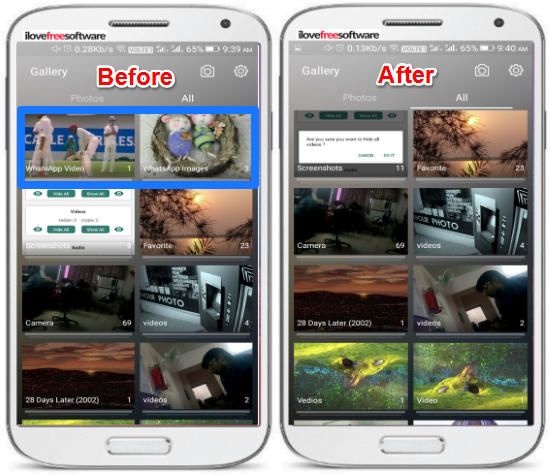
In my previous WhatsApp tutorial, I demonstrated how to hide WhatsApp chat screen in public places by using a privacy screen app. There is also a WhatsApp trick which allows you to lock specific WhatsApp chat.
How to hide WhatsApp images, audio, and video from Android Gallery:
Let’s now see the steps to hide WhatsApp images, audio, and video from Android Gallery using Hide Chat Media:
Step 1: You can download Hide Chat Media from the link at the end of this tutorial and then open it. The main interface of the app shows the number of hidden and visible WhatsApp chat media i.e. images, audios, videos, documents, and animated GIFs, as you can see in the screenshot below.
Step 2: Now, you can either selectively hide WhatsApp chat media or hide all of them at once. You can also make them visible again within the app interface. To hide all WhatsApp images, videos, etc., tap on the Hide All button and if you want to make them visible again then tap on the Show All button.
If you just want to hide specific chat media files, then tap on the Eye button against any WhatsApp media category. This will open a screen from which you can select multiple media files and hide them at once.
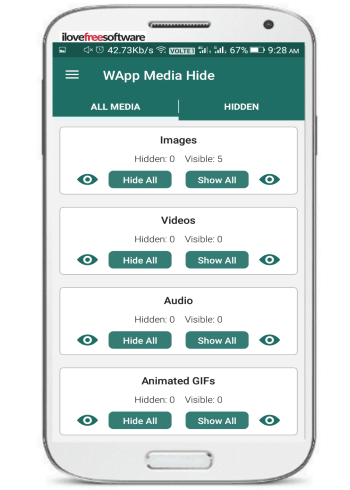
From the Hidden section of the app, you can view all of your hidden WhatsApp media files, as shown in the screenshot below.
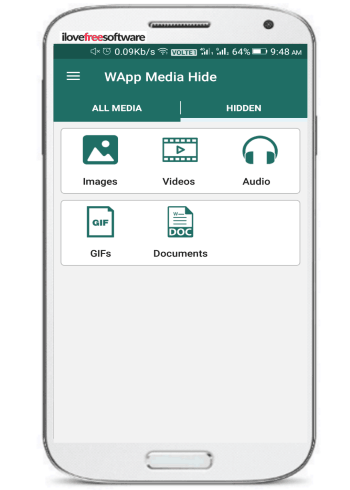
Verdict:
This tutorial will help you to hide all WhatsApp chat media including images and videos from showing up in Android gallery. The method is very simple and just requires you to install a handy app called “Hide Chat Media” and then you can choose to select which media file you want to hide or you can also select all of them at once.
Get Hide Chat Media.