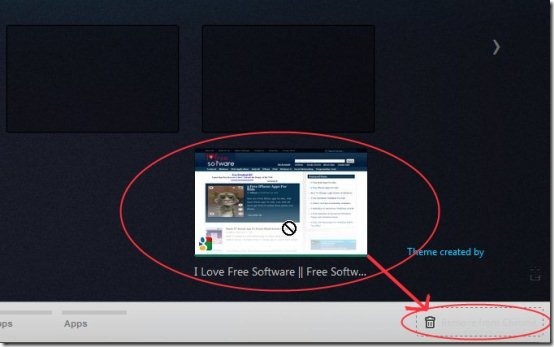Here are steps to remove thumbnails of Most Visited Sites from Google Chrome Browser.
Google Chrome is my favorite browser. One of my favorite feature in this is the thumbnails feature. In this, it automatically shows thumbnails of most visited websites on start page, and new tab page. To visit to one of those sites, I just need to click on the thumbnails.
However, sometimes I do not want one or more of those websites to show up as thumbnails. In that case, Chrome lets you remove thumbnails of those websites from start page. Here are steps for that.
Steps To Remove Chrome Thumbnails From Google Chrome Browser:
Step 1: Open the Google Chrome Web browser. It will show you the web page which you have set as your home page in Google Chrome.
Step 2: Open a new tab by clicking on “plus” sign given on the right side of each tab or press “CTRL + T” from your keyboard.
Step 3: Select the Thumbnail which you want to remove. After that start dragging it. When you start dragging, you’ll see a Recycle Bin icon in bottom Right corner of Chrome. This icon comes only when you start dragging the thumbnail.
Step 4: Drag the Thumbnail to this Recycle bin icon.
Step 5: You will see that the Thumbnail will be deleted or removed from the Thumbnail list from the browser.
So, you see how easy it is to remove any website from most visited website list of Google Chrome.
Also, check out how to clear cookies in Google Chrome browser and Incredible Start Page to customize start page of Google Chrome reviewed by us.