Here are 3 free Android apps to browse PC from phone. These apps makes it pretty easy to browse local disks, documents, and other places of your PC right from your Android phone. And you can also exchange the data between the devices using normal file operations. These Android apps also make it pretty easy to share and browse files between PC and your phone.
Although, there are some apps available to share files between PC and Android, but these apps go much beyond that. All they require is same network and you can easily browse your PC, once you are connected to it.

Now, let’s start exploring these websites in more depth.
3 Free Android Apps to Browse PC from Phone
SHAREit
SHAREit is one of the most popular Android app to share files between various devices. But, very few people know a fact about that it can also many other things, and one of the features of SHAREit is that it is one of the best Android apps to browse PC from phone. You can explore places like local drives, documents, music folders on your PC and you can download files from the PC to your phone and you can also send files from your phone to the PC.
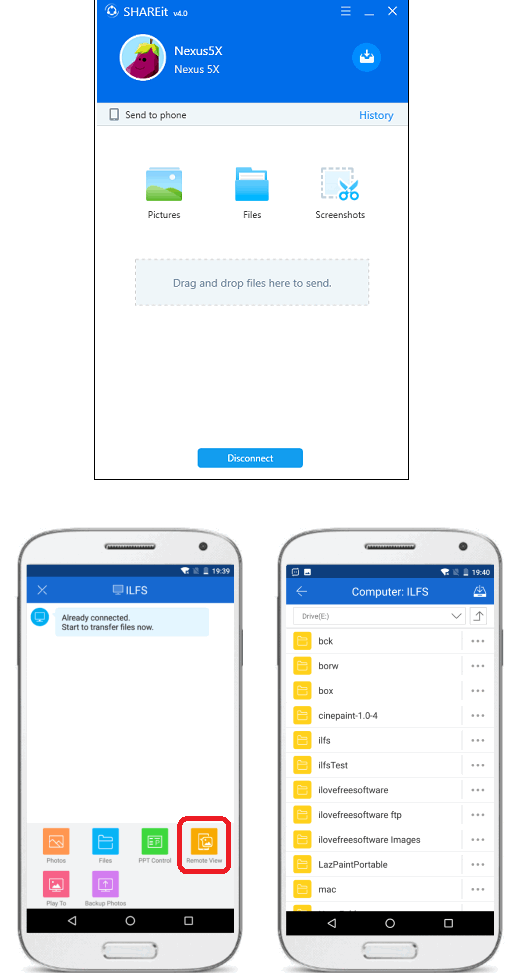
It’s pretty easy to get started with SHAREit, Just get it from Google Play store using the above link and its desktop client from this link. Now, install the Android app on your phone and desktop client on your PC. Now, make sure that both devices are in the same network and connect them by scanning the QR code. To connect PC via Scanning a QR code, you will have to use the option”Connect PC” from the app. Next, on the desktop client use the Show QR code option from its main screen. After the successful connection, you will be able to browse your PC from your phone. And you will be able to download file from it to your phone.
To download a file from the file browser, just tap on the 3 dot icon and then tap on the download option. After that, the file will be downloaded and will be placed in the SHAREit folder of you SD card. Similarly, you can send file from your phone to PC. Just select a file or files from your phone using the SHAREit file browser, and then tap on the Next button from bottom right side to send them to PC. The file send to PC will be saved in the SHAREit folder which is created under the default Downloads folder. In this way you can easily browse your PC using SHAREit and do file transfer.
TeamViewer
TeamViewer is actually a remote desktop viewer that lets you connect to a remote computer and lets you browse it remotely, and do whatever you want. Surprisingly, TeamViewer is also available for Android lets you browse your PC and share file share files between them. The interface of PC version and Android version is very intuitive and all you have to is provide the TeamViewer Id and password to connect to a computer in your network. After that, you can browse your PC right from your Android phone. You can copy file from PC to phone and vice versa. But, TeamViewer is only free for personal use.
Using TeamViewer to browse your PC is very easy. Just get it from the this link for Android. Also download the TeamViewer for PC from here and then install it. Next, open the TeamViewer application and note the id and password that it creates for your PC automatically. Now, open the Android app and move to the Files section of the app. Enter the TeamViewer id of your PC and the password. After that, you will be able to see the File Explorer of your PC on its interface. Browse through the folders and drives.
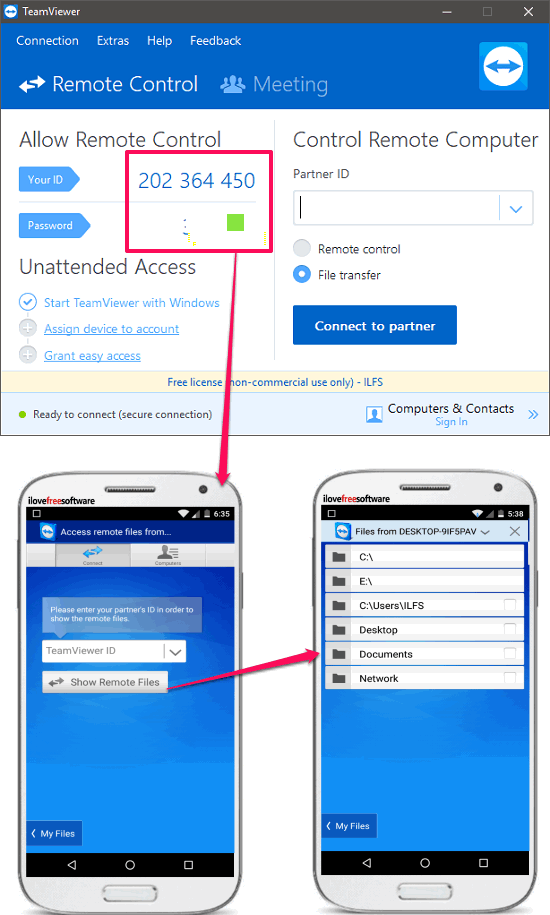
To copy paste files between the devices, just tap on the checkbox against the files, and then it will get pinned at the top. Now, switch to the phone memory using the button given at the bottom of the interface. And then navigate to the location of your choice and tap on the pin. It will show you three options; choose Copy selected file here option to paste the copied file.

So, in this way you can use TeamViewer to browse your PC and download files on your phone.
WiFi PC File Explorer
WiFi PC File Explorer is another one of the good free Android apps to browse PC from phone. Just like SHAREit, it also lets you browse your PC and requires both the devices to be in the same WiFi/LAN network. It uses a small client on your PC which creates a server that you can use to connect the two devices. After you have connected the devices, you can exchanges files between them.
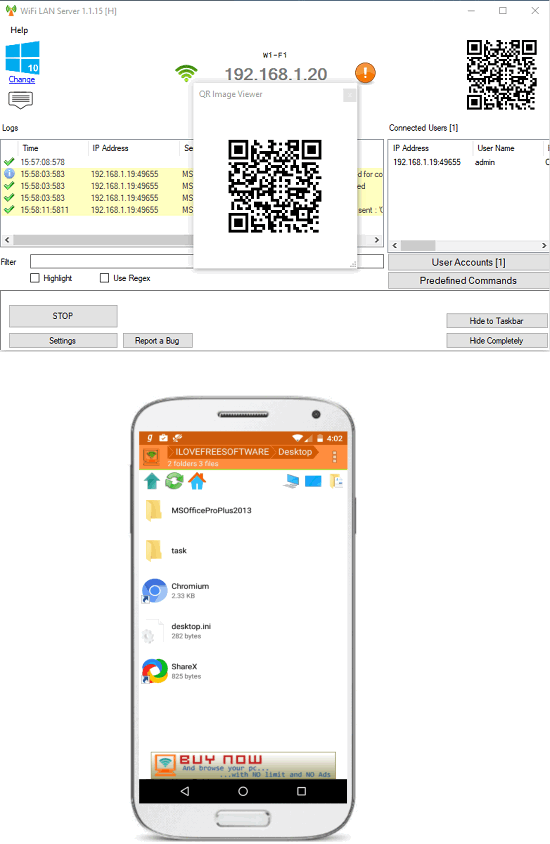
It’s pretty easy to use WiFi PC File Explorer to browse your PC. Just get the Android app from the above link and then install the desktop server from this link. Now, run the server from the desktop and connect your phone using the QR code. And after the successful connection, you will be able to see the local drives and other folders of your PC. You can then browse your whole PC from your phone.
To download a file from you PC, just select it by long tap and then tap on the 3 dot icon from top right. After that, tap on the download option and it will then ask you in which folder you want to save the file. Similarly, you can send files from your phone to PC. To do this, tap on the 3 dot icon from the top right and then tap on Upload here option. After that, the app will open a pop-up from which you can select the files from your phone that you want to send to your PC.
Final Words
These were the Android apps that lets you browse PC from phone. You can download any file from your PC to phone using these apps. I really like these apps and they worked great for me. All they require is that two devices should be in the same network in order to have a successful file transfer or media streaming.