Here are 2 free online SSH client to access remote servers from your browser. These web based SSH clients provide you a terminal that you can use to connect to a server and do various tasks. These online SSH terminals focus on security and hence don’t allow you to do a certain operation like copy-paste on their interface.
SSH is actually an alternative to traditional Telnet protocol. But, it is more advanced as it uses an encrypted channel to connect to a host. Thus, making a secure connection and lets you do server tasks in an efficient manner. Nowadays, SSH is the most popular protocol to communicate to a server. And if you want to connect via SSH from a PC that does not have an SSH client or Chrome apps, then these online SSH clients will come handy.

2 Free Online SSH Client To Access Remote Servers From Your Browser
consoleFISH
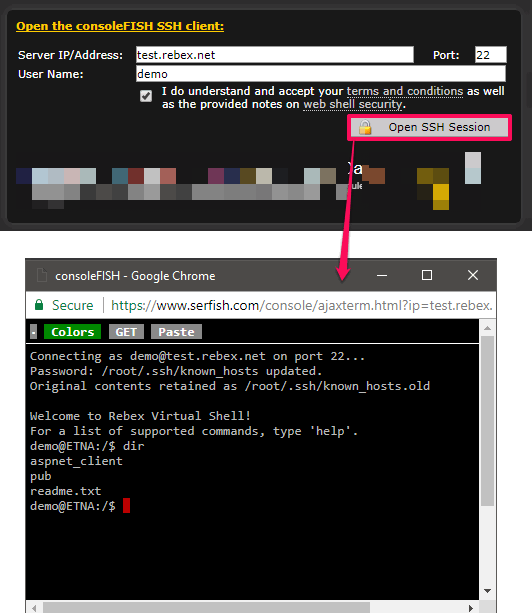
consoleFish is a free online SSH client to access remote servers from your browser. The terminal of the software is very secured and works nicely. First, it takes the hostname or IP address of the destination and the username from you. After that, it opens a separate browser window where it shows its terminal. You can then run the server commands there and do whatever you want. The shell that opens in a separate window doesn’t let you copy-paste text and verifies you are human frequently.
It’s pretty simple to use this free online SSH client to connect to a remote server. First, visit the homepage of the website using the above URL. After you have landed on the home page of consoleFISH, navigate to the bottom of the page and find the section where you have to enter the server credentials. It takes the server address, username and port (22 by default). And after providing these details, click on Open SSH session button.
Now, a separate browser window will pop-up and it looks like the Linux terminal. You have already provided the username. So, all you have to do is just type the password (it will not be echoed) and hit the Enter key. After successful authentication, the terminal will become usable and you will be able to run the commands. Now, when you have connected to your server, you can do whatever you want.
Webssh
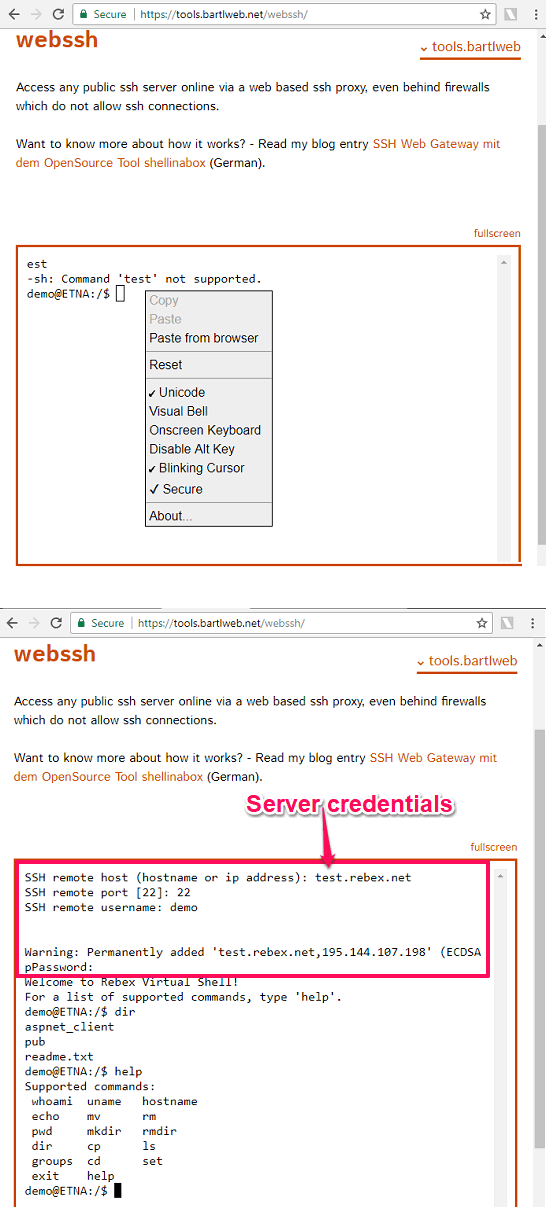
Webssh is another free online SSH client to access remote servers from your browser. The website is fairly simple and secure. You can easily make a connection to a remote server by entering the credentials and then it will let you access your server from its interface. The interface of the website is pretty secure and doesn’t allow you to copy-paste anything on its interface. If you really want to copy paste something on the terminal, you will have to use the option given in the right-click menu of its web interface. And then it pops up a JavaScript dialog which you can use to enter the data which is available on your clipboard.
This web client offers numerous other features such as virtual keyboard, resetting the terminal, disable Alt key, disable blinking cursor, etc. And all these options can be configured from the right click menu.
Using this web-based SSH client is fairly simple. Visit its home page using the above link and then you will see the interface of Webssh. After that, you can start using the web terminal to access the remote server. Use the web terminal of the software as you usually use in Linux, etc. Enter the host name or IP address of the destination. Proceed by providing the username and password for the server. After successful authentication, you will be able to run the server commands. And after you have granted access to the server, you can do whatever you want.
Final Words
These were some decent online SSH clients to access remote servers. They make it pretty simple to connect to a server and do the various task by running a set of commands. So, if you are running the offline software to connect to a remote server, then you can also try these clients. And the advantage is that you will not have to download or install anything on your PC.