Ideal Week is a free online week planner to plan your week with goals, to-dos, etc. This website makes it very easy and convenient for you to plan the tasks of a week by creating goals and adding them to the weekly calendar. You can add as many goals as you want and then add to-do tasks, conditions, estimations, and due date to the goals. Apart from that, it also allows you to attach files like images, documents, etc. to each goal. You can also allot a date and time by dragging and dropping the goals on the weekly calendar (on specific date and time interval).
To organize and manage your goals in a better way, you can also create custom categories and add goals to them. Another useful feature of this online week planner is “Week in Review”, which shows reports and statistics of completed goals, new goals, ongoing goals, etc.
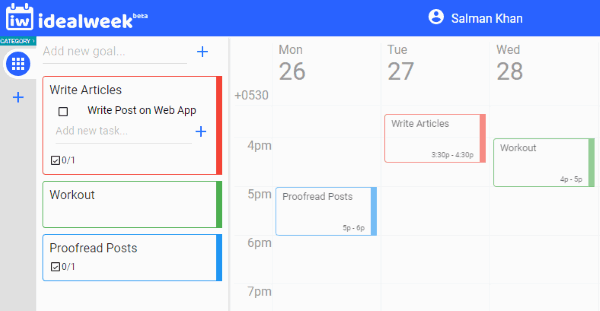
There are many other day planner software available which are pretty good for planning daily tasks. But, if you would like to plan your tasks for an entire week, then using “Ideal Week” is probably one of the best options for you.
How to Plan Your Week with this Online Week Planner:
To get started, simply browse the “Ideal Week” homepage and then create a new account. After that, the dashboard will open up and you can start creating goals right away.
How to Create Goals in Ideal Week:
To add a goal, you can simply enter the goal title in the input field visible at the top left corner. After that, click on the “+” button and the goal will be added to the “Goal” panel. After adding the goal, you can simply allot a time and date by adding it to the weekly calendar on the right. For this, you can simply drag and drop the goal from “Goal” panel to any of the time blocks visible on the calendar.
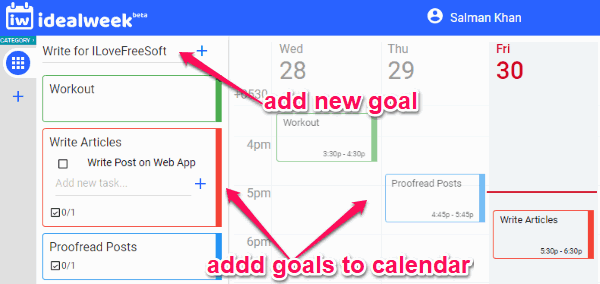
In the same manner, you can create unlimited goals and add them to the weekly calendar for planning your tasks for the entire week.
How to Add To-Dos, Conditions, Estimation, and more to the Goals:
After creating a goal, you can also add to-do tasks, due date, etc. to the goal. For this, simply click on the goal title on the “Goal” panel and then it will open up the goal editor. Then on the right of the editor, you will see the options to add the following elements to the goal:
- Tasks: This option will allow you to add to-do tasks to the goal. You can add unlimited to-do items to a single task. You can mark tasks as completed by checking the boxes associated with them whenever you want.
- Conditions: Using this option, you can actually set the goal allocation conditions like maximum allocation times, allocation days, minimum & maximum allocation duration, and more.
- Estimation: It can be used to set an estimated time for the goal accomplishment. You can set an estimation by months, days, hours, and minutes.
- Due Date: This option will help you set a due date and time for completing the goal.
- Attachment: You can use this option to add attachments like images, documents, etc. to the goal. It lets you add files either from your PC or using file URLs.

Apart from that, you will also see the option to add a goal description and choose a color theme at the top of the goal editor. On the right of the editor, you will see other options to mark a goal as accomplished, change category, and delete a goal. You can even change the priority of the goals, by moving them up and down on the “Goal” panel. You can do that by pressing and holding on a goal and then moving it to any position on the panel.
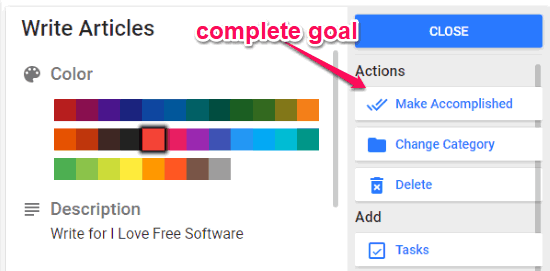
See Goal Reports and Statistics:
Another useful feature of this free online weekly planner is that it shows reports and statistics of completed goals, new goals, etc. You can see the reports and statistics by clicking on the “Week in Review” option at the top. When you do that, two different tabs will appear named, Week in Review” and “Statistics”.
On the first tab, you will see the total number of completed goals, new goals, ongoing goals, and goal time. When you click on any of the goal numbers, it will show additional details including summary, time spent, the number of tasks, and accomplishment date. Apart from that, you will also see category summary and what percentage of the plan you have followed.
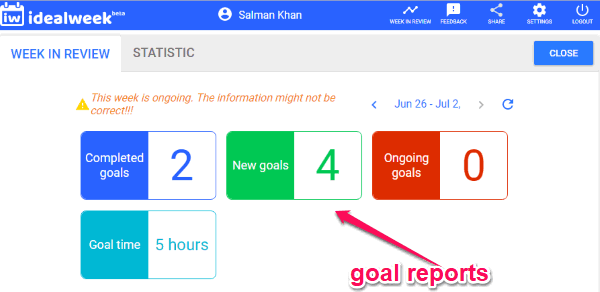
On the “Statistics” tab, it will show a graphical representation of actual goals time, planned goal times, prompt event time, and routine time. You can set the routine time from the website settings. There are many other things which you can explore while using this online week planner.
Closing Words:
Ideal Week is a very useful website as it allows you to easily plan your tasks for an entire week by creating goals. Similar to free to-do list websites, this week planner also lets you add to-do tasks to your goals with ease. One more thing which I like about this website is that it is completely free to use.