IOGraph is a free tool to convert mouse movement to abstract art. This tool automatically tracks your mouse movements for as long as you use your PC and then generates a beautiful abstract art (obviously the beauty of the art depends on how you have moved your mouse :)). You can either choose to track mouse movements in a typical black and white abstract mode or use the color scheme mode to generate a more appealing art. You can stop the mouse movement tracking anytime you want and then export the abstract art as a PNG file.
There are many other interesting tools which allow you to do crazy things with the mouse like move mouse cursor by moving eyes, control mouse with webcam, and so on. But, if you want to get a stunning abstract art created from mouse movements and without doing anything manually, then start using IOGraph right away.
Below is the masterpiece that this software created with my mouse movements :)
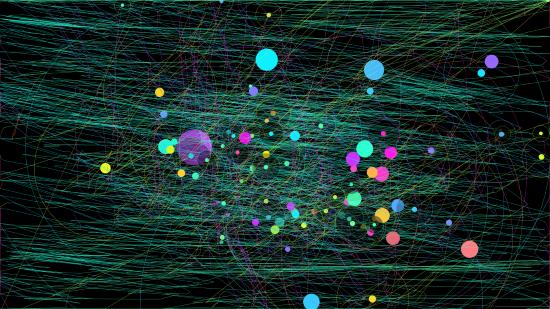
How to Convert Mouse Movement to Abstract Art:
To get started, simply download and install IOGraph on your PC. The download link is available at the end of this post. After you install and open it up, you will see a circular button at the center of the interface which you can use to start mouse movement tracking.
![]()
As soon as you click this button, IOGraph will start recording your mouse movements in the form of an abstract art. On the interface of this tool, you will see the preview of the abstract art which is being generated from your mouse movements. There you will also see the elapsed time of mouse movement tracking.
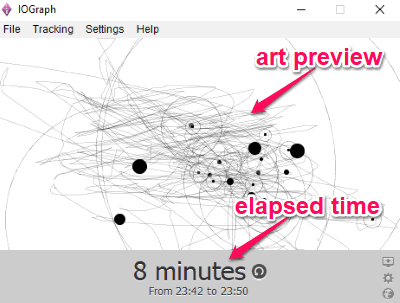
The normal mouse movement is captured as a typical pencil drawing. But, when you keep your mouse untouched in one place, then it will automatically add a dot surrounded by a circle. The longer the mouse is untouched, the bigger the diameter of the dot and circle will be.
You can go ahead and minimize the window and do your normal work on the PC. It will keep running in the background and track the mouse movements. By default, it will record the art in typical Black & White mode, but you can change it to color scheme mode if you want. For this, click on the “Settings” menu and select the “Use Colorful Scheme” option. You will also see the options to disable mouse stops (dots and circles) and use the desktop screen as the background.
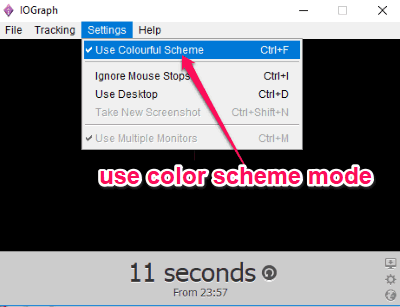
As soon as you choose the color scheme mode, it will start creating the abstract art with different colors after tracking your mouse movements. The colors are picked by this tool at random, and there is no option to choose any specific color.
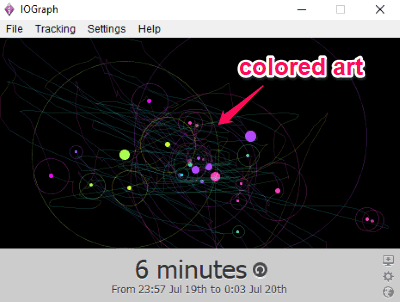
You can stop mouse tracking with a click on the “Pause” button. After that, you can export the abstract art as a PNG image file. For this, click on the “File” menu and select the “Save” option.
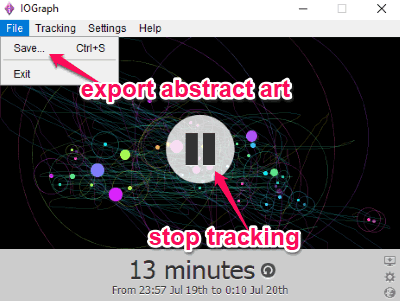
Conclusion:
In my opinion, this tool is pretty interesting and fun to use. This tool converts mouse movements to abstract art, which means you don’t need to do a damn thing to get a master piece of art :). Go ahead and try it out.