In this article, I have compiled a list of 5 free websites to create Flow Diagram online. With these websites, you can easily create flow diagrams and then export them as PNG, JPG, SVG, and other formats. The best part is that most of them support real-time collaboration. So, if you want to take help of your colleagues to draw a flow diagram, you can invite them to connect. Other useful features that you will get are: robust online diagram editors with advanced alignment options, quickly connect diagram parts, chat with real-time collaborators, and so on. In addition to that, you can also use these websites to draw DFDs, activity diagrams, etc. online. In fact, they can be used to draw all other types of UML diagrams, business diagrams, wireframe models, Android mockups, etc.
Draw.io:
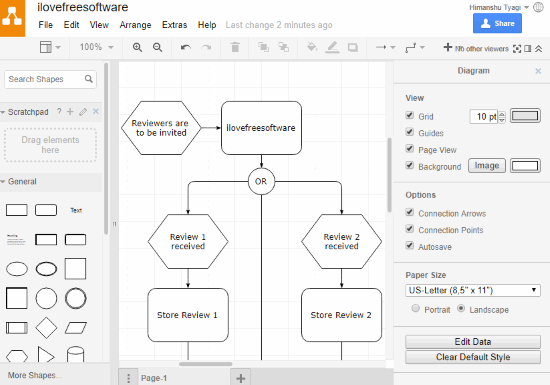
Draw.io is a free website to draw a wide range of engineering and business-related diagrams online, including the Flow diagram. With it, you can easily create flow diagram online as it also offers some predefined templates. The best part is that unlike other similar websites on my list, it is completely free to use; you can create unlimited projects and export the designed flow diagram as PNG, PDF, JPG, XML, SVG, etc. It also provides the real-time collaboration feature but unfortunately, it didn’t work for me. You can try this at your end and see if it works for you or not.
Getting started with Draw.io is pretty easy, just visit the link provided above and select a cloud service where you want to save your flow diagram. It supports Google Drive, OneDrive, and Dropbox. You can also choose to save the diagram to your PC. After that, you can either select a blank template or choose the predefined flow diagram template to begin the diagramming process. Its online diagram editor interface is shown in the screenshot above. On the left side, there is a symbols panel from where you can find all required shapes to draw a flow diagram. Drag and drop these flow diagram symbols onto its diagram editor and then format their positioning and appearance. Once you have placed all required symbols, you can easily connect them together by using its “Connection” option at the top. It then lets you choose from differently styled lines to easily connect the shapes by just clicking on their endpoints. Finally, when your flow diagram is complete, you can export it from “File>>Export as” option.
Lucidchart:

Lucidchart is another advanced online diagramming tool which can be used to create flow diagram online. Additionally, it can also be used to draw various other UML diagrams like process flow, state chart diagrams etc. Do note that it is not completely free and in its free version, you can only keep up to 3 active documents and create a flow diagram of up to 60 elements. It also provides the real-time collaboration feature in its free version, however, you will be able to invite just 2 of your co-workers to design the flow diagram online. Also, you will be able to download the diagram as an image (PNG, JPG, etc.).
Visit the link provided above and then create a free account on Lucidchart. After that, login to Lucidchart to access your project dashboard and then create a new blank diagram. Click on the newly created blank diagram to open it in the Lucidchart diagram editor in a new tab. The main screenshot above displays the diagram editing interface of Lucidchart. The symbols required to design the flow diagram can be found in the panel on the left. Drag and drop the symbols from this symbol panel onto its interface, and then you can connect them together. In order to connect diagram elements, hover your mouse over a shape and then click on any of the highlighted points on it and then drag to the other shape to which you want to connect it. You can also use the shape formatting options to fill them with custom colors, alter opacity, edit style, etc. Finally, when your flow diagram is ready, you can download it as an image format from the “File>>Download as”.
Gliffy:
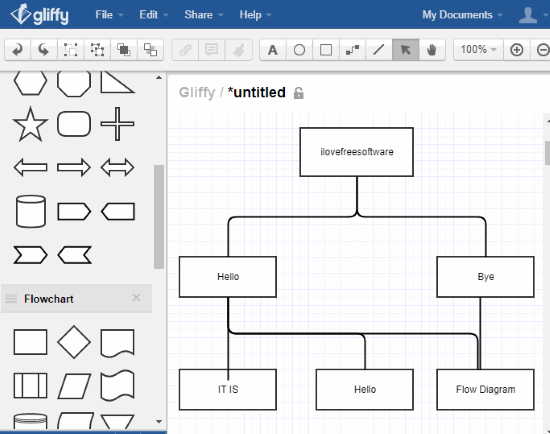
Gliffy is another free online diagramming website to create flow diagram online. Just like other similar websites in this list, it can be used for other types of diagrams as well like business process, floor plans, mind maps, network diagrams, etc. Do note that when you create a Gliffy account, you will get 14 days of free trial with all the premium features. After the trial period is over, your account will be reverted to the free and basic plan in which all previous private diagrams will be made public and you won’t be able to export flow diagrams as images.
Visit the link provided above to create a free Gliffy account and after that login to access its online diagram editor interface, as shown above. To draw the flow diagram, you need to drag and drop the shapes from the symbol toolbox at the top on to its canvas area. You can also format its styling and choose to fill the shape with a color, write text, etc. After that, you can connect the drawing shapes together. Its “Connector Tool” will help you join drawing shapes quickly. In the end, you can save the flow diagram as Gliffy file. In case you want to save the diagram as an image, then you have to take its screenshot.
Creately:
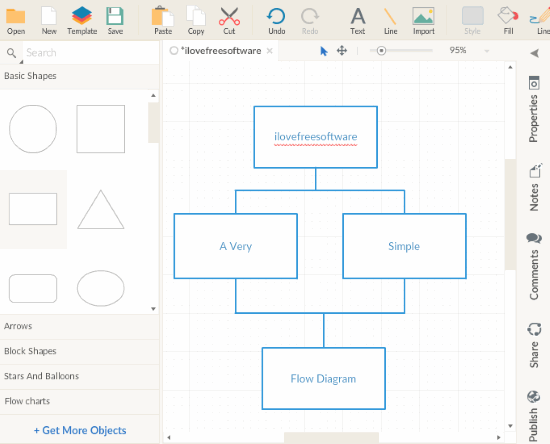
Creately is another free website to create flow diagram online. In the free account of Creately, you can create up to 5 public diagrams and add up to 3 real-time collaborators. The designed flow diagram can be exported as PDF, PNG, and JPEG image. In addition to flow diagrams, you can also design several other kinds of diagram including Class, Network, Sequence diagrams, and so on.
Go to the link provided above and then create a free Creately account. After that login to your Creately account and create a new blank diagram. You will then be redirected to its diagramming tool where you can design your flow diagram with ease. The process to draw flow diagram is quite simple, just drag and drop symbols from the left toolbox on to its canvas and then change their appearance. It lets you fill colors in shapes, add text, etc. In fact, it provides you different diagram themes to create visually appealing flow diagrams. Click on the “Diagram themes” button on top of its interface to apply a theme to your flow diagram. Finally, when your flow diagram is ready, you can download it as an image. Click on the “Export” button at the top-left to export the flow diagram as an image.
Cacoo:
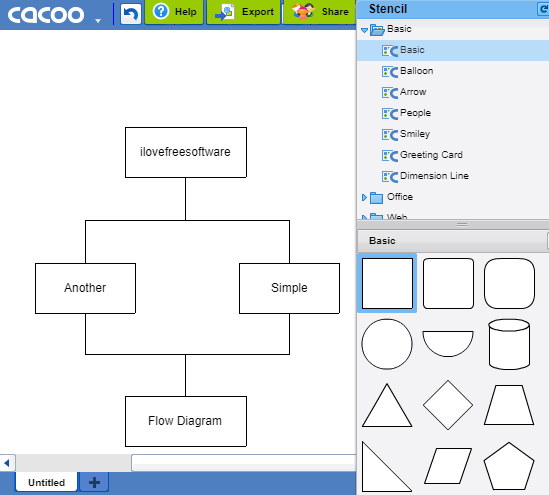
Cacoo is the last web app on my list to draw flow diagram online. It is also a standard online diagramming website on which you can design most of the UML diagrams like Class, Sequence, Activity, etc., business process diagrams, and so on. The best part is that it lets you connect up to 15 colleagues to collaborate in real-time to draw flow diagram online. The designed flow diagram can be exported as SVG, PDF, PNG, etc. formats.
Visit the link provided above to create a free Cacco account. After that login with your credentials to access the Caccoo app. The interface of the Cacoo app is shown above. In order to draw a flow diagram, you can find all the required symbols in the Stencil toolbox. Drag and drop these symbols and then connect them all together with its connector tool to design a flow diagram. Similar to other online flow diagram designers on this list, you can change the styling of the shapes to make the diagram look better. Once you are done with the diagram design part, you can download it as an image from the “Export” menu at the top.
Verdict:
In this article, I introduced you to 5 free websites to create flow diagram online. Among the diagramming websites in this list, I personally liked Draw.io as it is completely open source and free to use. It can also be integrated with cloud services like Google Drive, Dropbox, etc. to save designed flow diagrams. Other than this, you can also check out Lucidchart, as its diagramming editor is quite easy to use and Cacoo because of its flexible free plan.