This tutorial explains how to use VoIP Calls on IFTTT. No doubt, IFTTT is one of the best free automation services which allows you to perform various tasks automatically by creating applets (formerly known as recipes). For example, you can automatically log phone calls to Google Drive, mute phone when you reach office, and so on. There are dozens of trigger and action services which you can connect to create an applet. IFTTT is frequently adding new services to the platform, and this time another fantastic action service has been added called “VoIP Calls“. This action service can call your phone and speak a custom message in response to the trigger.
For example, let’s say you have set an alarm as the trigger and used “VoIP Calls” as the action in an IFTTT applet. Now, when the alarm time arrives it will call your phone and speak a custom message when you accept the call. Do note that for using “VoIP Calls” to receive calls on your phone, you must have the latest version of IFTTT app installed.
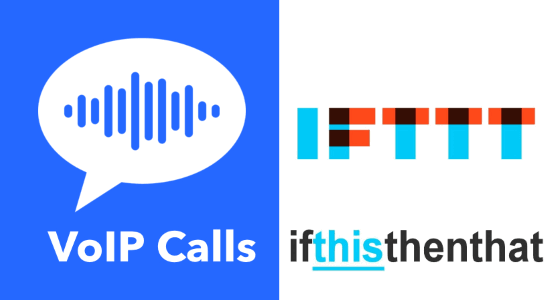
How to Use VoIP Calls on IFTTT:
To demonstrate how to use VoIP calls, I will explain the above example in details. That means I will use the alarm as the trigger and VoIP calls as the action in the applet.
For creating a new applet, simply go to the “My Applets” section in IFTTT and hit the “New Applet” button. Once you do that, you can proceed to the trigger part of the applet by clicking “This” button.
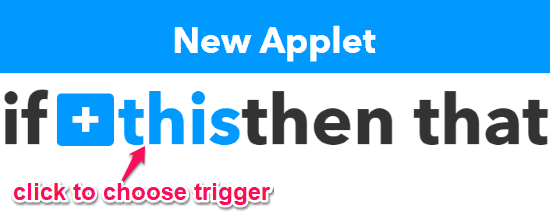
After you do that, it will ask you to choose a service for the applet trigger. Here, you need to simply search for “Date & Time” and select it to proceed. Then you will see various triggers associated with “Date & Time” service like “Every Day At”, “Every Hour At”, etc. Suppose, you want to set an alarm, then selecting the “Every Day At” as the trigger will do that. You can set any time you want for the alarm.
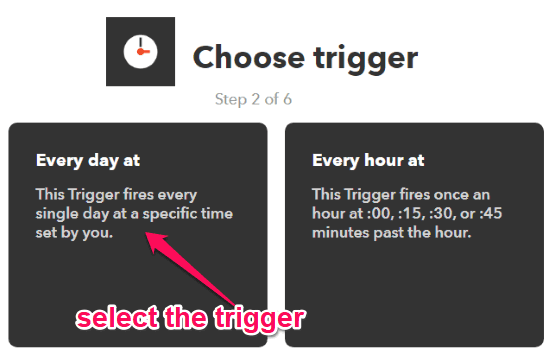
After selecting the trigger, you can proceed to the action part of the applet. For this, click on the “That” button and then select “VoIP Calls” as the service for the action. When you do that, you would need to select the trigger named, “Call My Device” and then define the custom voice message. This voice message is actually what you will hear when you pick the VoIP call on your phone.
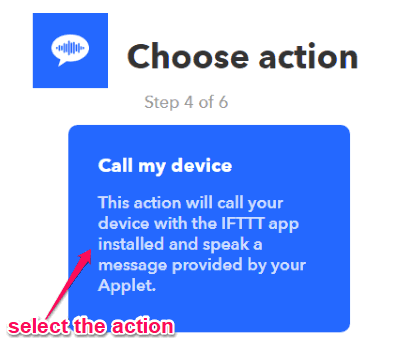
After that, simply activate the IFTTT applet. Now, when the alarm time arrives, you will receive a call on your phone with the options to “Accept” or “Decline” the call. If you accept the call, then you will listen to a lady voice speaking the custom message which you have defined while creating the applet.
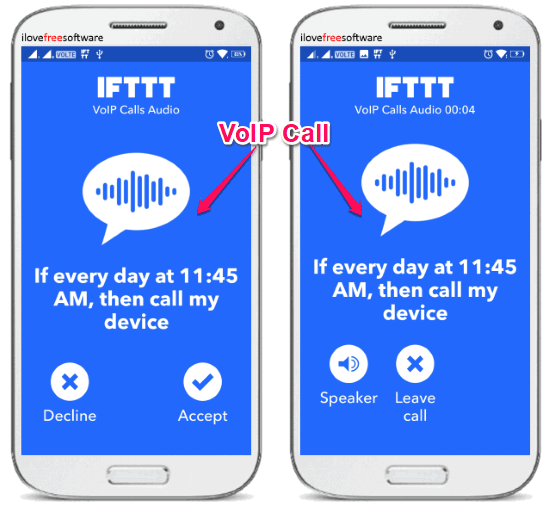
This is how you can use “VoIP Calls” on IFTTT and get phone calls via the IFTTT app.
Closing Words:
VoIP Calls is one of the best action services available on IFTTT. Personally, I like it as it can be used to get automatic phone calls for birthdays, alarms, emails, or any other triggers supported by IFTTT. In the coming days, I will try to put together some of the best applets which can be made with VoIP Calls and share them with you.
If you have got any suggestion for applets, then go ahead and write it down in the comments section below.