This tutorial explains how to fix “Search box not opening” problem in Windows 10. You might have come across this problem when you click on Search box of Windows 10 and nothing is opened. That simply means Search box is not working as it should. So, to fix this issue, I have covered multiple methods here. I also recently faced this issue and one of these solutions worked for me.
I have covered from basic to advanced methods to fix search box is not working issue in Windows 10 PC. You may try File Explorer restart, Cortana Process Restart, and Start Windows Search using Services window.

Let’s start with the first solution.
Method 1: Restart Windows 10 File Explorer To Make Search Box Start Working:
This first method is very basic but useful.
Step 1: Open Task Manager either using Taskbar context menu or “Ctrl+Shift+Esc“.
Step 2: Look for the “Windows Explorer” available in the list of Processes tab and then tap on “Restart” button.
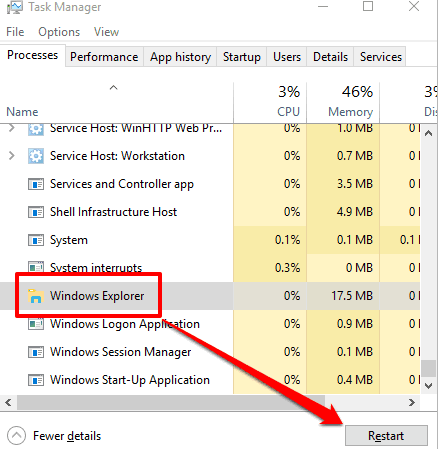
This will restart your Windows 10 File Explorer and then Search box might start working.
Method 2: Restart Cortana Process Using Task Manager:
If you have turned on Cortana and there is some issue related to Cortana, then it is possible that Search box may not work. So, restarting process of Cortana may fix this problem.
Open Task Manager (Ctrl+Shift+Esc) as I already mentioned in above method. Look for “Cortana” in Processes list. Select Cortana and then press “End task” button.
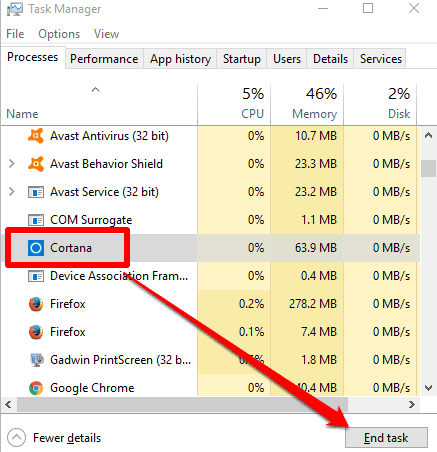
This will automatically restart Cortana and then problem that Search box is not opening will be fixed.
Method 3: Restart “Windows Search” To Fix Search Box Not Opening Issue:
If both the methods mentioned above didn’t work, then try restarting Windows Search using this method. It is the most effective method and I was able to use Search box using the same method.
Step 1: Press “Windows Key + R” and Run box will open. In that box, type “services.msc“, and use OK.
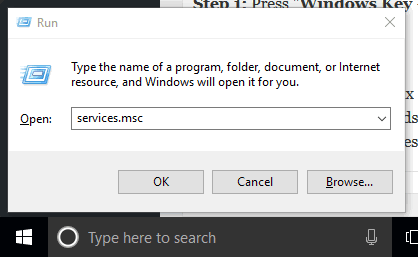
Services window will open.
Step 2: There are a lot of local services running. You need to scroll down that list and find “Windows Search“. After that, do right-click on that service, and access “Properties“.
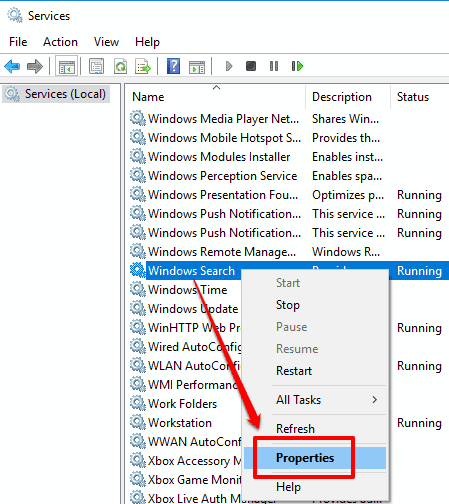
Step 3: Properties window of Windows Search opens with General tab. In that tab, select “Automatic” in ‘Startup type‘ and then press Start button. This is needed to start Windows Search if it is stopped somehow.
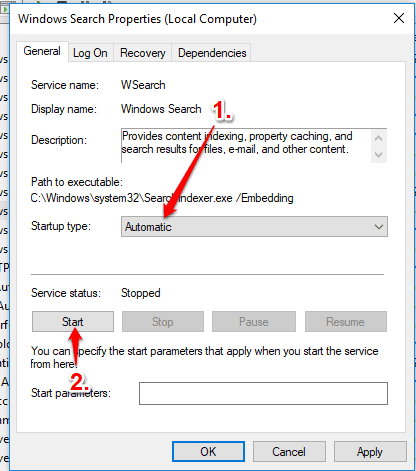
When the Windows Search service is started, you can save the changes.
Now click on Search box and you will find that Search box is opened now. That means your problem is solved.
You may also have a look: How to Get Google Search Results in Windows 10 Search Box and How To Save File Explorer Search In Windows 10.
The Conclusion:
So, these are the methods to fix ‘search box not opening problem’ in Windows 10. These methods are not foolproof, but effective. Try these methods if you are facing problem in opening or using Windows 10 Search box and don’t forget to share your experiences using Comments section.