In this tutorial, I will show you How To Auto Mute New Tab In Chrome. This can be done with the help of this free Chrome Extension named Mute Tab. There are certain websites which have inbuilt music or video files embedded in them, and the moment you open them, you get to hear different kinds of voices or sounds. This can be quite irritating; especially if you are trying to work in a public place or simply do not want the distraction of these unwanted sounds. Instead of lowering the volume of your speakers, you can use this Chrome extension to fix your problem.
![]()
Once the installation is complete, you can see a similar icon as displayed above, next to your address bar. Clicking on the icon will open a small window, where you can see the currently selected tab. This window has a number of options which you can use to mute, unmute, enter privacy mode, and disable auto muting and mute background tabs. This menu can also be accessed by right-clicking on any web page, which would then show up a menu tab from where these functions can be accessed.
![]()
How To Auto Mute New Tab In Chrome
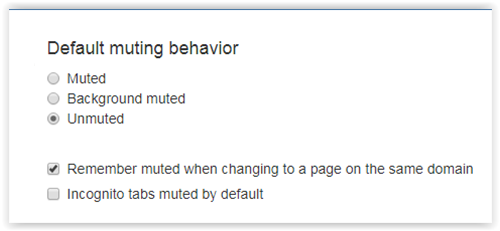
It is pretty simple to set this extension to auto mute new tab in Chrome. Simply choose the Default menu option from the Options page. This menu has three options which let you choose how you want your default muting behavior to be. You can choose to keep all the tabs muted, unmuted, or opt to keep the unwanted background music muted, without actually affecting the original sound files. You can also choose whether you want just a single page in a domain to be muted or all pages in a domain by selecting the remember option. Also, you can choose whether or not all background tabs would be automatically muted or not.
Another pretty good option also lets you set to keep new Incognito tabs muted by default.
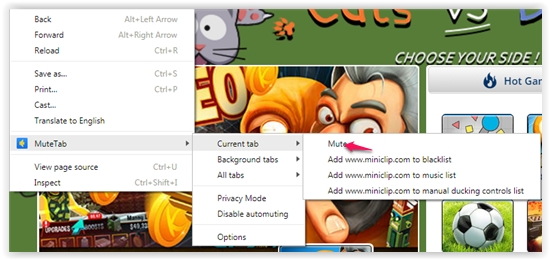
If you are interested in only muting one particular tab, then you can simply visit that tab and right click anywhere in the page. Then select the Mute tab icon and then you can choose the ‘Current tab’ option. Once you select the Current tab, simply check the first option, which is only ‘Mute’. This will mute the current page.
How To Auto Mute Selective Websites In Chrome
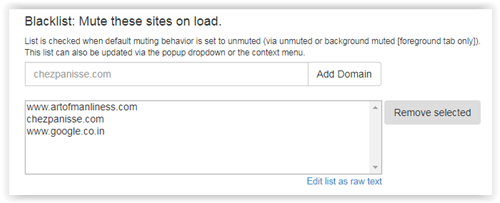
There are some sites, which you may need to use on a daily basis. However, these sites may have annoying sounds or videos embedded in them, which is good enough to cause a distraction. You can add these websites to the blacklist. This will spare you from the agony of muting them every single time they load. You can do that by manually entering the domain address in the bar given on the Options page under Blacklist. Alternatively, you can simply go to a particular page and select the Blacklist option by clicking on the Current tab option and then selecting the Blacklist option.
How To Whitelist Websites From Auto Muting
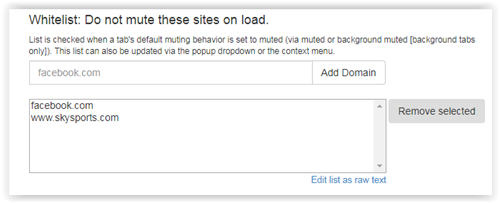
Whitelist is just the opposite of blacklist. With this list, you can create certain exceptions when you chooses to mute all tabs. You can add URLs to this list manually.
How To Auto Mute Tabs Without Exceptions
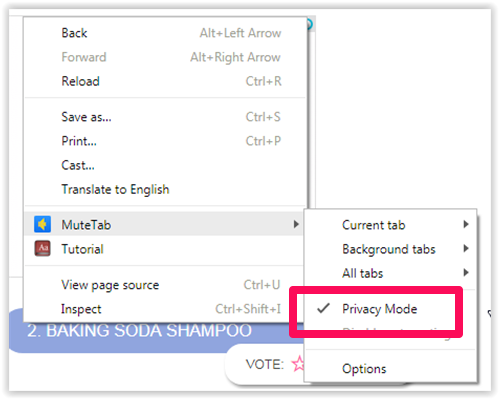
A mode named Privacy Mode mutes all tabs when you need to concentrate completely on your work. Even white listed tabs are included to provide complete peace of mind to the user.
Verdict
Mute Tab is a very good and useful tab for people who work with a lot of websites on a regular basis. If you are really irritated with constant ad pop-ups and silly sounds in a professional environment, this is a great choice to auto mute new tabs in Chrome.