Bandwidth Hero is a free add-on to save data on Firefox by converting images to greyscale. Whenever you open a webpage, it automatically compresses images and turns images to greyscale before loading the webpage. As a result, your data is saved and webpage is visible to you with black and white images. While other data saver add-ons first load the webpage and then try to compress images for the next use, this add-on helps to compress images before loading it completely. The image size can be reduced up to 50% that is definitely helpful to save your internet data.
It tries to compress and convert all images (some ad, webpage image, thumbnails, banners, logo, etc.) to greyscale images. But, for some webpages, it was not able to optimize the images during my testing. Still, I must say the add-on is a nice option when you are low on internet data and browsing webpages on Firefox. Apart from that, you can also turn off data saving when you want to view original webpage. If you want, you can also add websites to blacklist. The blacklisted websites and their webpages are not processed for data saving. So, you have the control when you want to save data.
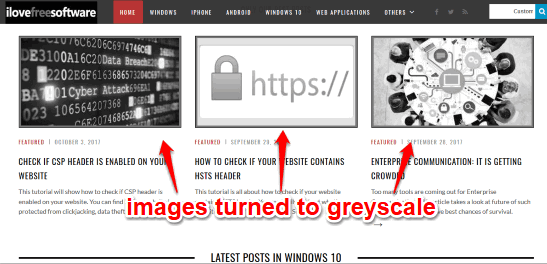
Above you can see images turned to greyscale after using this add-on, which helps to save data.
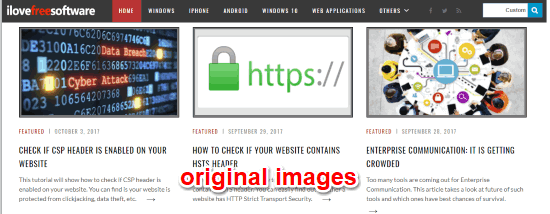
And in the screenshot above, you can see the original images visible on the webpage.
You might also be interested to know how this add-on works. So, here is a brief explanation. This add-on uses compression proxy server. It first sends URLs of webpage images to that server, which further downloads the images and compresses images to WEBP/JPG format, and then the server sends compressed images to browser. Finally, the webpage is loaded with greyscale images and data is saved. The whole process doesn’t slow down webpage loading.
How To Save Data On Firefox By converting Images To Greyscale?
Step 1: Use the link added at the end of this review to install this add-on. It is compatible with Firefox 57. It might not work with lower versions of Firefox.
Step 2: Now open some webpage and this add-on will automatically do its work. You can click on the icon of this add-on to see how many images have been processed by this add-on and total data saved while accessing a webpage. All this information is visible in pop-up of this add-on.
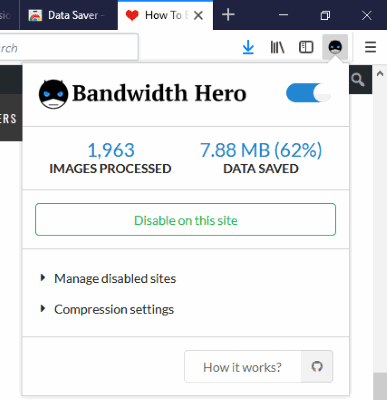
I browsed 8-10 webpages and it processed 1900+ images, and the total data saving was 7.88 MB.
If you want to turn off this add-on completely, then you can use its pop-up and use the available button. If you don’t want to turn off this add-on, but want to deactivate it for some website, then use the pop-up and click on “Disable on this site” button. This will add that particular website in the disabled sites’ list and the add-on won’t work on the webpages of that particular website.

You can also enable data saver for the same website anytime you want. Also, when you have to check the list of disabled sites, you can use “Manage disabled sites” option visible in the pop-up and remove any website from the list.
This way Bandwidth Hero Firefox add-on helps you save data.
If you are a Chrome user, then you may try Data Saver extension to save bandwidth while browsing webpages.
The Conclusion:
This is a simple add-on to save data while browsing webpages on Firefox. It can be improved further by adding features like show data saving for individual pages rather than total data saving and clear or reset stats. Overall, it would be a good option to try when you are on limited data connection and want to save bandwidth while browsing webpages on Firefox.