TManager is an online calendar with task manager & Google calendar, Trello integration. This calendar is like any other calendar service, but it has some other features that make it unique. It lets you create a list of your tasks and then you can easily drag and drop them on the calendar. In addition to that, it supports Google calendar and Trello integration. So tasks you create in TManager will be synced with Google calendar and Trello automatically. It also supports task scheduling and you can keep track of them as it represents them in a different way. There is a dashboard in TManager that you can use to track your productivity of completing the tasks you have done so far.
You may have used some calendar software and other services, to do the same. But this calendar is a lot different from those. And using it is so easy that it won’t consume so much of your time. It requires you to sign up first and then you can start using it. TManager makes it easy to manage your tasks and projects. You just have to create list of tasks in it and then organize them on calendar with simple drag and drop.

How to use this Online Calendar with Task Manager & Google Calendar, Trello Integration?
All the major features of TManager I have already discussed above. There is nothing that you can’t understand about it as its interface is very simple. It supports 3 different views namely date, week, month, and overview to show calendar and your events. While creating event, you can choose whether the event will consume your all day or its a short task. Also, you can add due date and time to a task.
Other things that I like about this calendar is the colors that it assigns to your tasks. When the task has finished, it simply grays out those tasks and shows the scheduled tasks with green color. It makes it easy to spot how many task on the calendar are currently scheduled and how many need to be done.
These steps will guide how to use this online calendar with task manager.
Step 1: After getting to the homepage of TManager, simply sign up for a free account and allow access to your Google calendar. After that you will see its main interface where you can start using this tool.
Step 2: You can now start organizing your events on the calendar. There are two ways to add tasks on calendar. The first way is the traditional way in which you can just click on the date and time block and add your tasks. The second approach is the smart one in which you can create a list of tasks. After creating list of tasks, you can simply drag and drop them on the calendar at specific position.
To create list of tasks, click on hamburger icon and then start adding your tasks. After you have created list of tasks, you can start dragging and dropping them on the calendar.
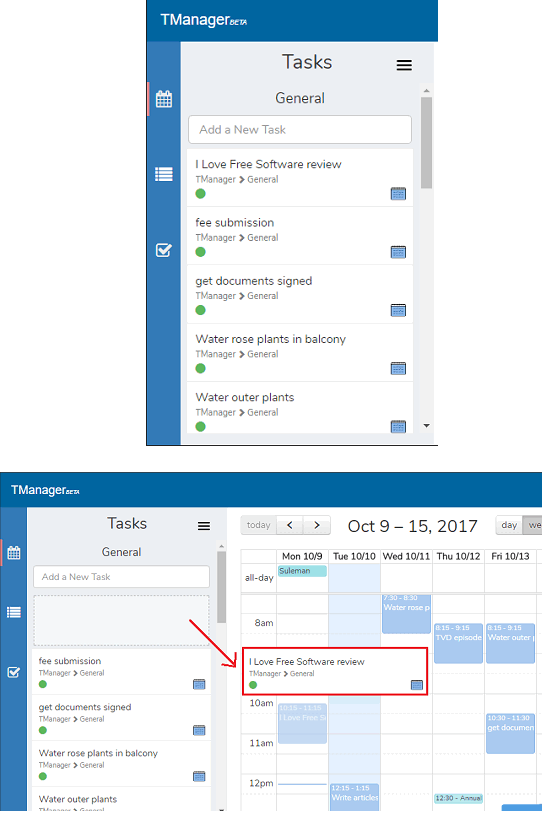
Step 3: TManager also allows you to manage your project. You can add the name of your project in it and divide the tasks under it which need to be done. After that, you can assign those tasks to the calendar with simple drag and drop.

Using these steps you will be able to use TManager in its full glory. Also, there is integration of Google calendar so the tasks and events you create in TManager will also appear in your Google calendar. There is a productivity tracker in the tool that you can use to track weekly task completion stats. You can analyze the stats and improve your activities accordingly.
Final Thoughts
TManager is a unique online calendar with task manager and Google calendar, Trello integration. It makes it very easy to manage your tasks and also integrate them with your Google calendar. You can keep track of your overall activities and boost your productivity accordingly. So if you are looking for a calendar with Trello and Google calendar, then TManager will help you.