This tutorial explains how to scan hand written notes and documents on Android. On Android, there is a free app Open Note Scanner that lets you scan notes and documents using the camera of your phone. This app automatically detects the edges of the paper you want to scan and captures it automatically. You can see the documents you have scanned and organize them by adding tags. It saves the scanned notes and documents as images, so if you like you can also share them with any one you like. And not only just text, this app can also scan the picture from your note and you can choose whether you want color picture or black and white picture in the scanned image.
Open Note Scanner is a very nice app to scan notes and documents. However, it doesn’t do it alone. It relies on other app to assist the character recognition process. After that you can use your phone camera to scan hand written notes and documents.
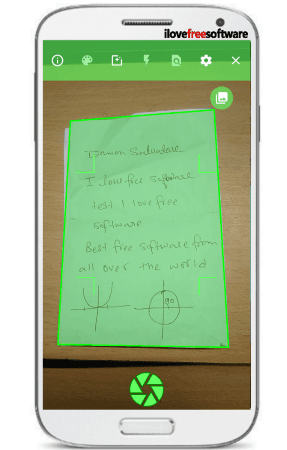
How to Scan Hand Written Notes and Documents on Android?
Open Note Scanner is a simple app to scan notes and documents. It is a lightweight app with multilingual support. You can use this app anytime to scan notes. However, this app strictly encourages to be used on Android running on Lollipop or higher version.
Here are a few steps which will guide you to use this notes scanner app.
Step 1: When you open that app for the first time, it will ask you to install another app OpenCV. Simply install that app too from Google Play Store. After that you can use Open Note Scanner.
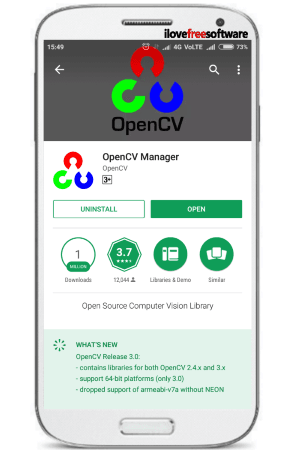
Step 2: Take a note that you want to scan using this app. Open app and hold the phone over the document paper or over a note. In most of the cases it will automatically detect the paper and will automatically capture it. And if it doesn’t, then you can place the document under it correctly and tap on the capture button. It takes a little time to process the photo and then saves it.
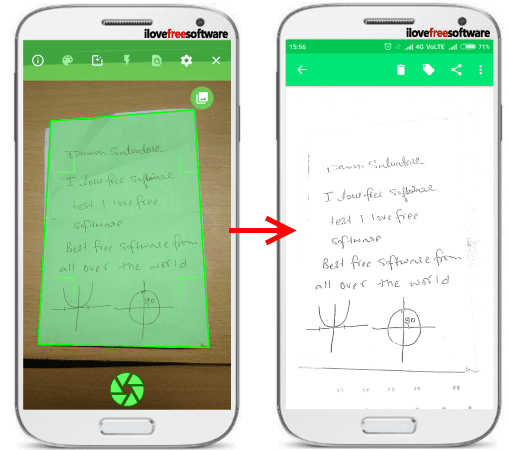
Step 3: After scanning the note or document, it saves it in the gallery. There you can manage it by adding tags. Also you will see that in the scanned document it only focuses on the text. It doesn’t capture the surrounding, you will just see text and the image id there was any on the document.
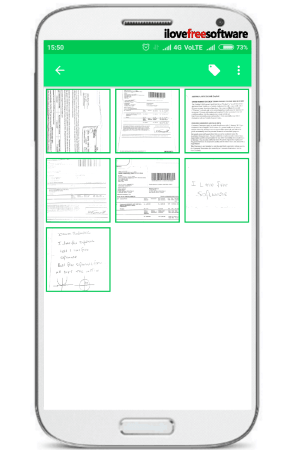
Using these steps, you can easily scan hand written notes and documents on Android. And One Note Scanner makes it possible to do that. There are some other options in the app that you can use such as flashlight, taking color images, and some others.
Also see:
- Android OCR App To Extract Text From Any Image
- Free Android OCR App with Text-To-Speech, Translation
Final Thoughts
One Note Scanner is a very nice app to scan hand written notes and documents. It is very useful and quite unique app to quickly scan your notes and save them for later. In my opinion, this app is very helpful to the students, with the help of this app they will never miss important notes.