ChromeCookiesView is a free Chrome Cookies Viewer software by Nirsoft. It is an alternative to Chrome’s default cookie viewer and lets you easily view, search, delete, manage, and create cookies report. It automatically detects all the cookies as you run it and displays them on its interface. There, you can view cookies along with various information, such as Host name, name, Value, Last accessed, Created on, etc. It has a very simple interface and is easy to operate.
Late us take an in depth view on this freeware to view Chrome cookies and get to know more about it.
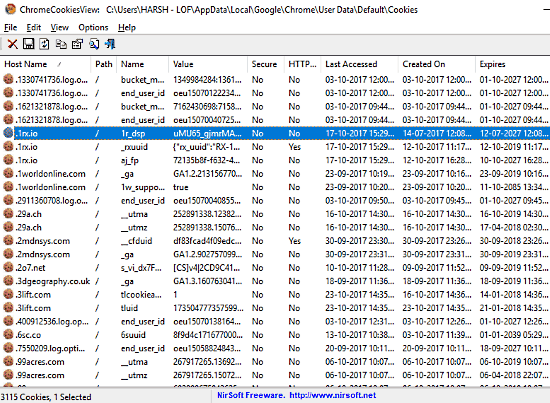
The download file of this freeware is a ZIP file. Unzip it and run the exe file of ChromeCookiesView. The software is portable and requires no installation. As soon as you run it, it will scan your Chrome’s cookie files and display them on its interface.
Did you know, there’s a free tool to Import Passwords, Browsing History, Cookies from Chrome To Microsoft Edge?
How To View Chrome Cookies Using This Crhome Cookies Viewer
Well, all the cookies are displayed after scan is complete. The cookies are displayed with following information:
- Host Name
- Path
- Name
- Value
- Secure status
- HTTP Only status
- Last Accessed date and time
- Created On
- Expiry date
It could be difficult to find a specific cookie if you wish to scroll the long list of cookies displayed. So, you can use the Find tool to look for one.
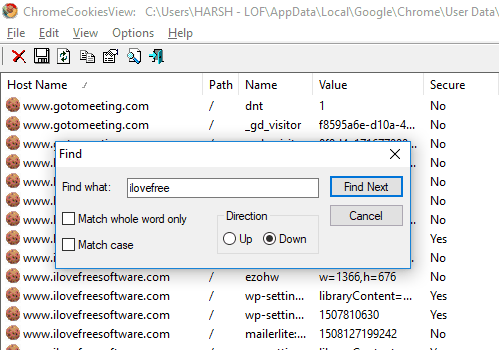
To open the Find tool, simply press Ctrl + F or click on the Find icon on the toolbar of this Chrome cookies viewer. Here, you can find a cookie by entering the host name, which is the website name. Once you find a cookie, there are various options for you.
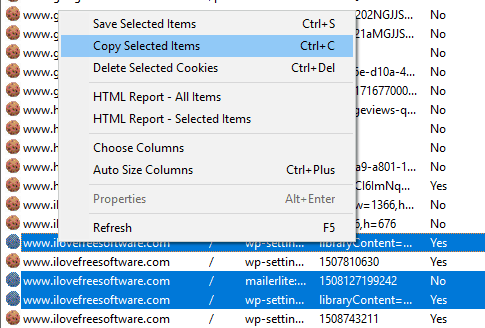
You can select multiple cookies by holding the Ctrl button and clicking on cookies you want to select. The Save option will save the selected cookies in TXT format. Copying the cookies will copy the cookies to clipboard. You can even Delete the selected cookies. If you want, you can create Chrome cookies report for selected cookies or all cookies. The report is created in HTML format.
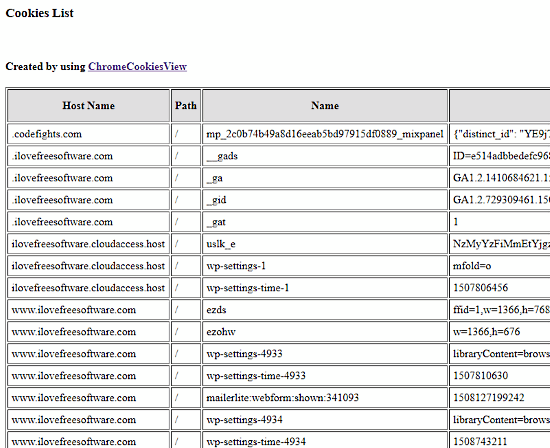
This is what the HTML report of cookies looks like. The report contains all the information that are displayed on the interface of this freeware.
Using Filter To View Desired Chrome Cookies
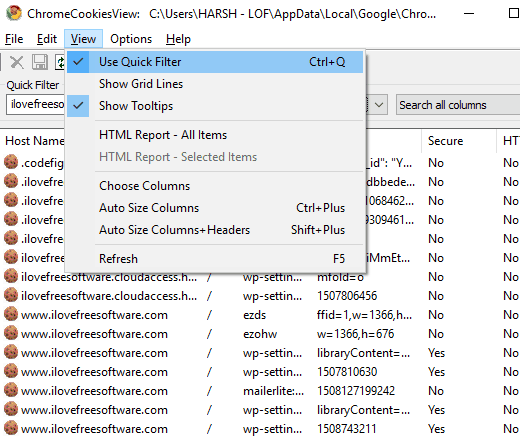
If you want to view only filtered Chrome cookies, you can easily do that. All you have to do is activate the Quick Filter option. To do so, go to the View menu and select the Use Quick Filter option. This will bring up a filter bar on the main interface. Here, enter text to filter cookies. You can enter website name as filter, just like I did in the above screenshot.
Advanced Options Of ChromeCookiesView
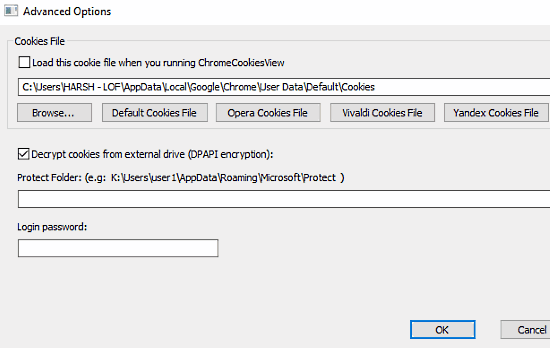
You can access the advanced options of this freeware from the Options menu. Here, you can manually set default cookie location to load cookies or simply browse a folder to access cookies a single time. You can also load and view cookies of other browsers, which are Opera, Vivaldi, and Yandex.
Another option lets you Decrypt cookies from external drive.
Final Words
ChromeCookiesView is a simple yet useful tool to view Chrome Cookies. The options to view cookies of other browsers comes as an additional advantage. With a small download size of 180 kb it is a very lightweight solution to manage and view Chrome cookies.